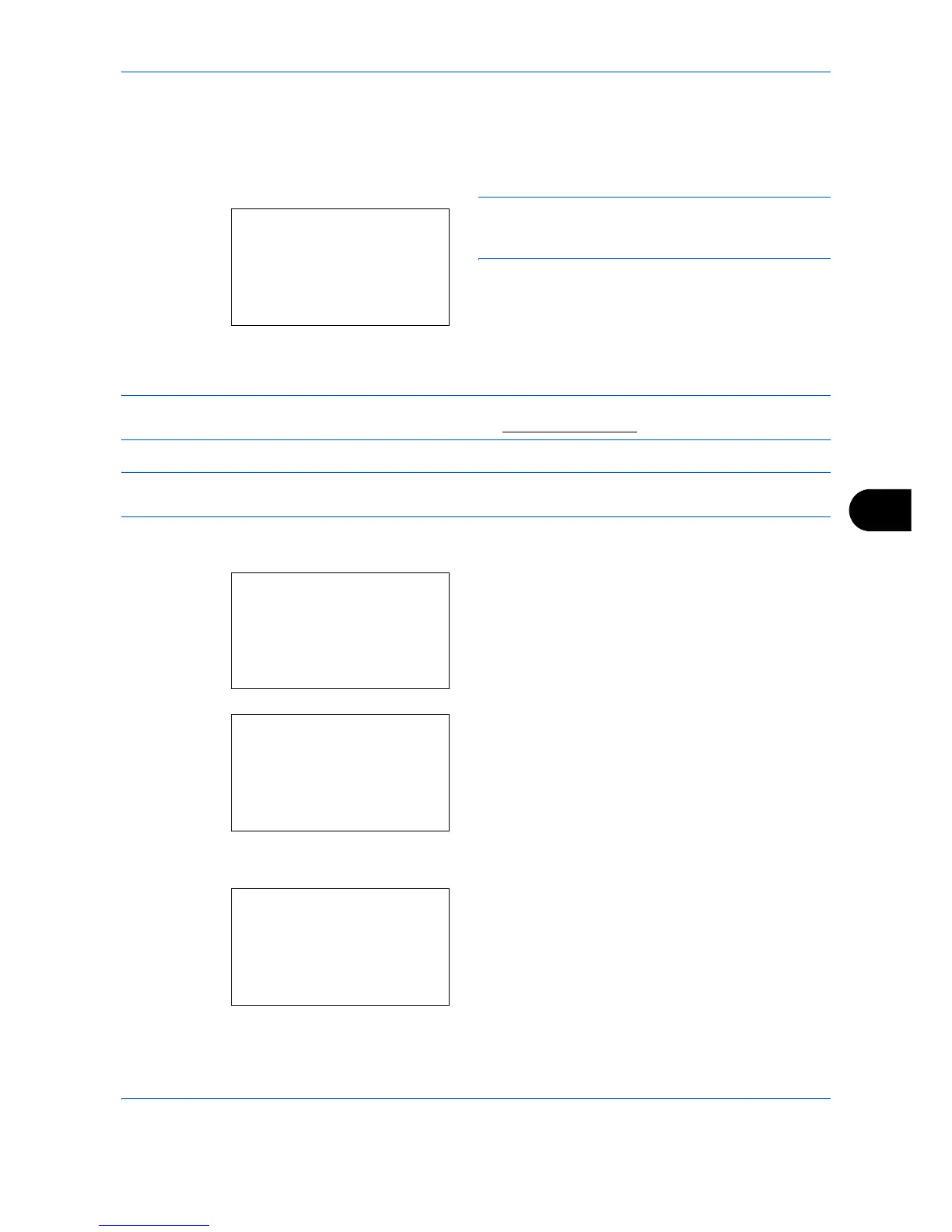Default Setting (System Menu)
8-85
8
9 Press the or key to select the function you
want to register to the flexible key.
10 Press the
OK
key.
Completed.
is displayed and the
screen returns to the flexible key selection screen.
IMPORTANT:
If you try to set the function that is
registered to the other flexible key, you cannot set it and
This function is already registered.
is displayed.
Custom Box
IMPORTANT:
To use a Custom Box, an optional SSD must be installed in the machine. The SSD must be
formatted from the machine. For more information, refer to Format SSD on 8-64.
NOTE: On network compatible models, the creation and setting of Custom Boxes is also possible from
Command Center RX.
Displaying Custom Box Menu
1
In the Sys. Menu/Count. menu, press the or
key to select [Document Box].
2
Press the
OK
key. The Document Box menu
appears.
3
Press the or key to select [Custom Box].
4
Press the
OK
key. The Custom Box menu
appears.
