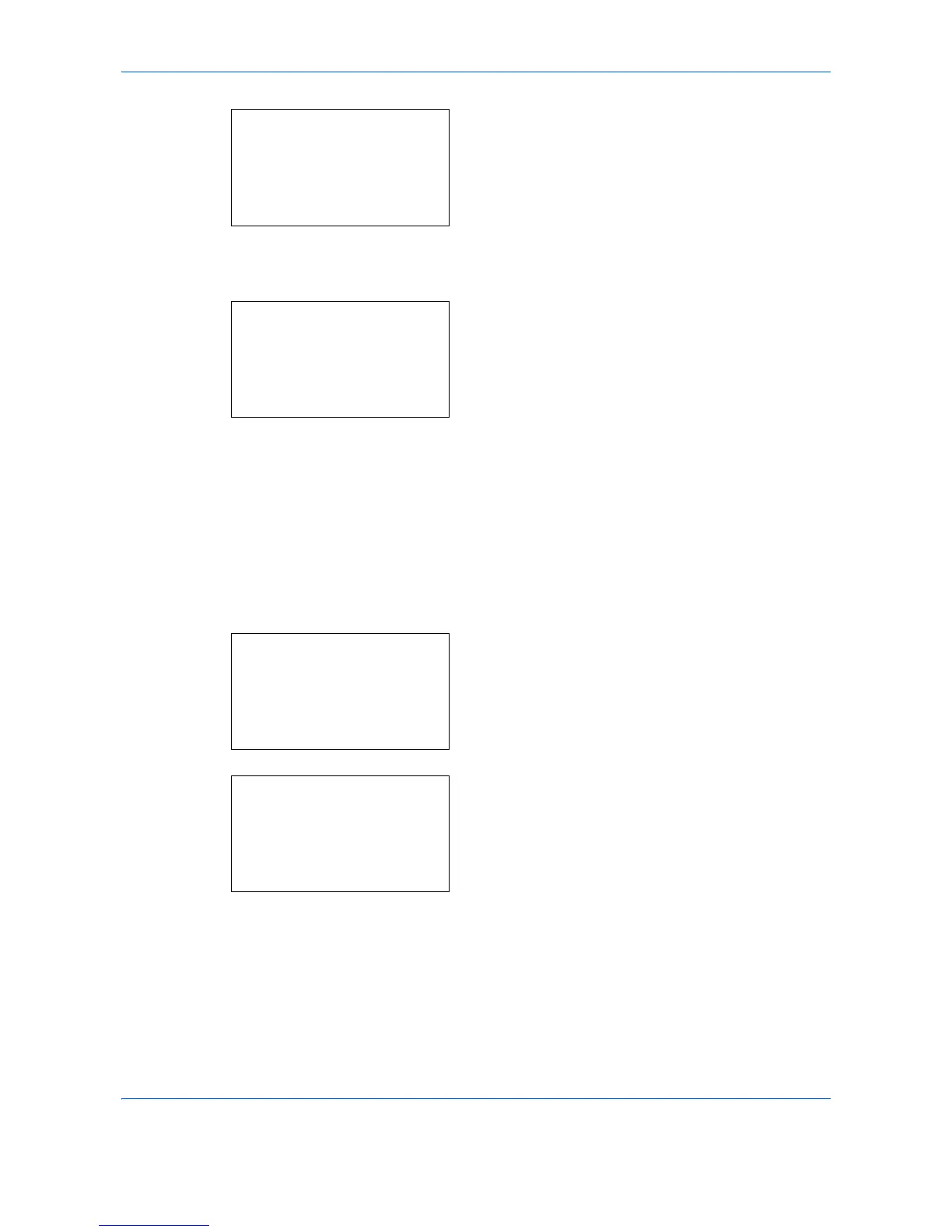Default Setting (System Menu)
8-136
4
Press the
OK
key. The Service Setting menu
appears.
5
Press the or key to select [LaserScanner
Cln].
6
Press the
OK
key. A confirmation screen appears.
7
Press [Yes] (the
Left Select
key).
Completed.
is
displayed and the screen returns to the Service
Setting menu.
Drum Refresh (Drum refresh mode setting)
This sets the refresh mode for the drum. When the printing quality declines, refreshing the drum can restore the
printing quality.
Use the procedure below to set the drum refresh mode setting.
1
In the Sys. Menu/Count. menu, press the or
key to select [Adjust/Maint.].
2
Press the
OK
key. The Adjust/Maint. menu
appears.
3
Press the or key to select [Service Setting].
