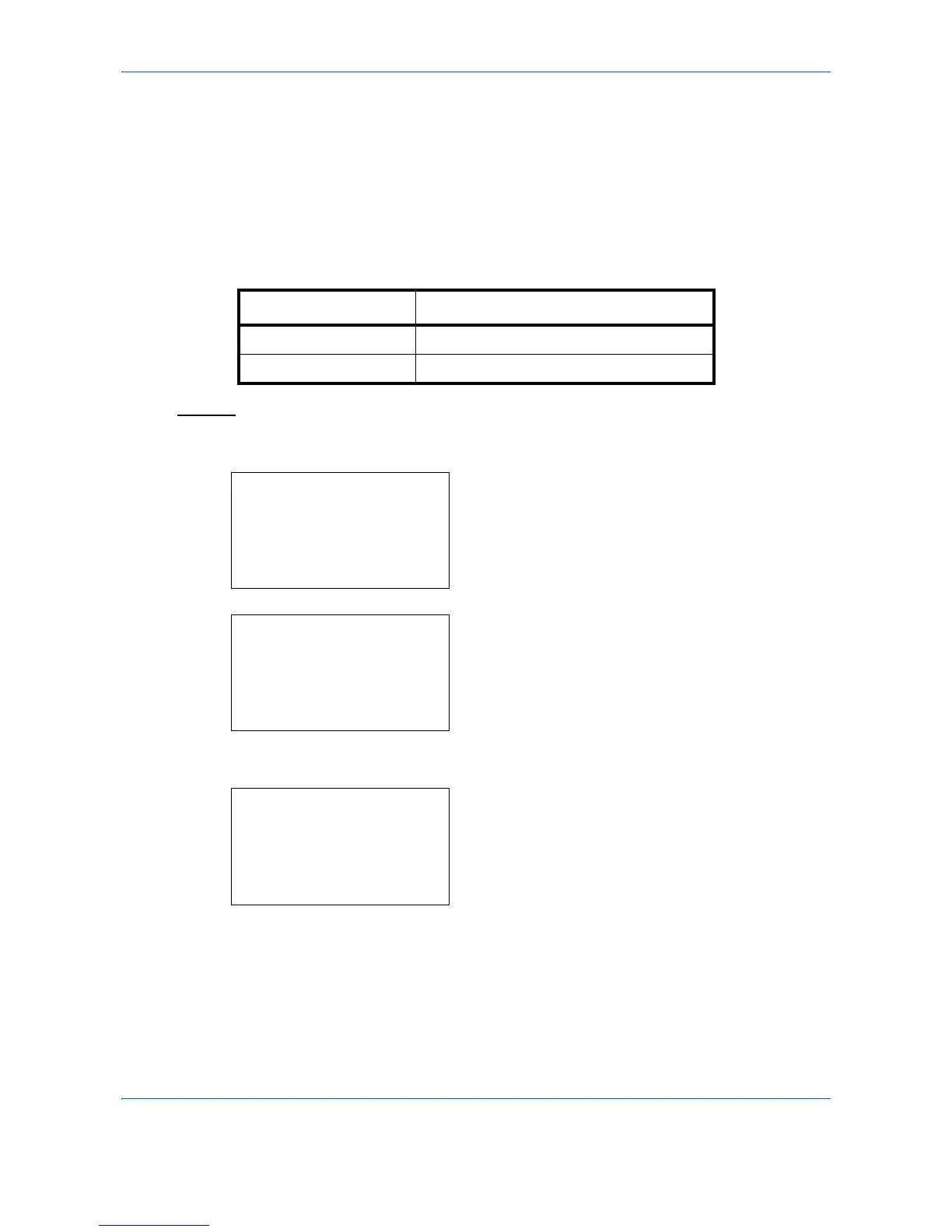Default Setting (System Menu)
8-30
Function Defaults
Defaults are the values automatically set after the warm-up is completed or the
Reset
key is pressed.
Set the defaults for available settings such as copying and sending. Setting the frequently-used values as
defaults makes subsequent jobs easier.
Orig.Orientation
Set the original orientation defaults. The available default settings are shown below.
Refer to
page 4-8
for Original Orientation.
Use the procedure below to select the default orientation when originals are placed on the platen.
1
In the Sys. Menu/Count. menu, press the or
key to select [Common Settings].
2
Press the
OK
key. The Common Settings menu
appears.
3
Press the or key to select [Function Default].
4
Press the
OK
key. The Function Default menu
appears.
5
Press the or key to select [Orig.Orientation].
Item Description
c Top Edge Top Select the original's top edge at the top.
d Top Edge Left Select the original's top edge at the left.
