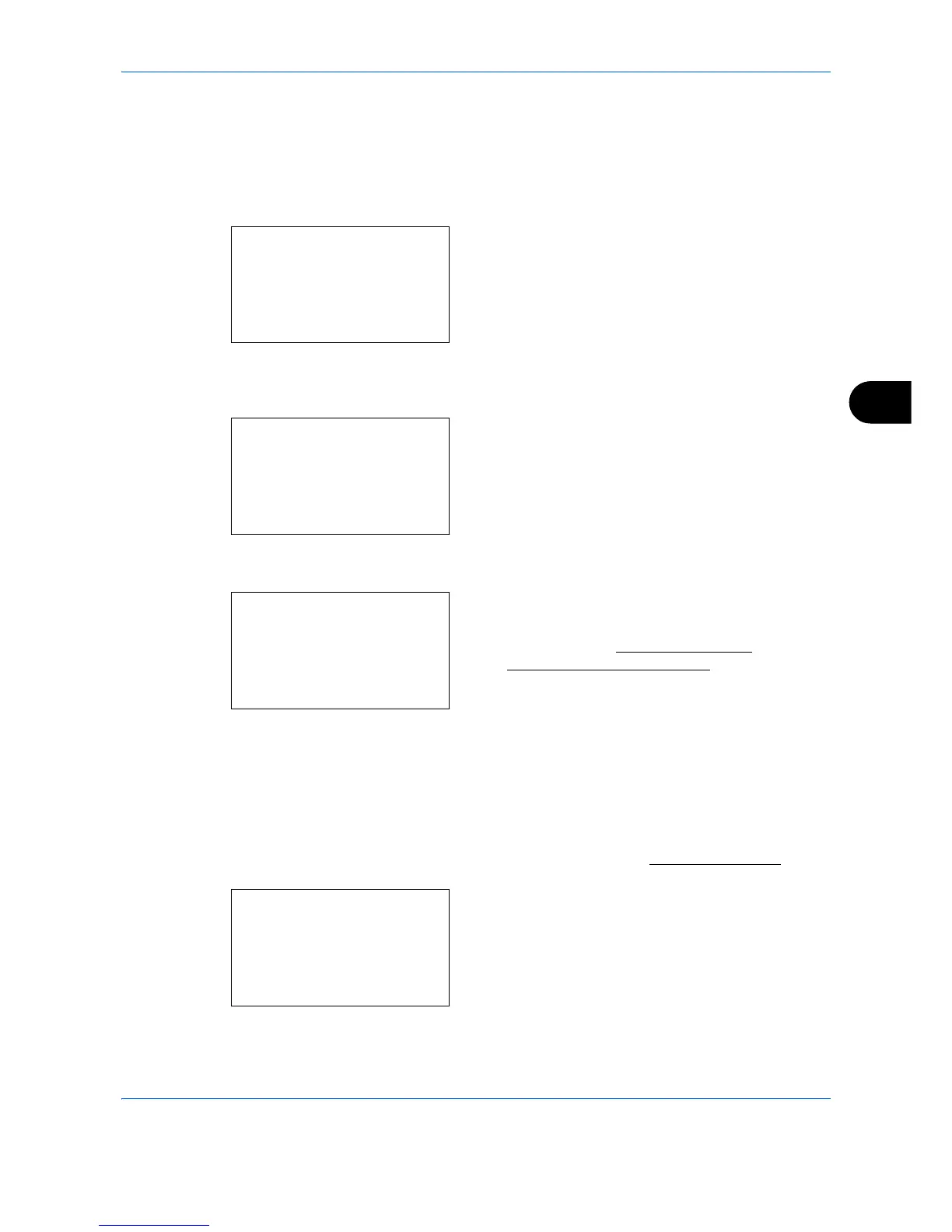Document Box
6-3
6
5
Press the or key to select the file you want to
print.
Select a folder and press the
OK
key to view the
files in the folder. Documents in the top 3 folder
levels including the root directory can be viewed.
6
Press [Select] (the
Right Select
key). The
selected file name is indicated by a checkmark
next to it.
When you want to print additional files, repeat
steps 5 to 6 to select them.
7
Press the
OK
key. A menu appears.
8
Press the or key to select [Print].
9
Press the
OK
key. The basic screen appears.
Change the number of copies, 1-sided/2-sided
printing, etc., as necessary. For changing print
settings, refer to Copying on page 3-7
and
Copying Functions on page 4-1
.
10
Press the
Start
key. Printing of the selected file
begins.
JPEG/TIFF Print
Sets the print mode for JPEG/TIFF files. The default setting is [Paper Size].
1
Follow steps 1 to 8 of Printing on page 6-2.
2
Press the
Function Menu
key. Function Menu
appears.
3
Press the or key to select [JPEG/TIFF Print].
