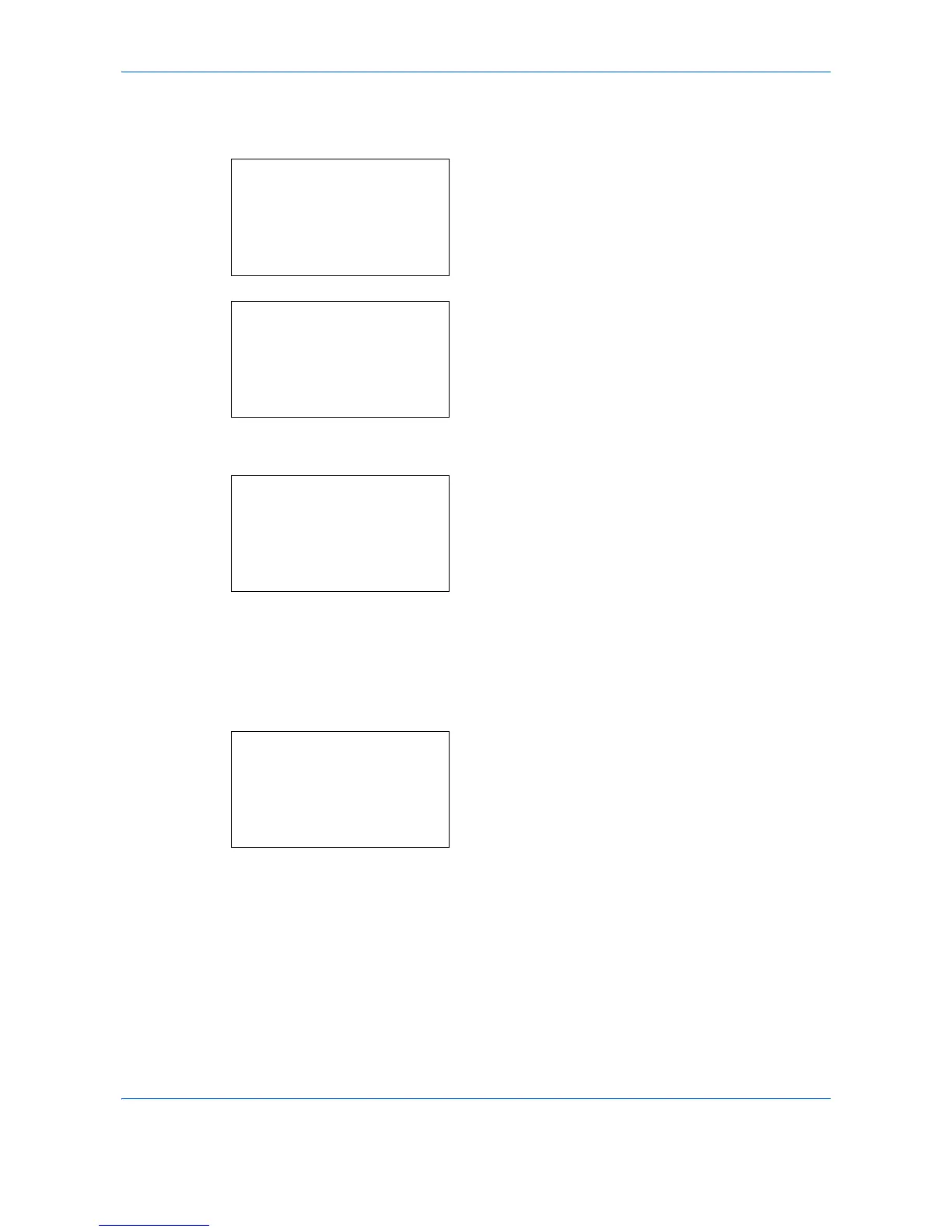Default Setting (System Menu)
8-142
3
Press the or key to select [Date Setting], and
press the
OK
key.
When you are performing user management and
have not logged in, a login screen will appear.
Then, enter the Login User Name and Login
Password to log in.
4
The Date Settings menu appears.
5
Press the or key to select [Date/Time].
6
Press the
OK
key. The screen to enter the date of
Date/Time appears.
7
Set the date.
Press the or key to move to the item (Year /
Month / Day) you want to enter.
Press the or key to set each item.
8
Press the
OK
key. The screen to enter the time of
Date/Time appears.
9
Set the time.
Press the or key to move to the item (Hour /
Min. / Second) you want to enter.
Press the or key to set each item.
10
Press the
OK
key.
Completed.
is displayed and the
screen returns to the Date Settings menu.
