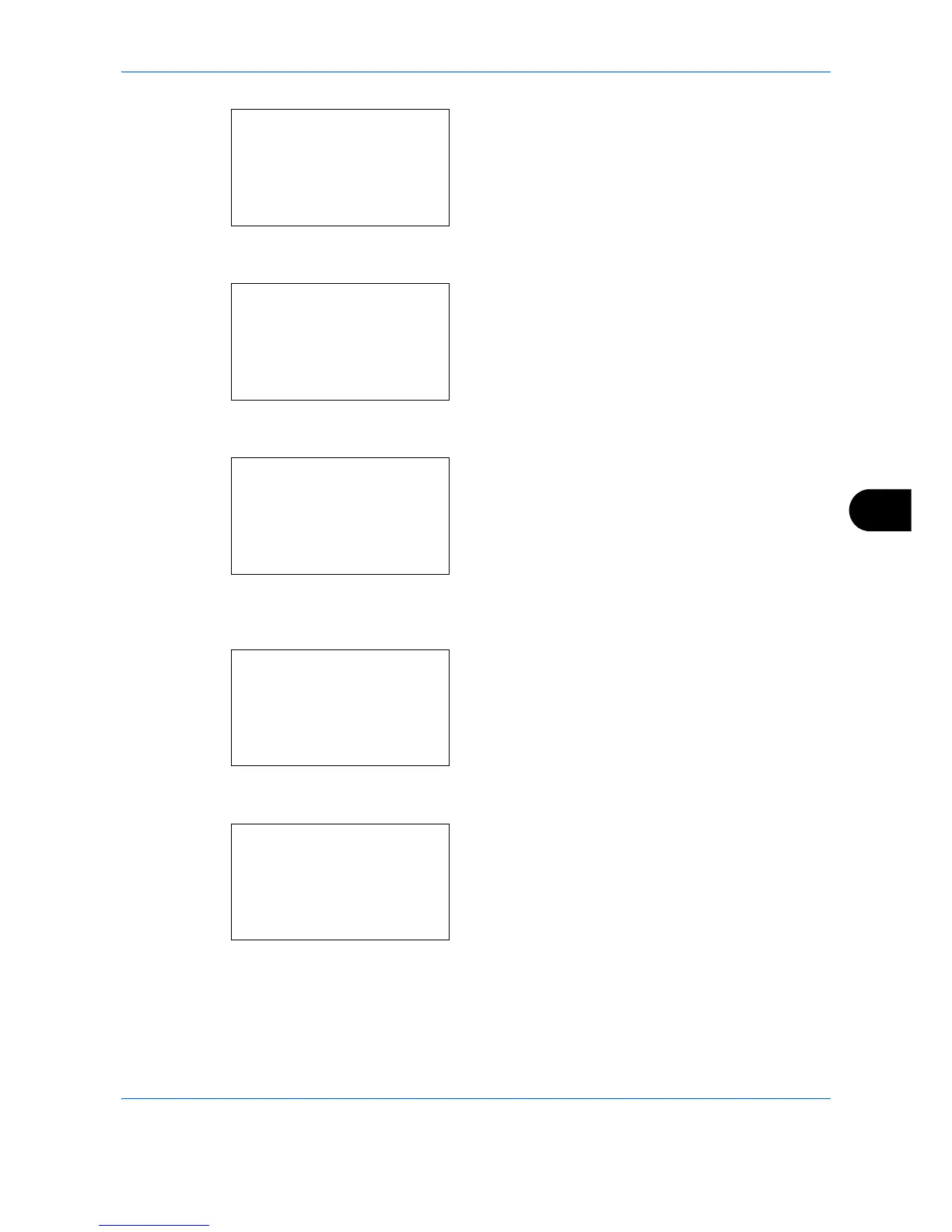Default Setting (System Menu)
8-183
8
4 Press the
OK
key. The Network Setting menu
appears.
5
Press the or key to select [TCP/IP Settings].
6
Press the
OK
key. The TCP/IP Settings menu
appears.
7
Press the or key to select [Protocol Detail].
8
Press the
OK
key. The Protocol Detail menu
appears.
9
Press the or key to select the item for which
you want to make settings.
10
Press the
OK
key. This displays the setting screen
for the item selected in step 9.
The screen shown is the one when [FTP(Client)] is
selected.
11
Press the or key to select [On] or [Off].
If you select [On] for each of [FTP(Client)] and
[IPP] and press the
OK
key, a port number entry
screen appears.
Press the or key or the numeric keys to set
the port number.
12
Press the
OK
key.
Completed.
is displayed and the
screen returns to the Protocol Detail menu.
