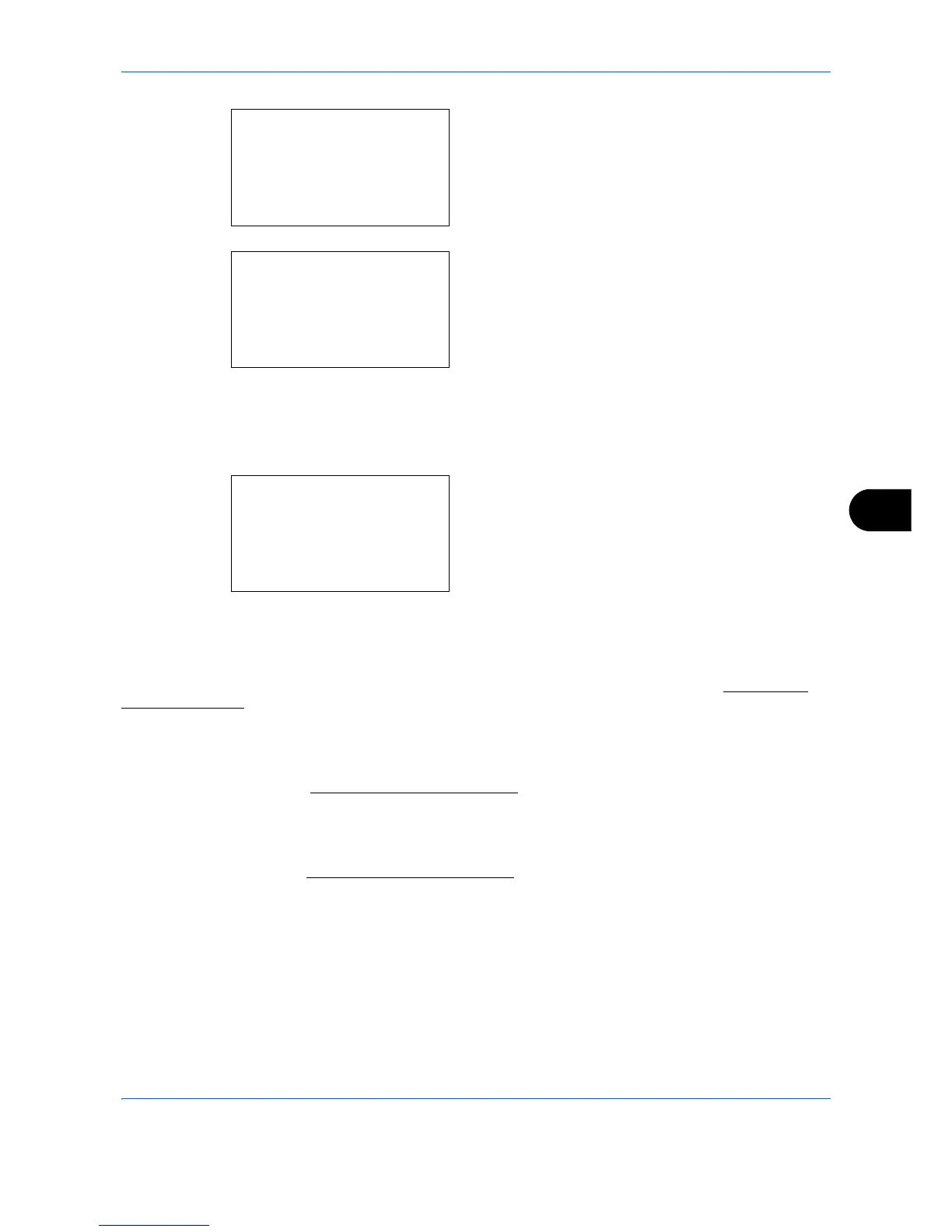Default Setting (System Menu)
8-197
8
4 Press the
OK
key. The Optional Network screen
appears.
5
Press the or key to select [Basic].
6
Press the
OK
key. The Basic menu screen
appears.
7
Press the or key to select [TCP/IP Settings].
8
Press the
OK
key. The TCP/IP Settings menu
screen appears.
TCP/IP
This specified whether TCP/IP is used.
The method for setting is the same as for the standard Network settings. For details, refer to
TCP/IP (IPv4)
Setup on page 8-175.
IPv4 Setting
This selects the settings for TCP/IP (IPv4). The method for setting is the same as for the standard Network
settings. For details, refer to
TCP/IP (IPv4) Setup on page 8-175.
IPv6 Setting
This selects the settings for TCP/IP (IPv6). The method for setting is the same as for the standard Network
settings. For details, refer to
TCP/IP (IPv6) Setup on page 8-175.
