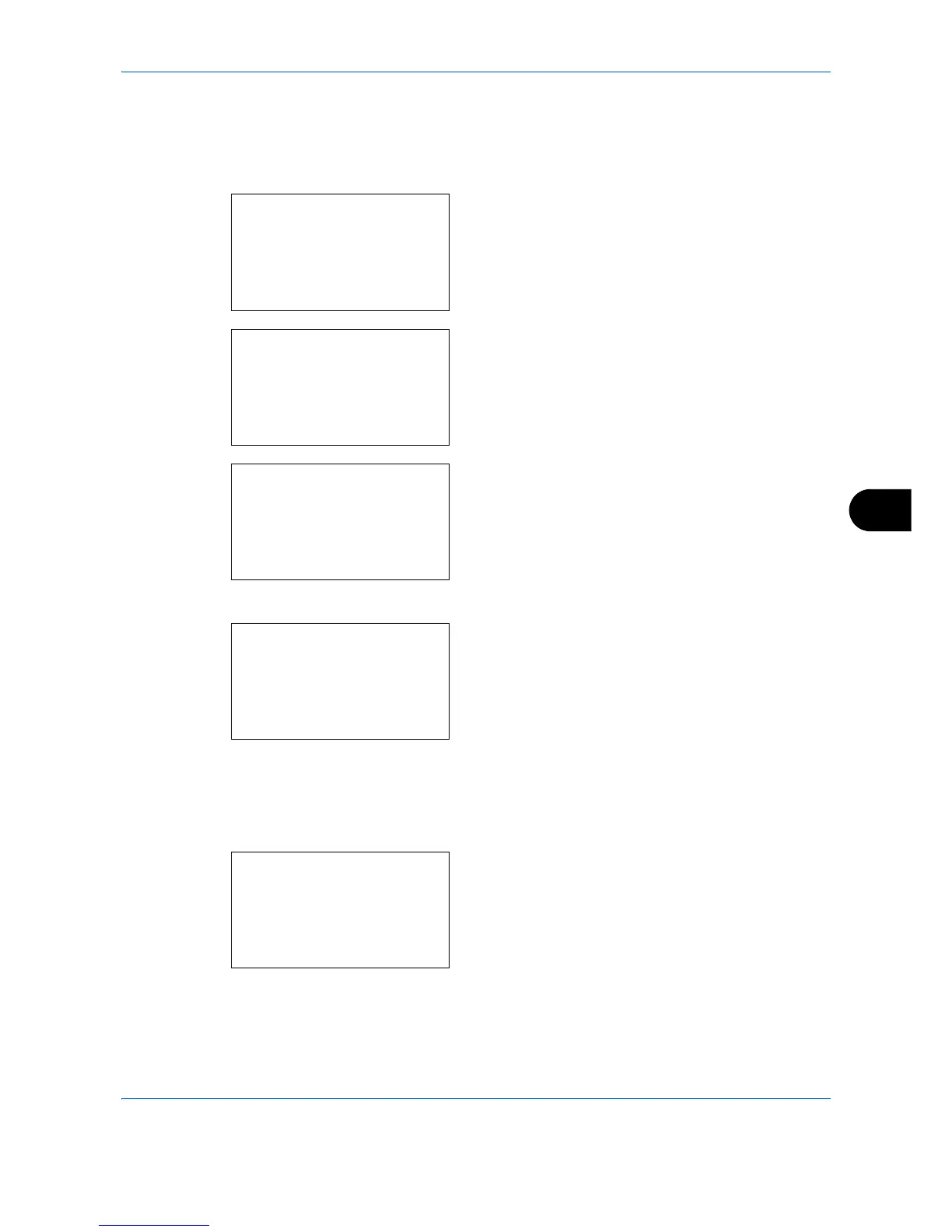Default Setting (System Menu)
8-213
8
Optional interface (Optional interface card setting)
This locks and protects the optional interface slot. The default setting is
Unblock
.
Use the procedure below to specify the optional interface setting.
1
In the Sys. Menu/Count. menu, press the or
key to select [System/Network].
When you are performing user management and
have not logged in, a login screen will appear.
Then, enter the Login User Name and Login
Password to log in, and press [Login] (the
Right
Select
key).
2
The System/Network menu appears.
3
Press the or key to select [I/F Block Set.].
4
Press the
OK
key. The I/F Block Set. menu appears.
5
Press the or key to select [Option I/F 1] or
[Option I/F 2].
For ECOSYS M6526cdn/ECOSYS M6526cdn
Type B, select [Option I/F].
6
Press the
OK
key. Option I/F appears.
7
Press the
or
key to select [Unblock] or [Block].
8
Press the
OK
key.
Completed.
is displayed and the
screen returns to the System menu.
