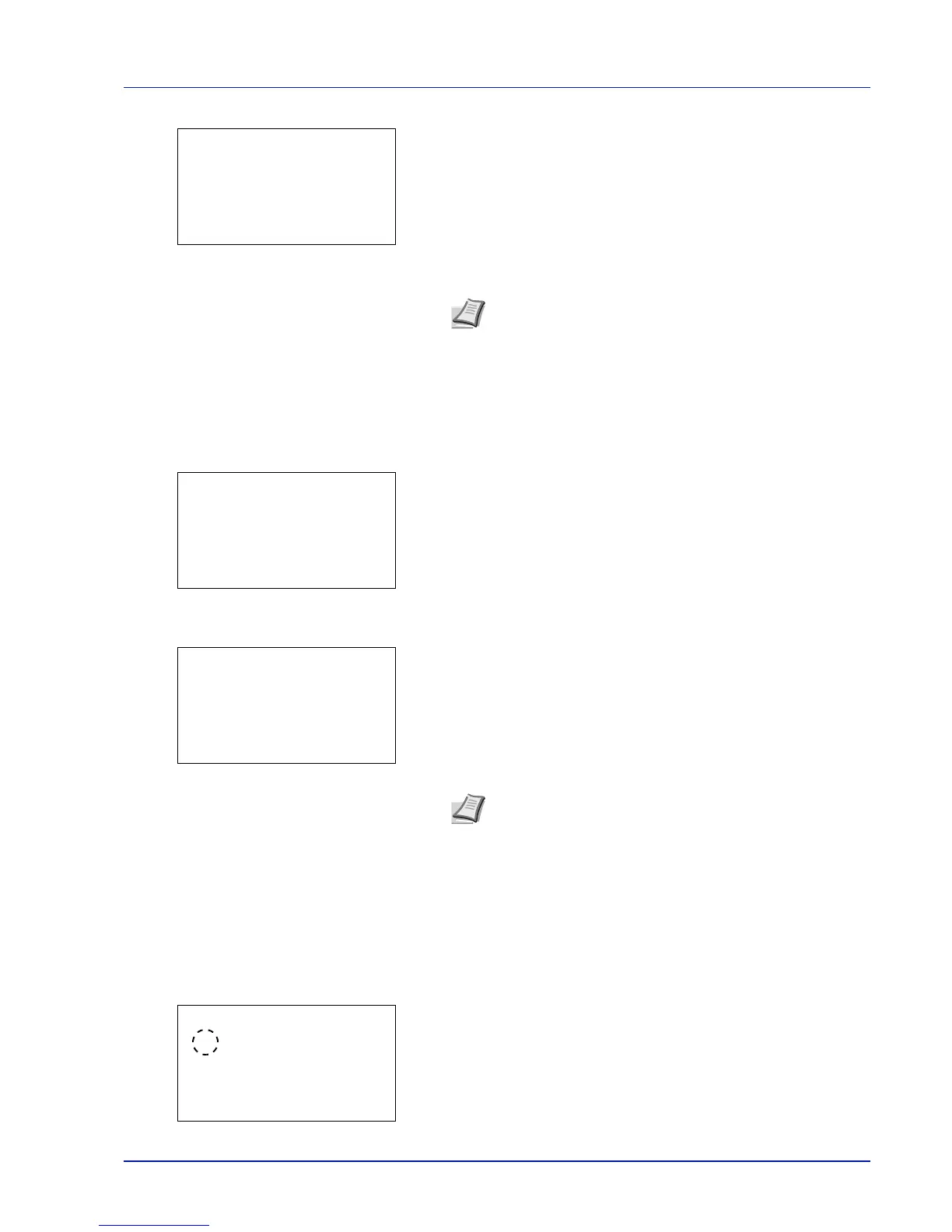4-47
Operation Panel
4 Press [OK]. The Size entry screen appears.
5 Press U or V to enter the font size.
6 Press [OK]. The font size is set and the Font menu reappears.
Character Pitch
You can set the character pitch for fixed fonts.
1 In the Print Settings menu, press U or V to select Font.
2 Press [OK]. The Font menu screen appears.
3 Press U or V to select Pitch.
4 Press [OK]. The Pitch entry screen appears.
5 Use the numeric keys or press U or V to enter the character pitch.
6 Press [OK]. The character pitch is set and the Font menu reappears.
Code Set (Setting the code set)
You can change the character code set. Available character code sets vary depending on the current font. (The default is
IBM PC-8.)
1 In the Print Settings menu, press U or V to select Code Set.
2 Press [OK]. The Code Set screen appears listing the available
character code sets.
Note The font size can be set between 4.00 and 999.75
points, in 0.25-point increments.
Note The character pitch can be set between 0.44 and
99.99 characters per inch, in 0.01 character-per-inch
increments.
