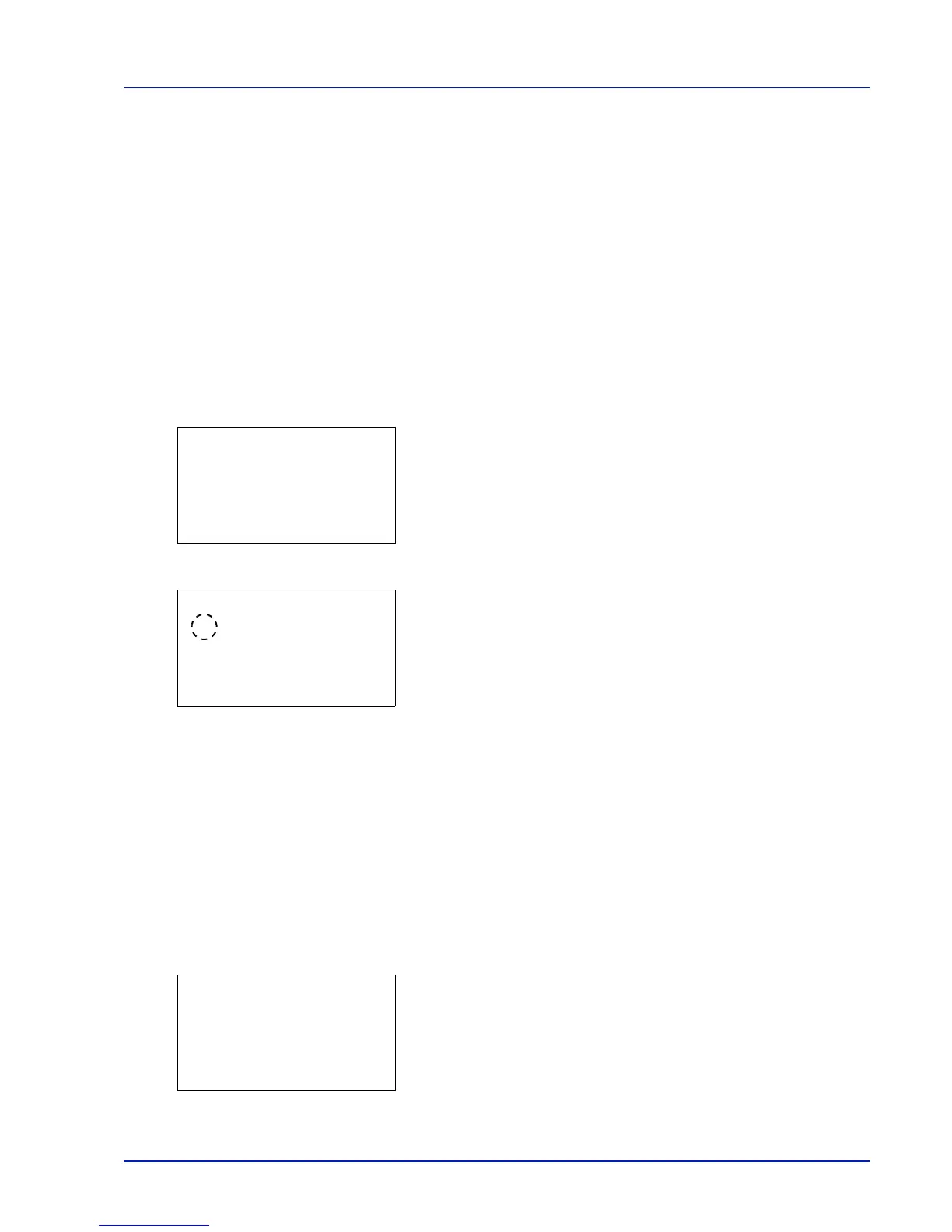4-19
Operation Panel
Print Function Settings
When printing, the print settings can be changed.
Options available in Print Function Settings are as follows:
• Duplex (Setting the duplex printing)...4-19
• EcoPrint (Selecting the EcoPrint mode)...4-19
• File Name Entry (Entering a file name)...4-20
• JobFinish Notice (Setting for notification when jobs are finished.)...4-21
• Encrypted PDF (Entering the PDF password)...4-21
• TIFF/JPEG Size (Adjusting the TIFF/JPEG file print out size)...4-22
• XPS FitTo Page (Adjusting the XPS file print out size)...4-23
Duplex (Setting the duplex printing)
Set duplex printing. For details, refer to Duplex (Setting the duplex printing) on page 4-41.
1 In the Copies menu or the Paper Source menu, press
[Function] ([Right Select]). The Function menu appears.
2 Press U or V to select Duplex.
3 Press [OK]. The Duplex screen appears showing the list of available
duplex printing modes.
4 Press U or V to select the desired duplex printing mode.
The message display toggles through the following:
Off (default)
Bind Long Edge
Bind Short Edge
Selecting Off disables duplex printing.
5 Press [OK]. The duplex printing mode is set and the Function menu
reappears.
EcoPrint (Selecting the EcoPrint mode)
Set EcoPrint mode. For details, refer to EcoPrint (Selecting the EcoPrint mode) on page 4-48.
1 In the Copies menu or the Paper Source menu, press
[Function] ([Right Select]). The Function menu appears.
2 Press U or V to select EcoPrint.
