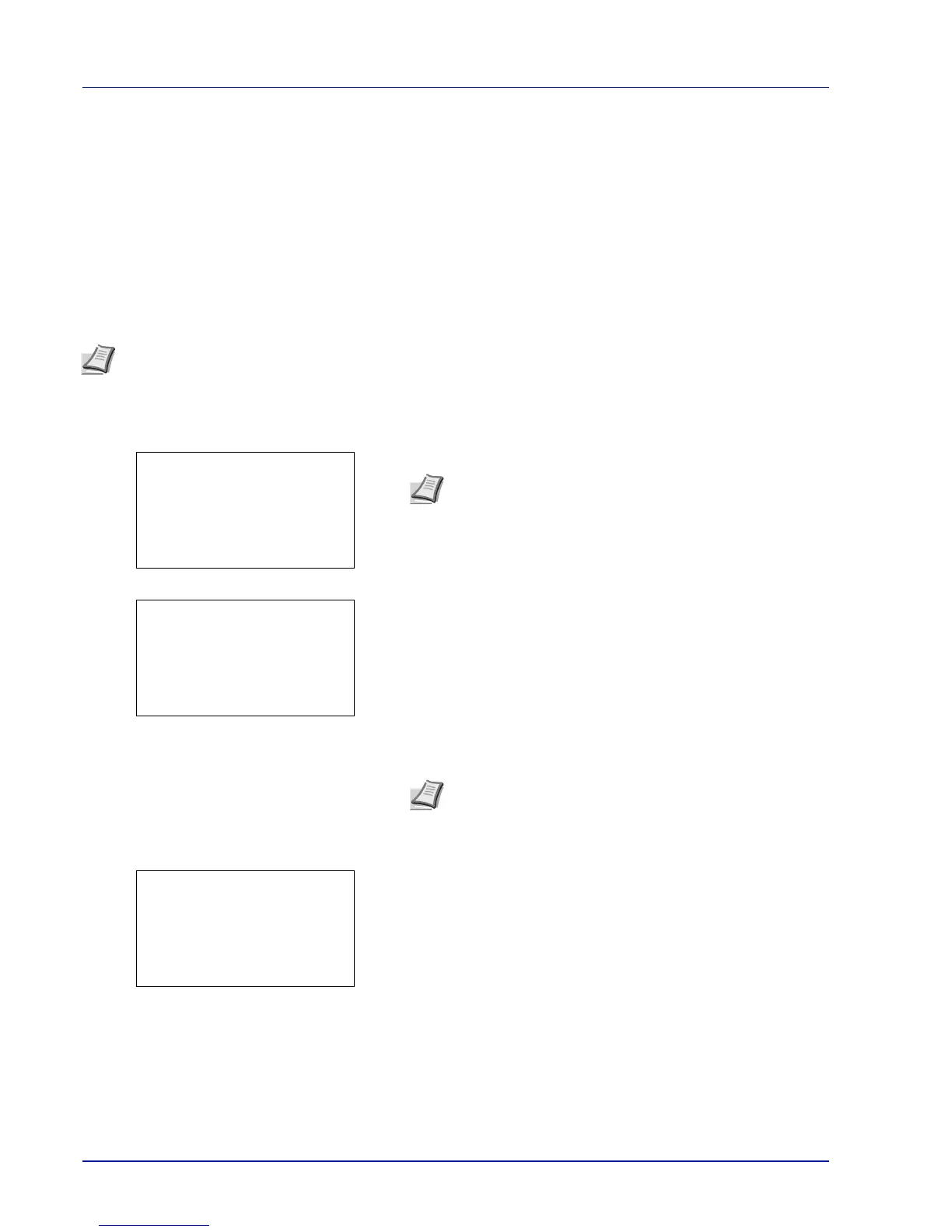Operation Panel
4-96
Security (Security function setting)
The security functions can be set up to protect printer operation and the print data.
The options available in Security are as follows:
• Network Security (Network security setting)...4-97
• I/F Block Set. (External interface block setting)...4-103
• Security Level...4-105
• Data Security (Data Security setting)...4-106
1 Press [MENU].
2 Press U or V to select Security.
3 Press [OK]. The Login screen appears.
4 With the Login User Name entry field selected, press [OK]. The
Login User Name entry screen is displayed.
5 Enter the Login User Name using the numeric keys then press [OK].
The log in screen reappears.
6 Press U or V to select the Login Password entry field.
IMPORTANT To change the Security function settings, the administrator's Login User Name and Login Password
must be entered. For details of the administrator settings, refer to Administrator on page 4-116.
Note The Data Security menu is used with the optional Data Security Kit (E). For details, refer to Data Security
Kit (E) Operation Guide.
Note When user login administration is set:
• When logged in as an administrator, the log in screen is
not displayed and the Security menu screen is
displayed.
• The setting is not possible when logged in as anyone other
than an administrator. Log in again as an administrator.
Note The initial setting for the administrator's Login User
Name is "Admin".
For details on entering characters, refer to Character Entry
Method on page A-2.
