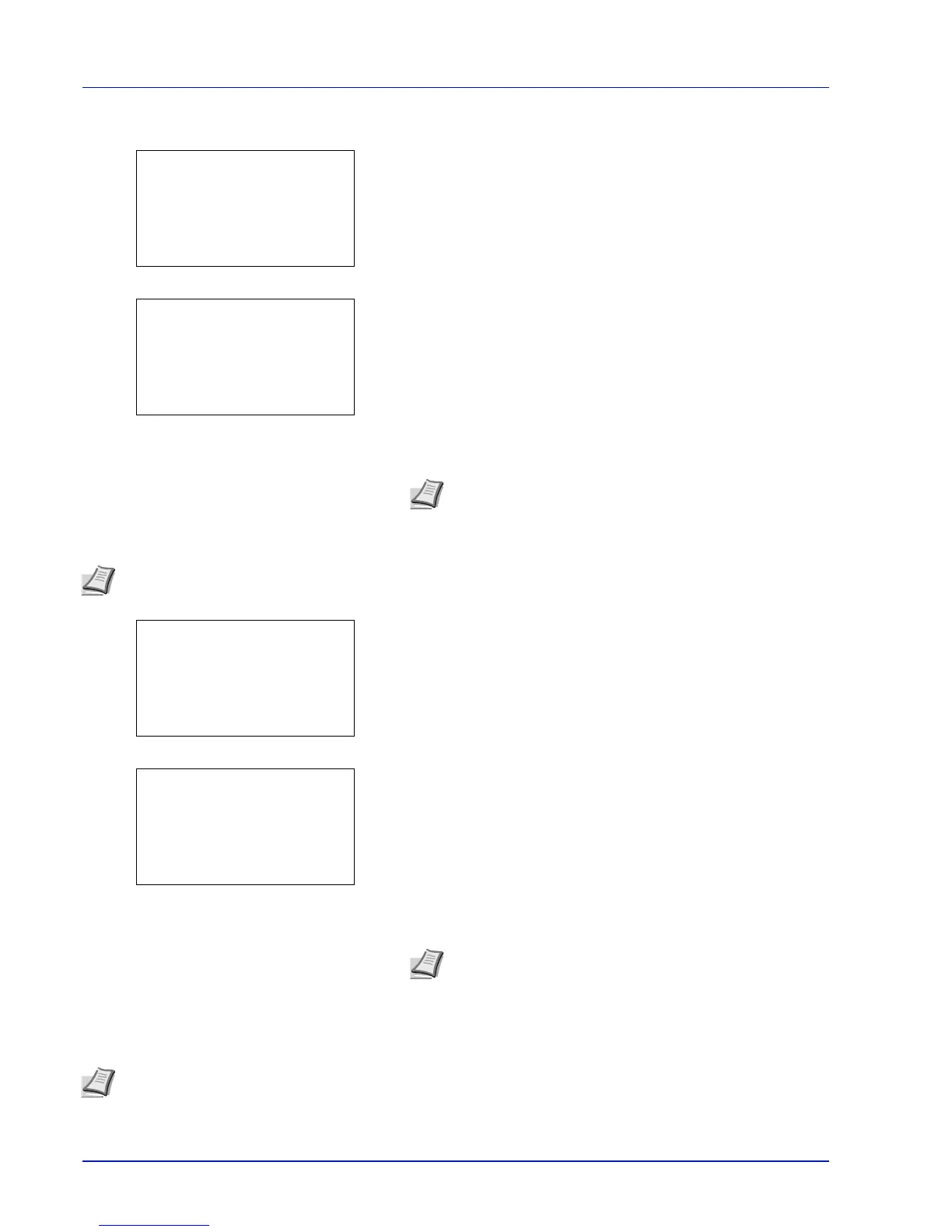Operation Panel
4-118
To change the E-mail Address
13
Press Y or Z to select E-mailAddress.
14
Pressing [Edit] ([Right Select]). The Address Entry screen
appears.
15
Change the address using the numeric keys and press [OK]. The E-
mailAddress screen reappears.
To change the Account ID
16
Press Y or Z to select Account ID.
17
Pressing [Change] ([Right Select]). The Account ID screen
appears.
18
Press U or V to select the Account ID and press [OK]. The Account
ID screen reappears.
ID Card Settings
This sets the login method when the optional Card Authentication Kit is used and users are managed using ID cards.
Note Up to 128 characters can be entered. For details on
entering characters, refer to Character Entry Method on page
A-2.
Note This item is only displayed when Job Account is set.
Note For other accounts, select OTHER.
Note This item is only displayed when the optional Card Authentication Kit is activated. For details of the Card
Authentication Kit, refer to Card Authentication Kit (B) Operation Guide for Printer.
