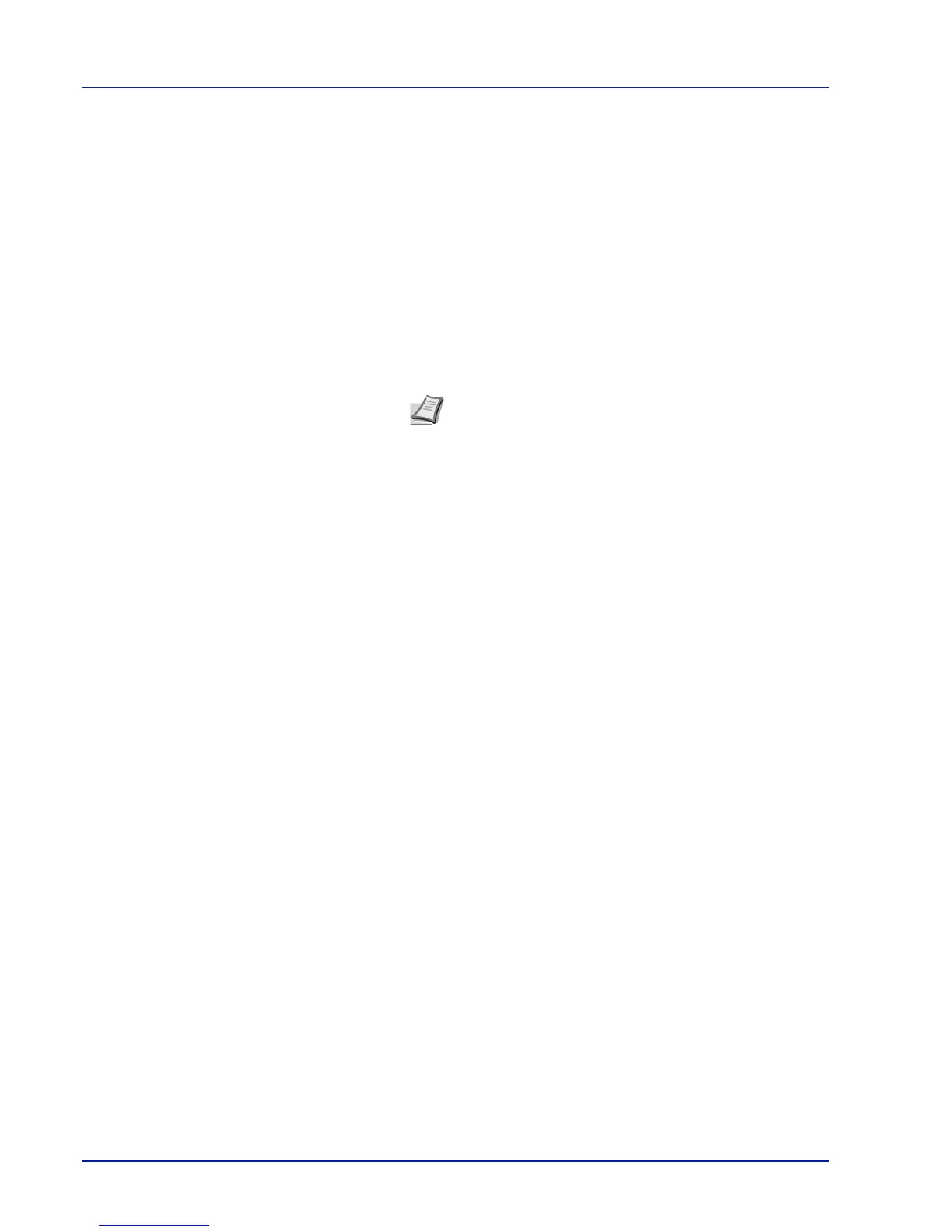Preparation before Use
2-16
Uninstalling Software (Windows PC)
The software can be uninstalled (removed) using the Product Library disc supplied with the printer.
1 Exit all active software applications.
2 Insert the Product Library disc supplied with the printer into the optical
drive.
3 Following the procedure used to install the printer driver, click
Remove Software. The Software Remove wizard appears.
4 Select the software package to remove.
5 Click Uninstall.
The uninstaller starts.
6 When the Uninstall complete screen appears, click Next.
7 Select whether you restart your computer or not, click Finish.
IMPORTANT On Macintosh computers, because the printer settings are specified using a PPD (PostScript Printer
Description) file, the software cannot be uninstalled using the Product Library disc.
Note In Windows Vista, the Remove Driver and Package
screen appears. Select Remove driver and driver package,
and click OK. When KYOCERA Net Viewer or KYOCERA Net
Direct Print is installed, separate uninstallers are launched for
each application. Proceed with the uninstallation steps for
each application as directed by the on-screen instructions.
