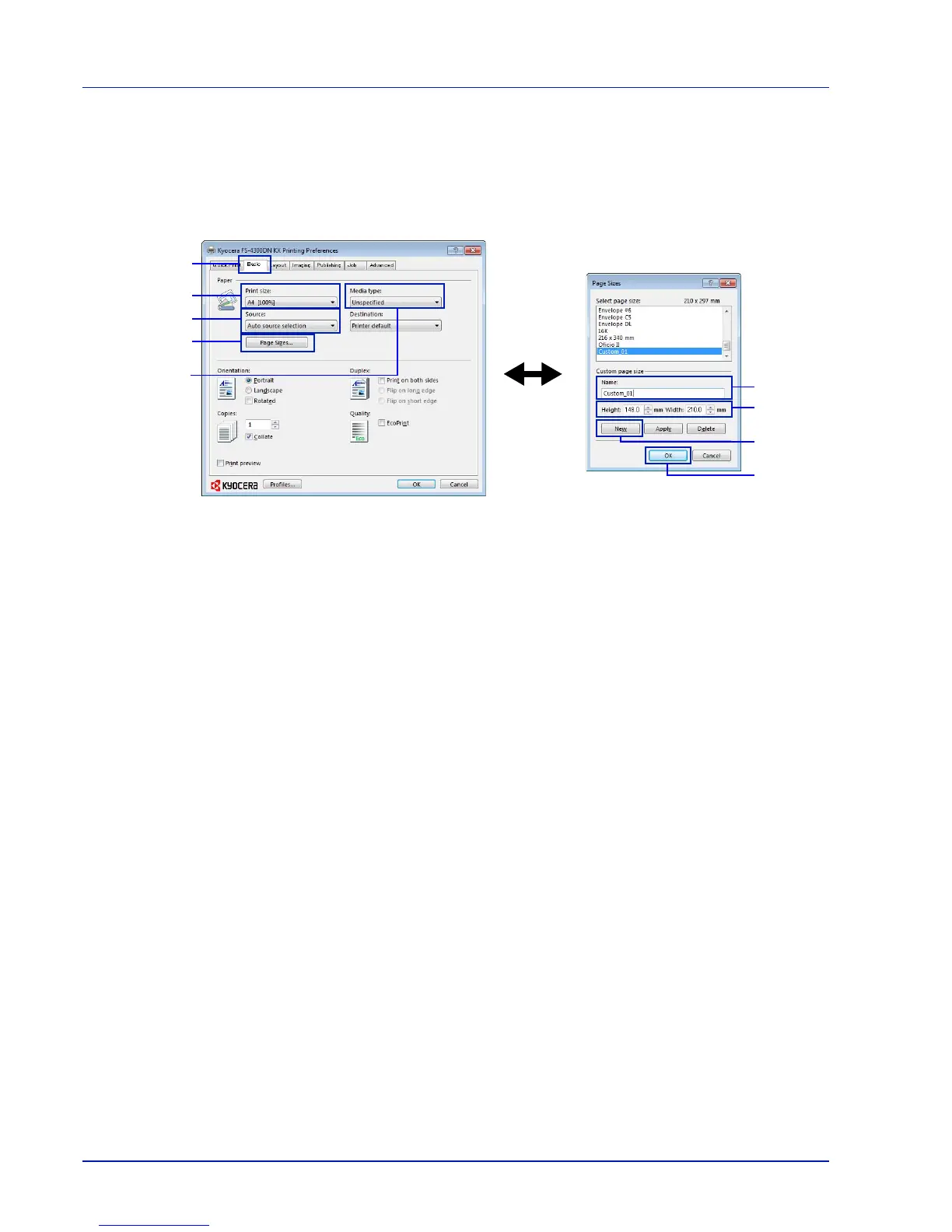Printing
3-4
Registering a page size
When cardstock or an envelope is loaded in the Multi Purpose Tray, set the paper size and type and then register the paper size
on the Basic tab of the print settings screen in the printer driver.
Once registered, the paper size can be selected from the Page Size menu.
1 Display the print settings screen.
2 Click the Basic tab.
3 Click Page Sizes... to register the size.
4 Click New.
5 Enter the name of the paper.
6 Enter the paper size.
7 Click OK.
8 Select the page size (name) registered in steps 4 to 7.
9 Select MP Tray.
10Select Cardstock or Envelope.
