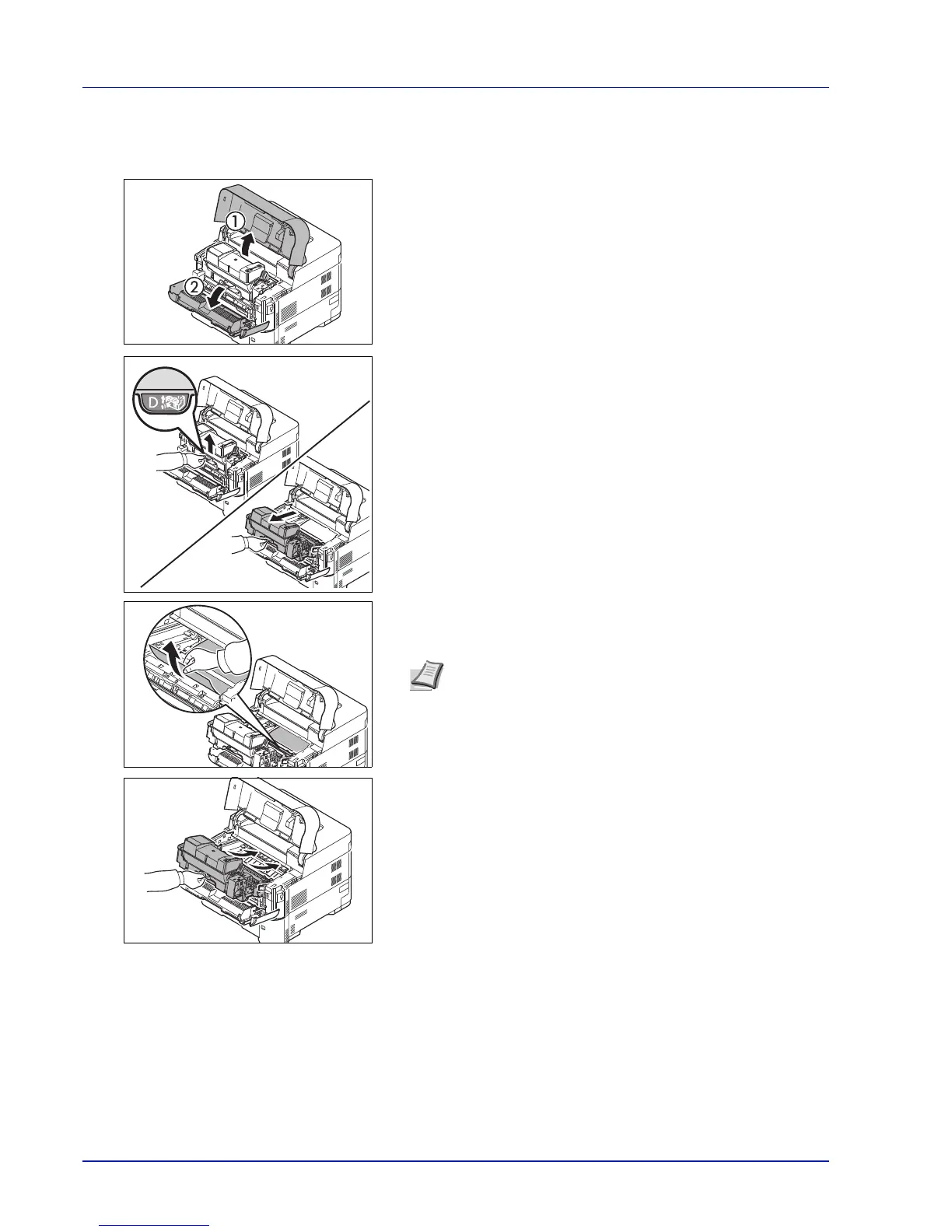Troubleshooting
8-22
Inside the Printer
1 Open the top cover and front cover.
IMPORTANT Before clearing the jammed paper, remove the
paper on the MP tray.
2 Pull the developer unit together with the toner container.
3 Remove the paper from the printer
If the jammed paper appears to be pinched by rollers, pull it along
the normal running direction of the paper.
4 Insert the developer unit together with the toner container, back into
the machine.
5 Close the front cover and top cover. The printer warms up and
resumes printing.
Note If you cannot find a paper jam, try checking inside the
rear of the printer. Refer to Rear Unit on page 8-23.
