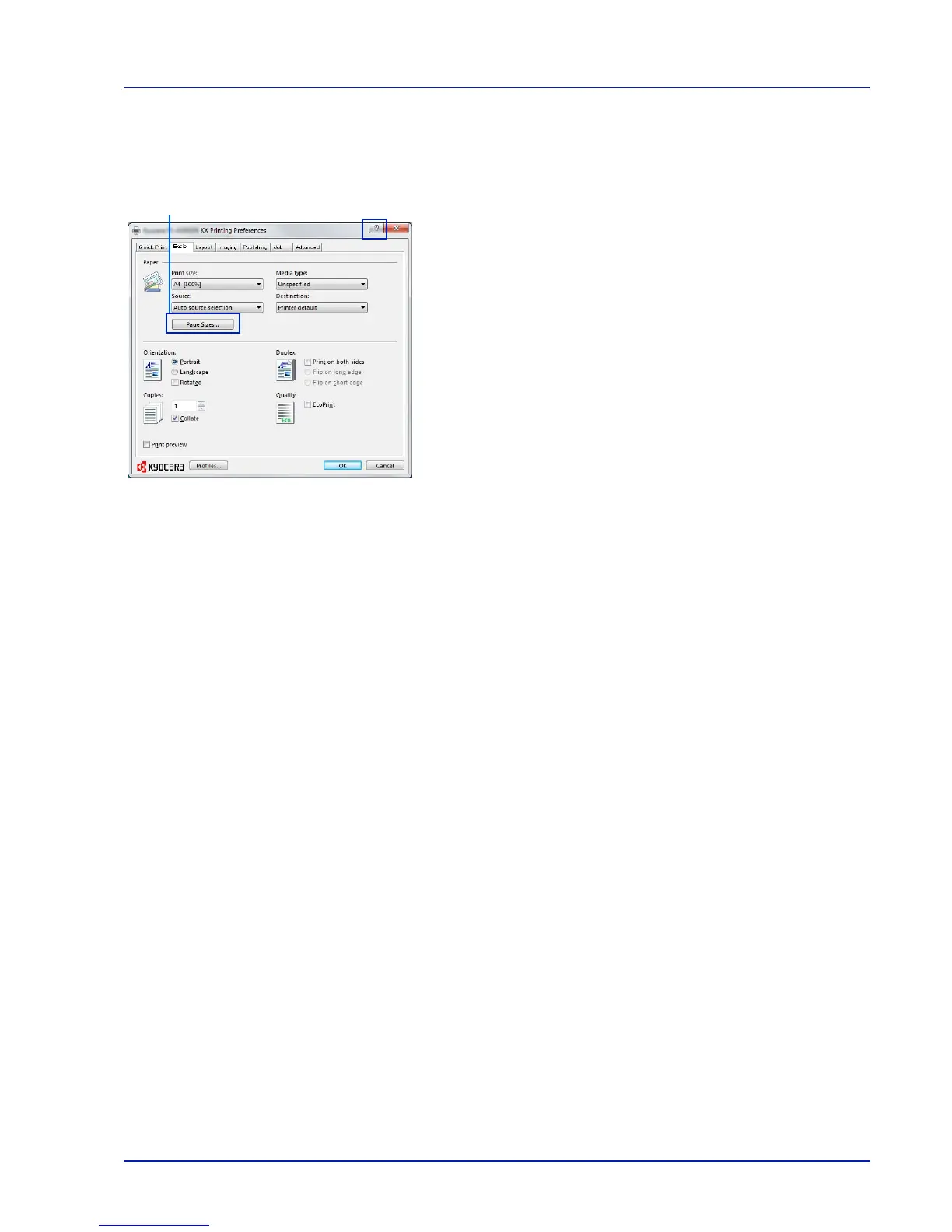3-5
Printing
Printer Driver Help
The printer driver includes Help. To learn more about print settings, display the printer driver print settings screen and display Help
using either of the methods explained below.
1 Click ? in the upper right corner of the screen.
2 Click the item you want to know about.
Changing the default printer driver settings (Windows 7)
The default printer driver settings can be changed. By selecting frequently used settings, you can omit steps when printing.
The procedure is as follows.
1 Click start, and then click Devices and Printers.
2 Right-click the printer driver icon of the machine, and click Properties
menu of the printer driver.
3 Click Printing Preferences on the General tab.
4 Select the default settings and click OK.
For the settings, refer to Printer driver print settings screen on page
3-3.
