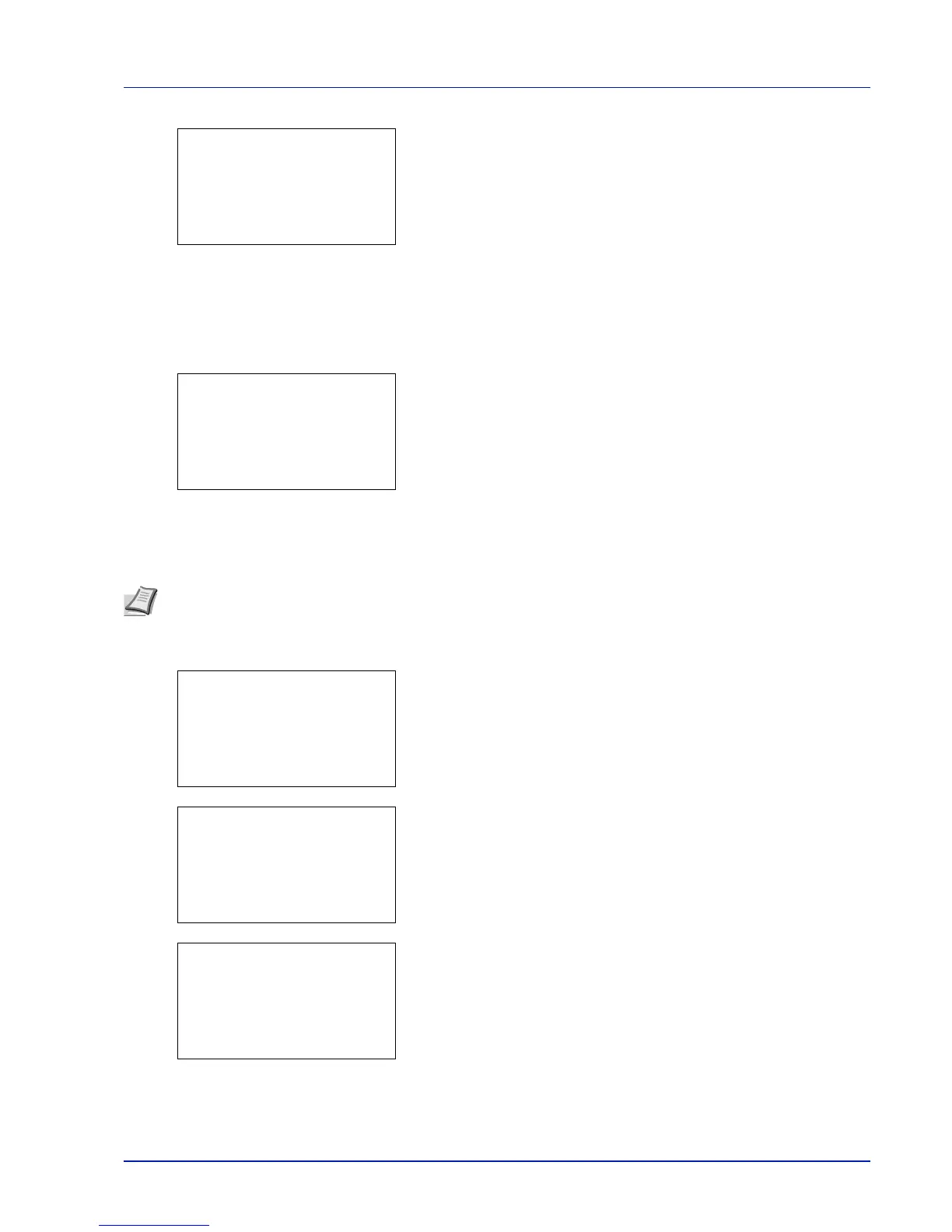6-5
Status Menu
If the entire name shown as the Job Name will not fit on one line,
pressing [Detail] ([Right Select]) changes to a 3-line name
display.
USB Keyboard
When a USB keyboard is attached, it is possible to check whether the USB keyboard can be used.
1 In the Status menu, press U or V to select USB Keyboard.
2 Press [OK]. If the USB keyboard is available for use, Available is
displayed.
Wireless Network
When the optional wireless network interface kit is installed, it is possible to check the status of the wireless network.
1 In the Status menu, press U or V to select Wireless network.
2 Press [OK]. The status of the wireless network is displayed.
3 Press Y or Z. The NetwkName(SSID) is displayed.
If the entire name shown as the NetwkName(SSID)will not fit on one
line, pressing [Detail] ([Right Select]) changes to a 3-line name
display.
