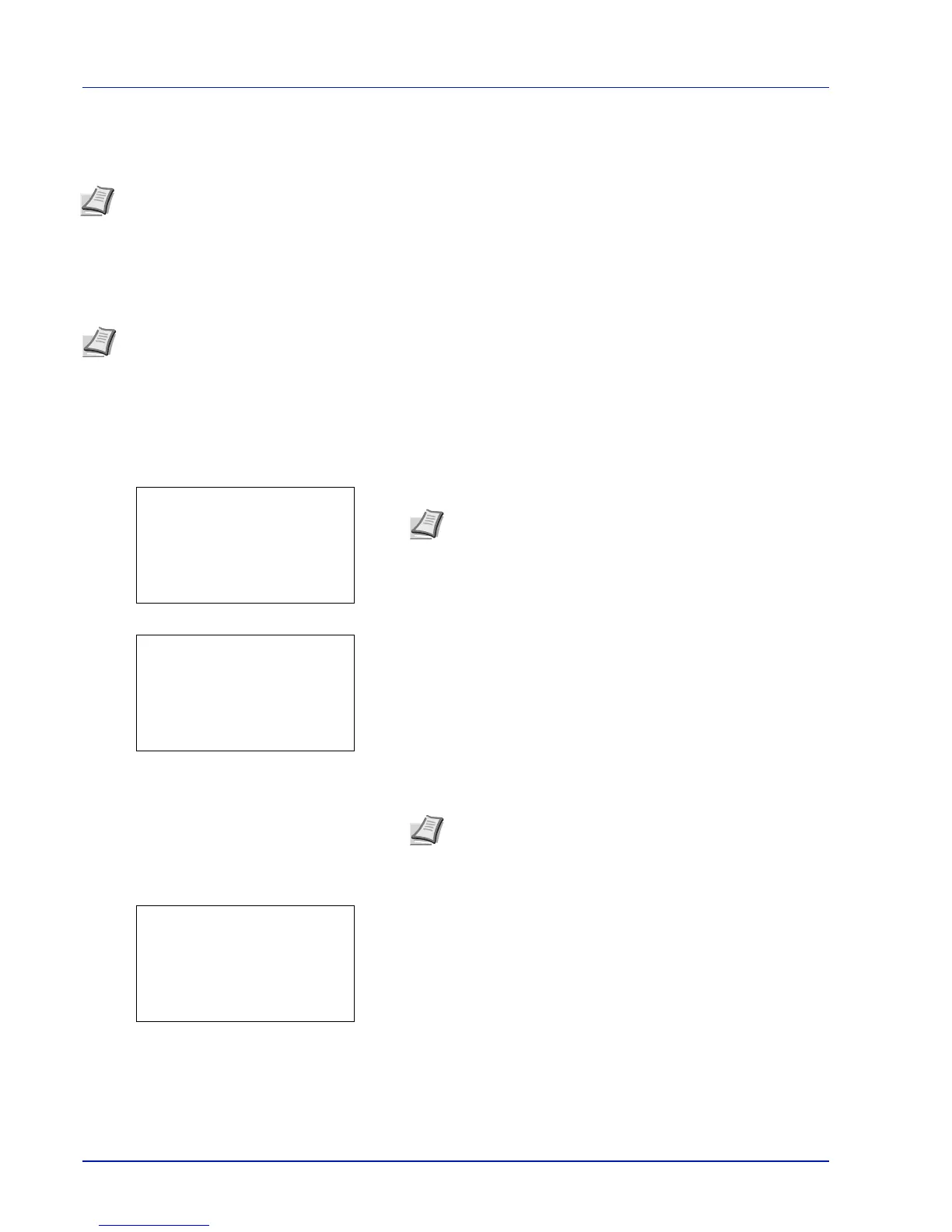Operation Panel
4-62
Optional Network (Optional Network settings)
This selects the settings for the optional network interface kit (IB-50) or wireless network interface kit (IB-51).
The options available in the Optional Network settings are as follows:
• Wireless Network (Wireless network settings)...4-63
• Basic (Basic settings for the optional network interface kit)...4-69
• Communication (Select the network interface to use)...4-72
1 Press [Menu].
2 Press U or V to select Optional Network.
3 Press [OK]. The Login screen appears.
4 With the Login User Name entry field selected, press [OK]. The
Login User Name entry screen is displayed.
5 Enter the Login User Name using the numeric keys then press [OK].
The log in screen reappears.
6 Press U or V to select the Login Password entry field.
Note This is only displayed when a network interface kit (IB-50) or wireless network interface kit (IB-51) is
installed as an option.
Note Check with your network administrator when selecting the network setting. After all network related settings
have been done, restart the network. Refer to Restart Network (Restarting the optional network interface kit) on
page 4-72. This is mandatory to make the settings effective!
When the web page for IB-50 or IB-51 is used, network parameters and security settings can be conveniently
changed and checked from your PC. For more information, refer to the IB-50/IB-51 User's Manual.
Note When user login administration is set:
• When logged in as an administrator, the log in screen is
not displayed and the Optional Network menu screen
is displayed.
• The setting is not possible when logged in as anyone other
than an administrator. Log in again as an administrator.
Note The initial setting for the administrator's Login User
Name is "Admin".
For details on entering characters, refer to Character Entry
Method on page A-2.
