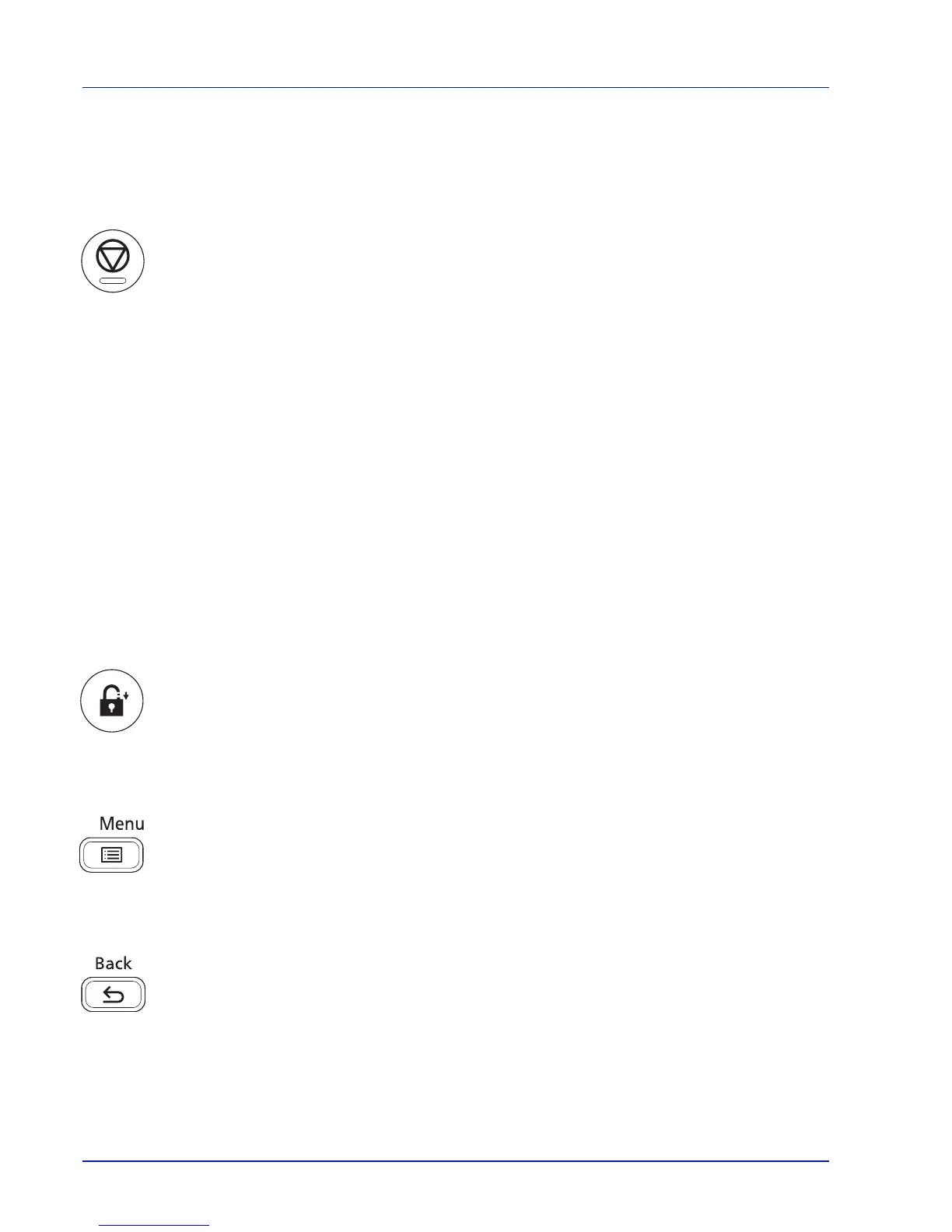Operation Panel
4-4
Keys
The operation panel keys are used to configure the printer operation. Note that certain keys have a secondary function.
Cancel Key
This key is used to:
• Cancel a printing job.
• Stop the alarm sound.
Canceling a Printing Job
1 While the printer displays Processing., press [Cancel].
The Job Cancel List appears, showing the list of current print
jobs.
2 Press U or V to display the desired job and then press [OK].
When the Job will be canceled. Are you sure? message
appears, press [Yes] ([Left Select]) to cancel the job or [No]
([Right Select]) to cancel this operation and continue printing.
When you cancel a job, Canceling... appears on the message
display and printing stops after the page currently printing has been
fed output.
Logout Key
• If user control is set then please log out by pressing [Logout] after operations are completed.
Menu Key
• [MENU] lets you enter the menu system to change the setup and printing environment of the printer.
Back Key
• Cancels the menu setting currently displayed and returns to the menu for the previous step.
