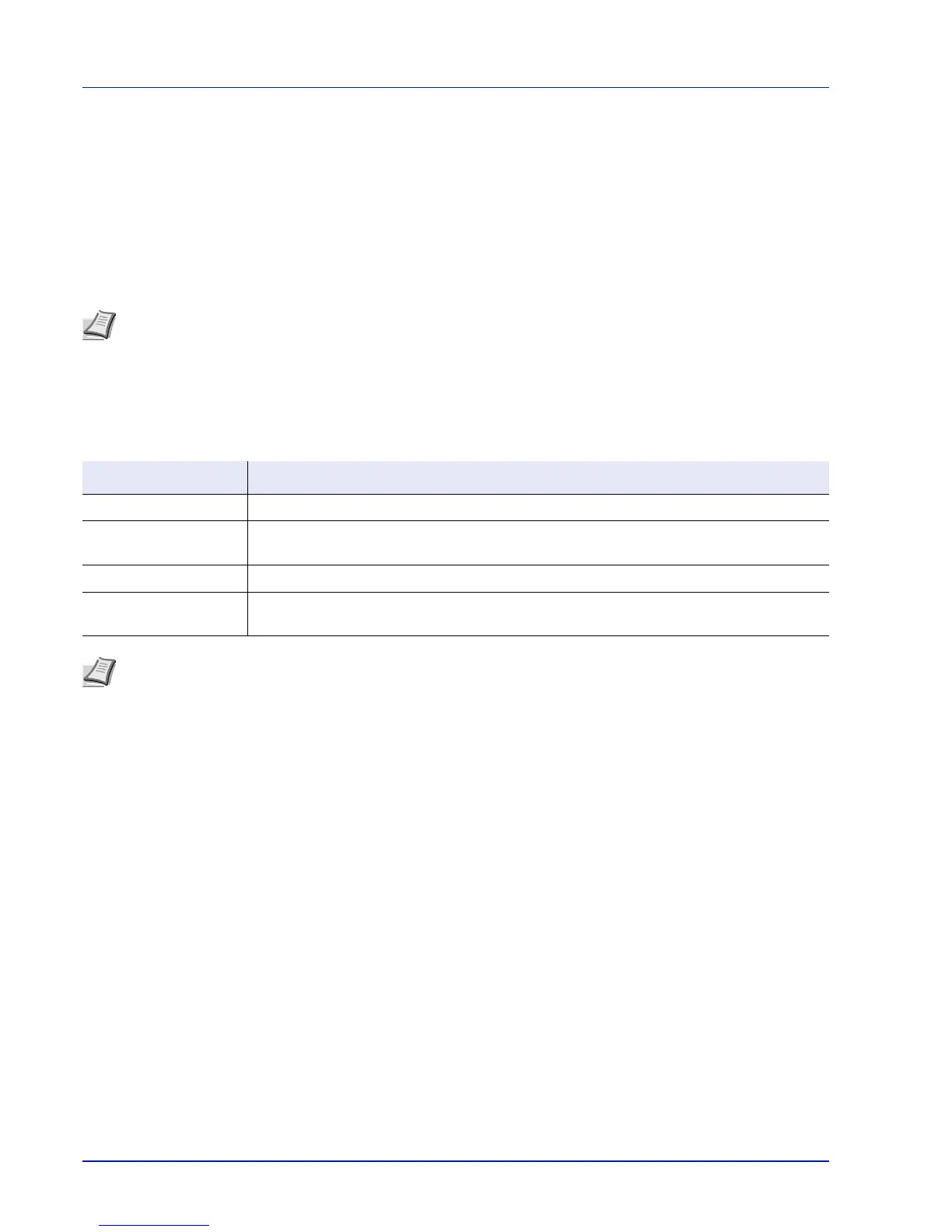Printing
3-6
Printing functions
This section explains the useful functions which can be set with the Printer Driver. For more information, refer to the Printer
Driver User Guide.
Half Speed Mode (Printer Driver Settings)
Half speed mode reduces the print speed to half the rated speed. When selected, the toner adheres better when printing
on small size, thick, or textured paper. In addition, you can select the half speed mode to feed thick paper smoothly and
avoid the paper jam. This mode may result in quieter printing.
Line Thinning (Printer Driver Settings)
Line thinning reduces the pen width of lines used for barcodes and line drawings. Drawing values controlled by an
application are not changed.
Correct fine line by device
Enable correction of pen width by device. This feature is available only on supported models.
Custom Box (Optional Feature)
Custom Box is a component box which you can create within the Document Box and store data for later retrieval.
You can create or delete a Custom Box, and data can be exchanged in various ways. To use a Custom Box, an optional
SSD must be installed in the printer.
For more details on Custom Box operation, refer to Custom Box on page 5-4.
Job Box (Optional Feature)
Job Box holds temporary or permanent print data for use with job options including Private Print, Stored Job, Quick Copy
and Proof and Hold which will be discussed later.
Four individual Job Boxes corresponding to these job options are already provided in the Document Box. These Job Boxes
cannot be created or deleted by a user.
For more details on Job Box operation, refer to Job Box on page 5-24.
ThinPrint Activation (Optional Feature)
This printer can select whether or not to communicate using ThinPrint.
Note Half speed mode applies to all media types except Transparency and Vellum.
Item Description
Off (default setting) Line thinning is not applied.
Barcodes This setting reduces the pen width value for vertical and horizontal lines. It improves the
readability of barcodes.
Fine lines This setting reduces the pen width value for vertical, horizontal, and diagonal lines.
All This setting reduces the pen width by a value of 1 for vertical, horizontal, and diagonal line
used in barcodes or line drawings.
Note Line thinning is available when PCL XL is selected in the PDL Settings dialog box. When GDI compatible
mode is selected in the PDL Settings dialog box, Line thinning is not available.
