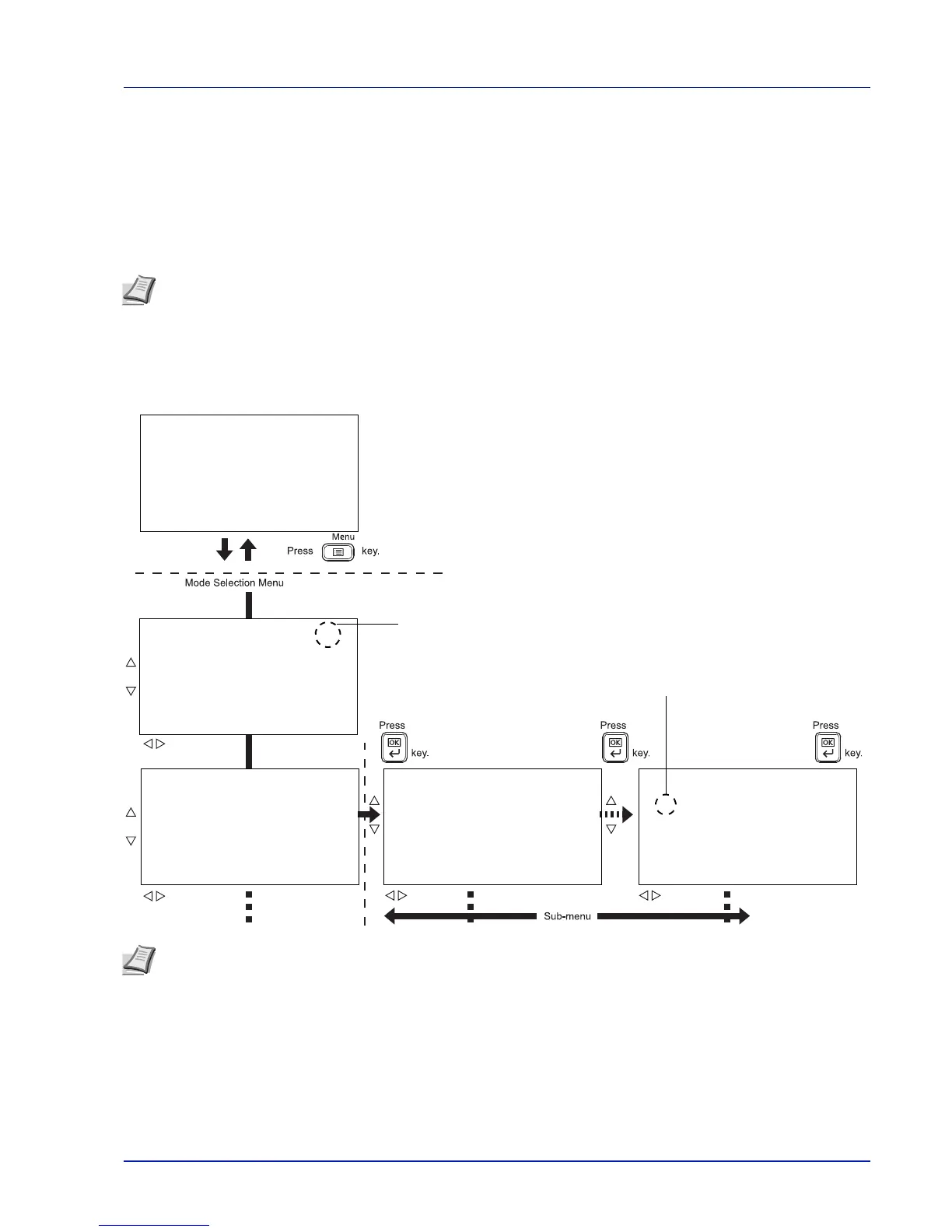4-7
Operation Panel
Using the Menu Selection System
Menu Selection System
This section explains how to use the menu selection system.
[Menu] on the operation panel allows you to use the menu to configure the printer settings to your specific needs. Settings
can be made when Ready to print., Please wait. or Processing. is indicated on the printer message display.
Entering the Mode Selection Menu
Press [Menu] when Ready to print. is indicated on the printer message display.
The mode selection menu is displayed.
Note Settings that are received from application software and the printer driver will take priority over settings made
in the operation panel.
Note Only when USB memory is installed, USB Memory is displayed.
Network is only displayed on network compatible models.
