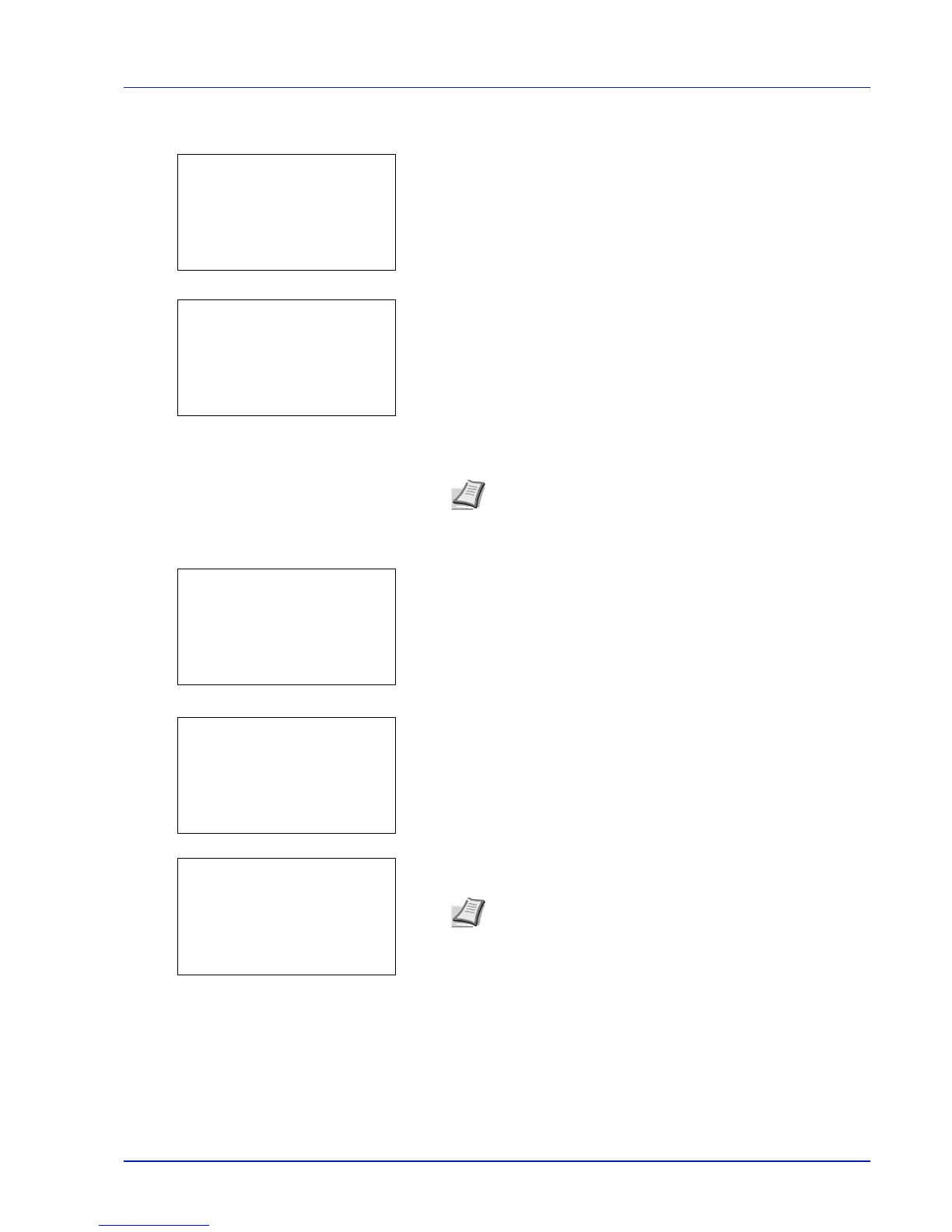4-117
Operation Panel
To change the Login User Name
5 Press Y or Z to select Login User Name.
6 Pressing [Edit] ([Right Select]). The screen for editing the Login
User Name appears.
7 Change the Login User Name using the numeric keys and press
[OK]. The Login User Name screen reappears.
To change the Login Password
8 Press Y or Z to select Login Password.
9 Pressing [Edit] ([Right Select]). The New Password screen
appears.
10
Enter the new password using the numeric keys and press [OK]. The
Confirm Password screen reappears.
11
To confirm, re-enter the password to be registered. Enter the
Password using the numeric keys.
12
Press [OK]. If the Password matches then the password is changed
to the new one and the Login Password screen reappears.
If the password does not match, Incorrect password is displayed
and the New Password screen reappears. Enter again from the new
Password.
Note Up to 32 characters can be entered. For details on
entering characters, refer to Character Entry Method on page
A-2.
Note Up to 64 characters can be entered. For details on
entering characters, refer to Character Entry Method on page
A-2.
