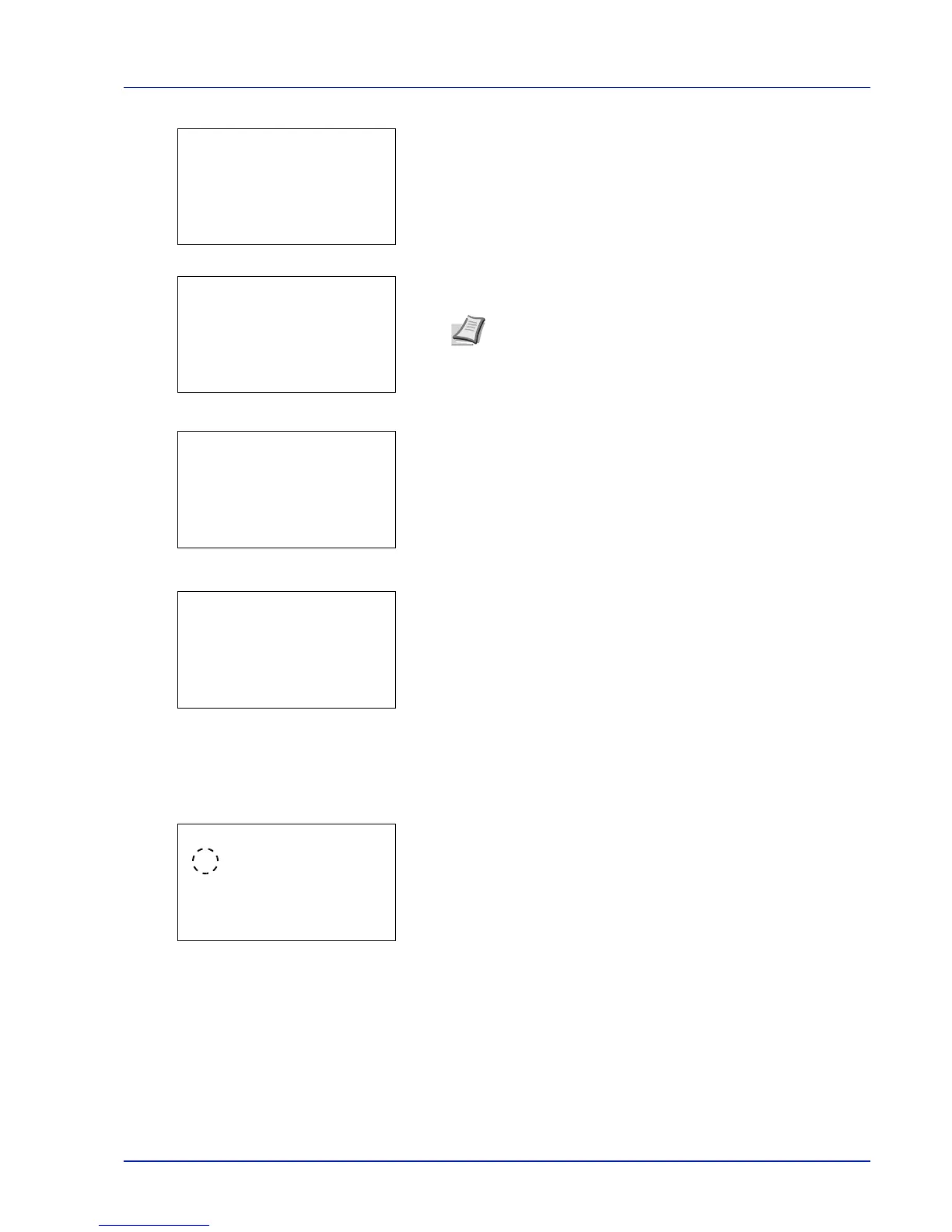4-121
Operation Panel
7 Press [OK]. The Login Password entry screen is displayed.
8 Enter the Login Password using the numeric keys then press [OK].
The login screen reappears.
9 Pressing [Login] ([Right Select]). If the entered Login User Name
and Login Password are correct, the User/Job Account menu
screen appears.
10
Press U or V to select Job Account.Set..
11
Press [OK]. The Job Account.Set. menu appears.
Job Accounting (Job Accounting settings)
This allows you to turn the Job Accounting function On and Off.
1 In the Job Account.Set. menu, press U or V to select Job
Accounting.
2 Press [OK]. The Job Accounting screen appears.
3 Press U or V to select On or Off and then press [OK]. The Job
Account.Set. menu reappears.
Note The initial setting for the administrator's Login
Password is "Admin".
For details on entering characters, refer to Character Entry
Method on page A-2.
