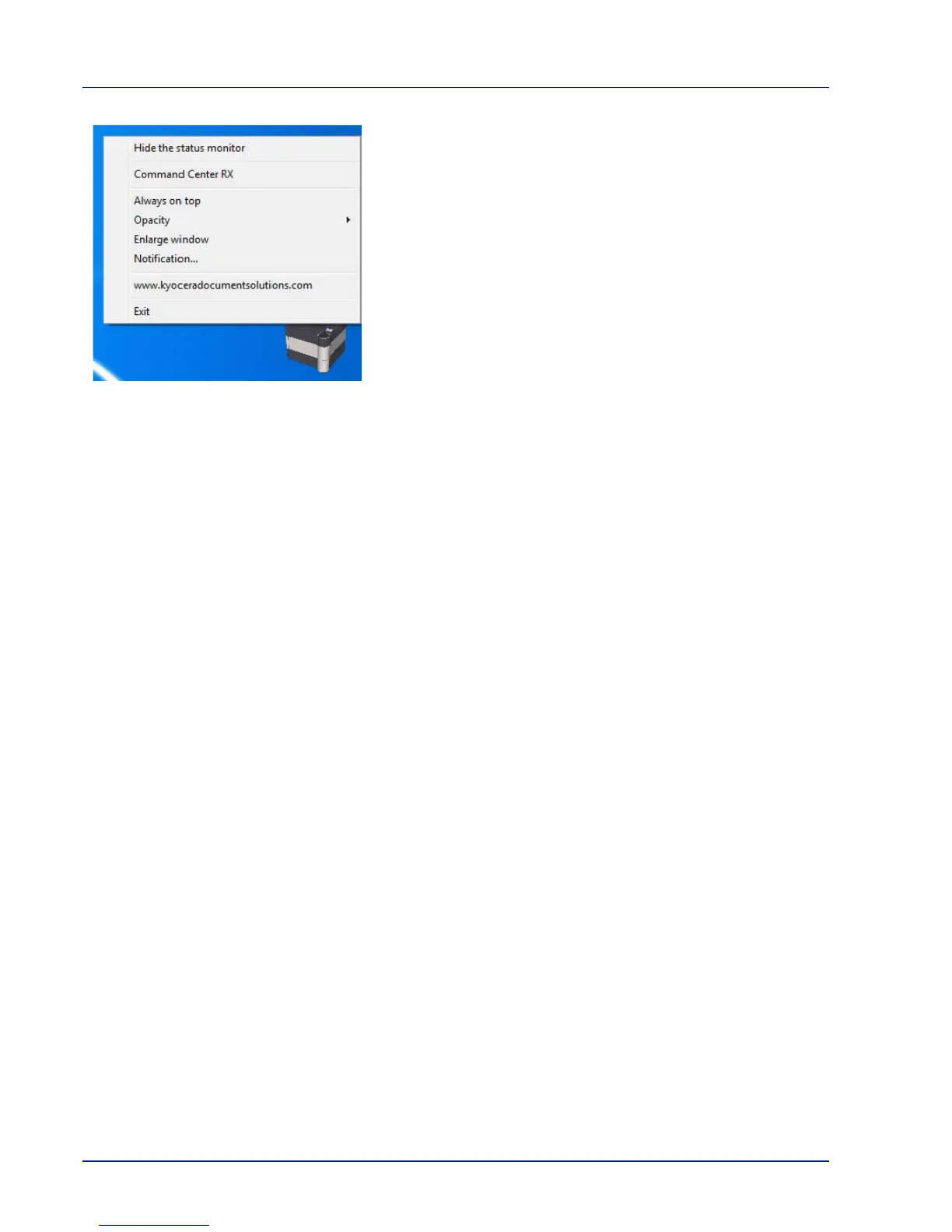Preparation before Use
2-14
Status Monitor icon
While the Status Monitor is running, its icon is displayed in the taskbar
notification area. When you position the cursor over the icon, the printer
name appears. Right-clicking the Status Monitor icon allows you to set
the options below.
Show/Hide the status monitor
Displays or hides the Status Monitor icon.
Command Center RX
If the printer is connected to a TCP/IP network and has its own IP
address, use a web browser to access the Command Center RX to
modify or confirm the network settings. For more information, refer to the
Command Center RX User Guide.
Always on top
Positions the Status Monitor in front of other active windows.
Opacity
Adjusts the Status Monitor to let a variable amount of background to show
through the image. Select a percentage between 20 to 100.
Enlarge window
Doubles the size of the Status Monitor window.
Notification...
Specify the Notification setting for the Status Monitor. For details, refer
to Notification Settings on page 2-15.
www.kyoceradocumentsolutions.com
Accesses the KYOCERA Document Solutions global website.
Exit
Exits the Status Monitor.
