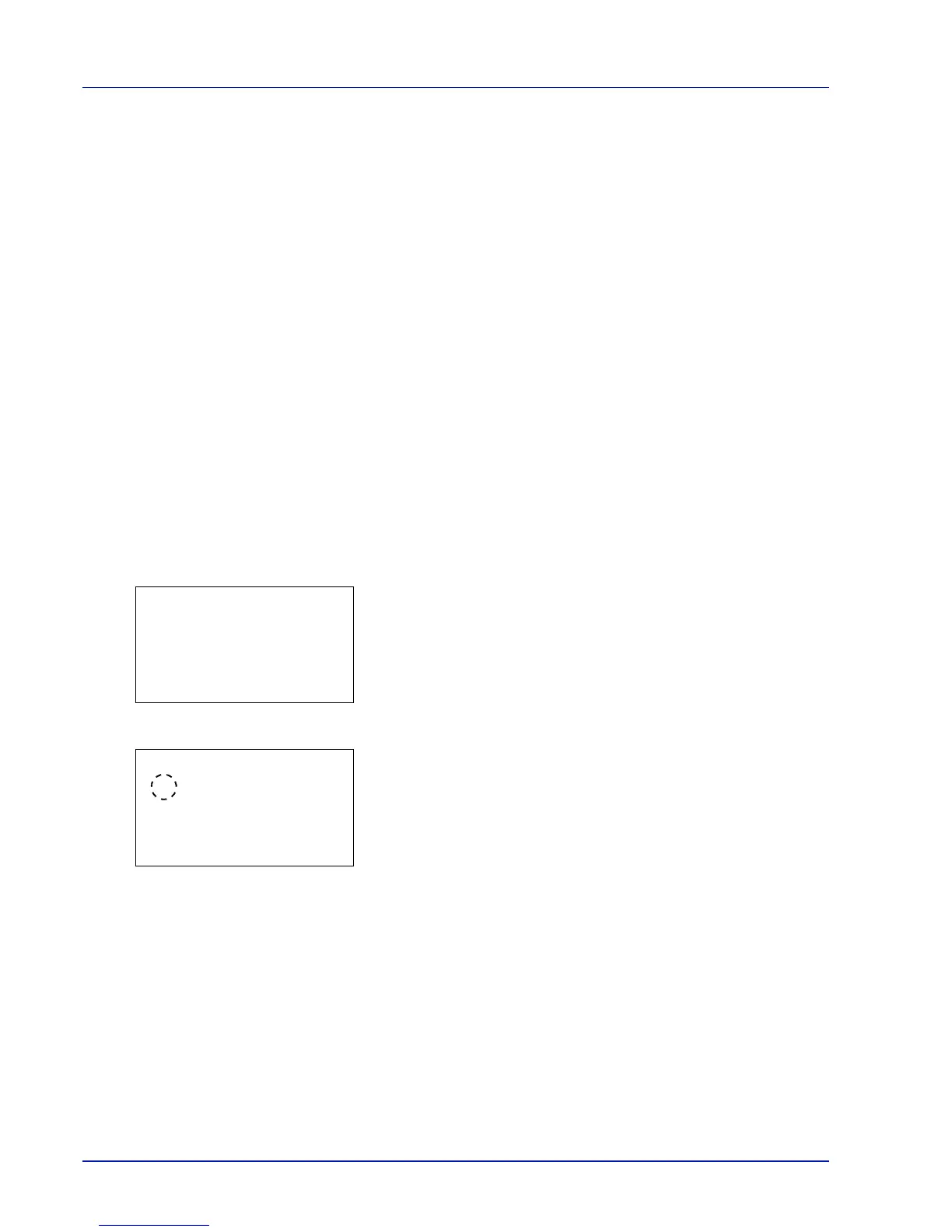Operation Panel
4-34
A5
A6
B6
Envelope #9
Envelope #6
ISO B5
Custom
Hagaki
Oufuku Hagaki
16K
Statement
Youkei 2
Youkei 4
5 Press U or V to select the desired paper size.
6 Press [OK]. The paper size for the bulk paper feeder is set and the
Bulk Feeder Set. menu screen reappears.
Media Type (Paper type setting for the optional bulk paper feeder)
You can use this to set the paper type that can be supplied from the optional bulk paper feeder.
1 In the Paper Settings menu, press U or V to select Bulk
Feeder Set..
2 Press [OK]. The Bulk Feeder Set. menu screen appears.
3 Press U or V to select Media Type.
4 Press [OK]. The Media Type screen appears listing the media types
that can be supplied from the bulk paper feeder.
The available media types are as follows:
Plain
Transparency
Preprinted
Labels
Bond
Recycled
Vellum
Rough
Letterhead
Color
Prepunched
Envelope
Cardstock
Thick
High Quality
CUSTOM 1 to 8
