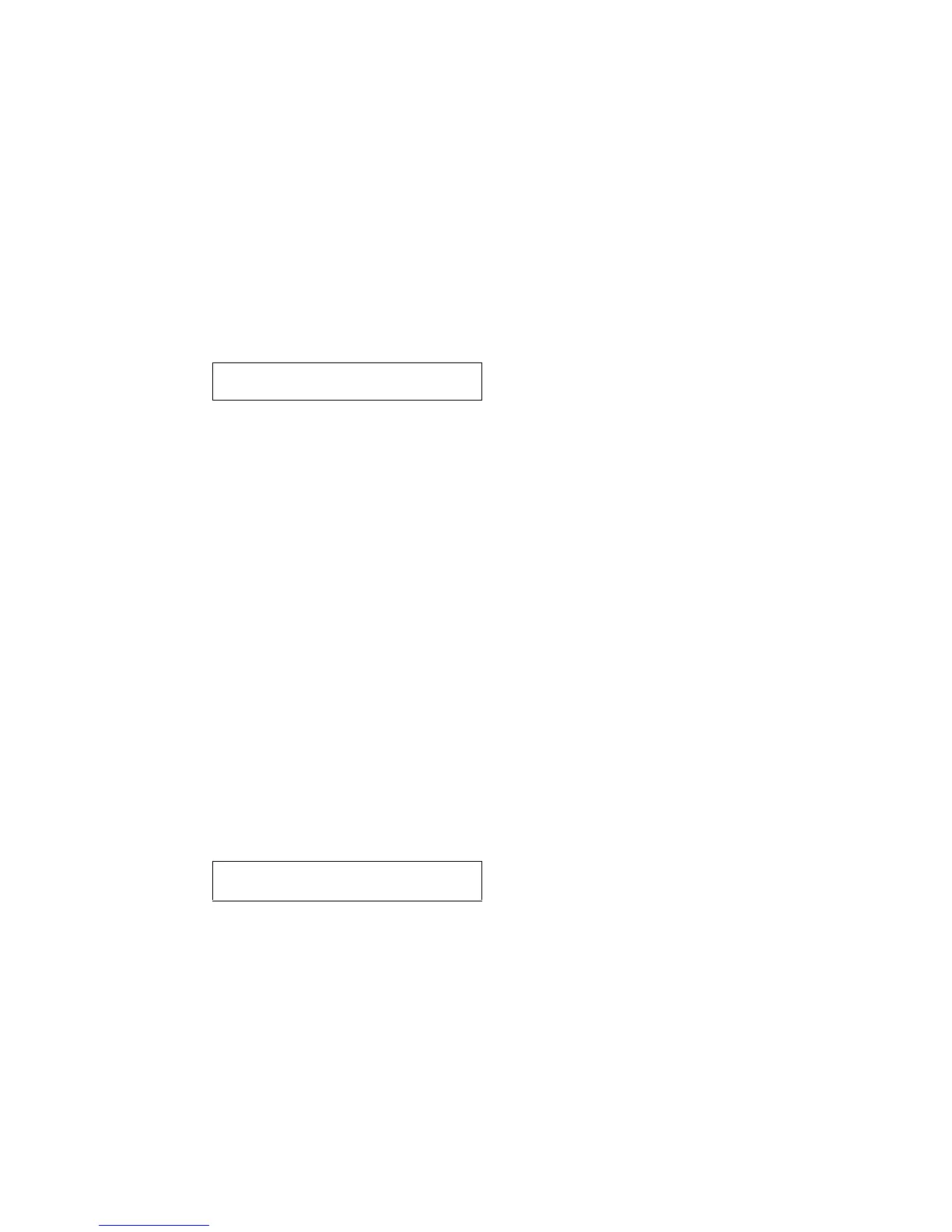Diagnostic aids 3-7
4024-XXX
DRAM Test
The purpose of this test is to check the validity of DRAM memory, both standard and optional. The test writes
patterns of data to DRAM to verify that each bit in memory can be set and read correctly.
To run the DRAM Test:
1. Select HARDWARE TESTS from DIAGNOSTICS.
2. Select DRAM Test from HARDWARE TESTS.
The message DRAM Test Testing… displays. Then the message Resetting Printer appears, and the
power indicator light blinks red.
3. The printer automatically performs a Power On Reset (POR). While the DRAM test executes, the power
indicator blinks green.
The following type of message appears:
• xxx represents the installed DRAM size.
• P:###### represents the number of times the memory test has passed and finished successfully.
Initially 000000 displays with the maximum pass count being 999,999.
• F:##### represents the number of times the memory test has failed and finished with errors. Initially
0000 displays with the maximum fail count being 99,999. Initially only four digits appear, but
additional digits appear as needed.
Each time a test is completed, the number of passes and failures is incremented. If the test fails, the
message Failure displays for approximately three seconds, and the failure count increases by one.
The test continues until all standard and optional DRAM is tested. Once the maximum pass count or fail count is
reached, the test is stopped, the power indicator is turned on solid, and the final results display. To stop the test
before completion, turn the printer off.
CACHE Test
This test is used to verify the printer processor cache.
To run the CACHE Test:
1. Select HARDWARE TESTS from DIAGNOSTICS.
2. Select CACHE TEST from HARDWARE TESTS.
The message CACHE Test Testing… displays. Then the message Resetting Printer appears.
3. The printer automatically performs a Power On Reset (POR). While the CACHE test executes, the power
indicator blinks green.
The following type of message appears:
• P:###### represents the number of times the cache has passed and finished successfully. Initially
000000 displays with the maximum pass count being 999,999.
• F:##### represents the number of times the cache has failed and finished with errors. Initially 0000
displays with the maximum fail count being 99,999. Initially only four digits appear, but additional
digits appear as needed.
Each time a test is completed, the number of passes and failures is incremented. If the test fails, the
message Failure displays for approximately three seconds, and the failure count increases by one.
The test continues until all of the printer processor’s cache has been tested. Once the maximum pass count or
fail count is reached, the test is stopped, the power indicator is turned on solid, and the final results display.
To stop this test before completion, turn the printer off.
DRAM Test xxx MB
P:###### F:####
CACHE Test x100
P:###### F:####