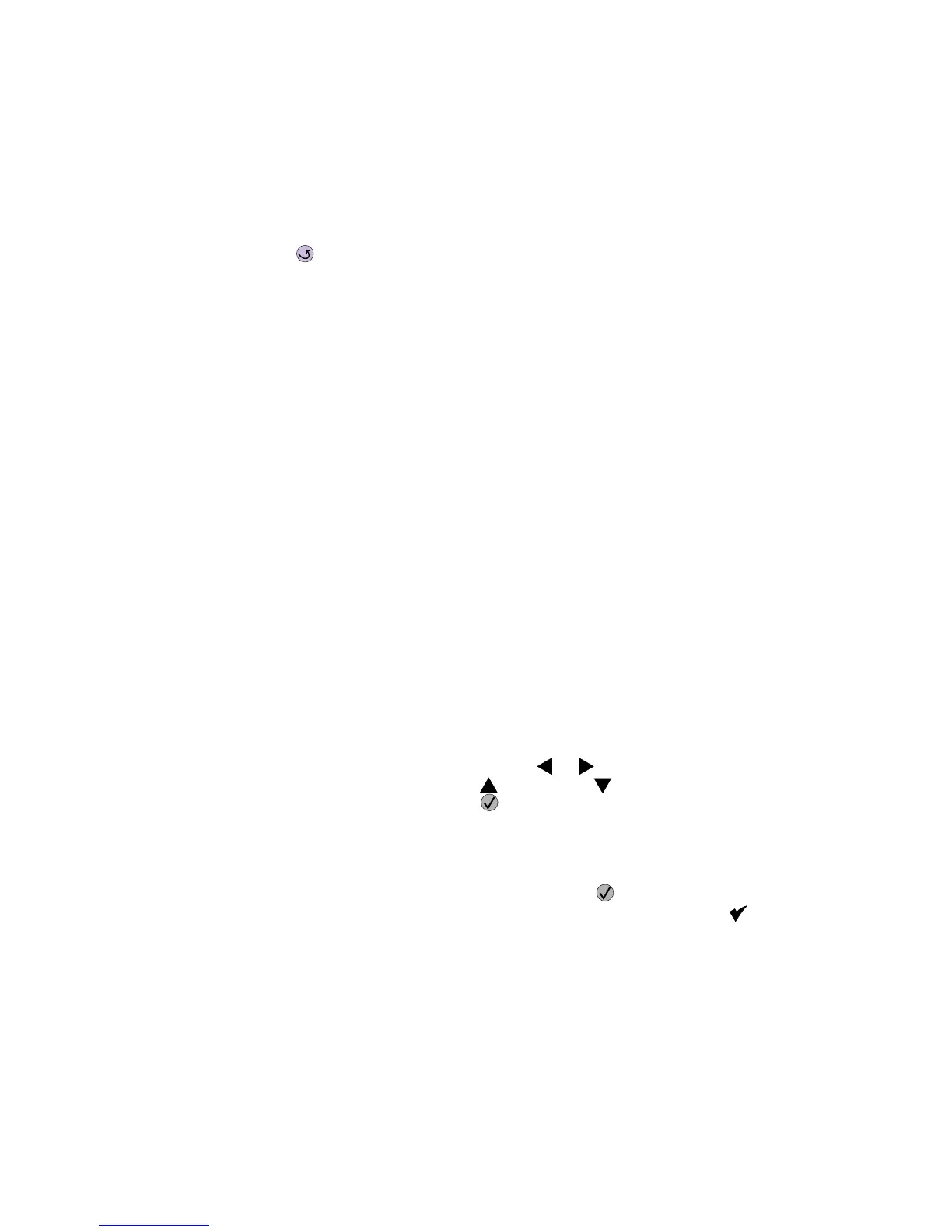Diagnostic aids 3-17
4024-XXX
Serial Number
The serial number can only be viewed and cannot be changed.
To view the serial number:
1. Select PRINTER SETUP from DIAGNOSTICS.
2. Select Serial number from PRINTER SETUP.
3. Press Back ( ) to return to PRINTER SETUP.
Engine Setting 1 through 4
Warning: Do not change these settings unless requested to do so by your next level of support.
Model Name
The model name can only be viewed and cannot be changed.
Configuration ID
The two configuration IDs are used to communicate information about certain areas of the printer that cannot be
determined using hardware sensors. The configuration IDs are originally set at the factory when the printer is
manufactured, however the servicer may need to reset Configuration ID 1 or Configuration ID 2 whenever the
system board is replaced. The IDs consist of eight hexadecimal characters, including 0 through 9 and A
through F.
Note: When the printer detects a Configuration ID that is not define or invalid, the following occurs:
• The default standard model Configuration ID is used instead.
• Configuration ID is the only function available in DIAGNOSTICS.
• Unless the menu is in DIAGNOSTICS, Check Config ID displays.
To set the configuration ID:
1. Select PRINTER SETUP from DIAGNOSTICS.
2. Select Configuration ID from PRINTER SETUP.
Submitting Selection displays, followed by the value for Configuration ID 1.
3. Enter the Configuration ID 1.
• To select a digit or character to change, press or until the digit or character is underlined.
• To change a digit or character, press to increase or to decrease the value.
• When the last digit is changed, press to validate the Configuration ID 1.
If Invalid ID appears, the entry is discarded and the previous Configuration ID 1 is displayed on the
screen.
If the process is successful, Submitting Selection appears on the display, followed by the current
value for Configuration ID 2.
4. Repeat the steps for entering the Configuration ID, and press .
If the Configuration ID 2 is validated, Submitting Selection appears, and a check ( ) appears next to
Printer Setup.
5. Restart the printer.
Edge to Edge
When this setting is On, the text and graphics are shifted to the physical edges of the paper for all margins.
When the setting is Off, the normal margins are restored.