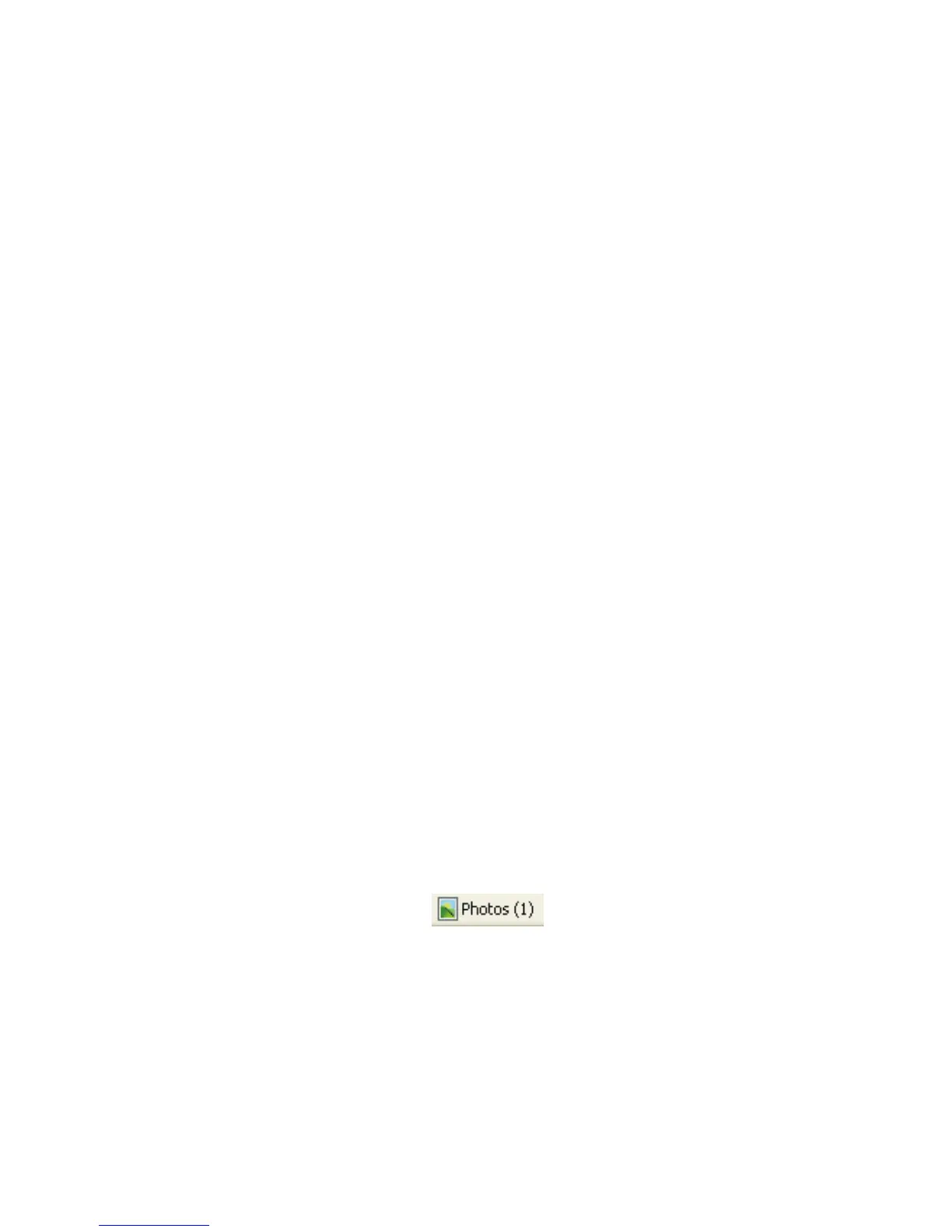4 If you want to view the Web page before printing:
a Click Preview.
b Use the toolbar options to scroll between pages, zoom in or out, or select whether to print text and images
or text only.
c Click:
• Print
or
• Close, and continue to step 5.
5 If needed, select a print option from the Toolbar:
• Normal
• Quick
• Black and White
• Text Only
Printing high-quality graphics
1 Load paper.
2 With your image open, click File Print.
3 Click Properties, Preferences, Options, or Setup.
4 Click the Quality/Copies tab.
5 From the Quality/Speed section, select Photo.
6 From the Paper Type section, select the paper type loaded in the printer.
7 Click OK.
8 Click OK or Print.
Printing photos or images from a Web page
1 Load paper. For best results, use photo or heavyweight matte paper, with the glossy or printable side facing you.
(If you are not sure which side is the printable side, see the instructions that came with the paper.)
2 Open a Web page with Microsoft Internet Explorer 5.5 or later.
On the Toolbar, the number of photos valid for printing appears next to Photos.
3 If no number appears next to Photos:
a From the Lexmark logo drop-down menu, select Options.
b Select the Advanced tab.
c Select a lower minimum photo size.
d Click OK.
The number of photos valid for printing appears next to Photos.
Printing
27
