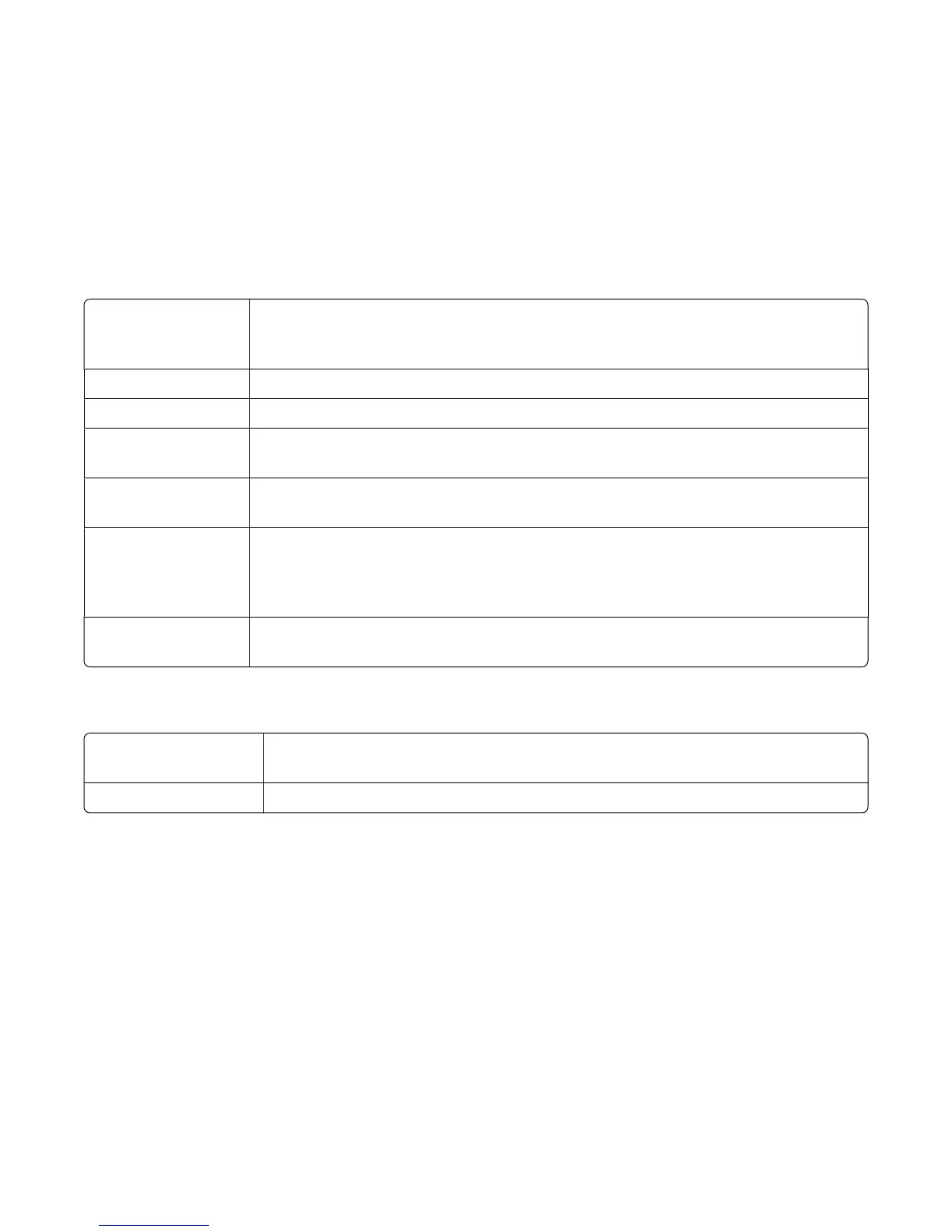Poor copy quality
• Blank pages
• Checkerboard pattern
• Distorted graphics or pictures
• Missing characters
• Faded print
• Dark print
• Skewed lines
• Smudges
• Streaks
• Unexpected characters
• White lines in print
Check the control
panel for any blinking
lights
If one of the lights is blinking, see “Blinking lights on the control panel” on page 70.
Check ink Check the ink levels, and install a new print cartridge if necessary.
Clean the scanner glass If the scanner glass is dirty, gently wipe it with a clean, lint-free cloth dampened with water.
Review steps to
improve print quality
See “Improving print quality” on page 52.
Check quality of
original document
If the quality of the original document is not satisfactory, try using a clearer version of the
document or image.
Are you scanning from
photo or glossy paper,
a magazine, or a
newspaper?
If you are copying or scanning from photo or glossy paper, a magazine, or a newspaper,
see “Removing image patterns from photos, magazines, or newspapers” on page 44.
Check document
placement
Make sure the document or photo is loaded facedown on the scanner glass in the lower
right corner.
Partial document or photo copies
Check document
placement
Make sure the document or photo is loaded facedown on the scanner glass in the lower
right corner.
Check paper size Make sure the paper size being used matches the size you selected.
Scan troubleshooting
• “Scanner does not respond” on page 65
• “Scan was not successful” on page 65
• “Scanning takes too long or freezes the computer” on page 65
• “Poor scanned image quality” on page 66
• “Partial document or photo scans” on page 66
Troubleshooting
64
