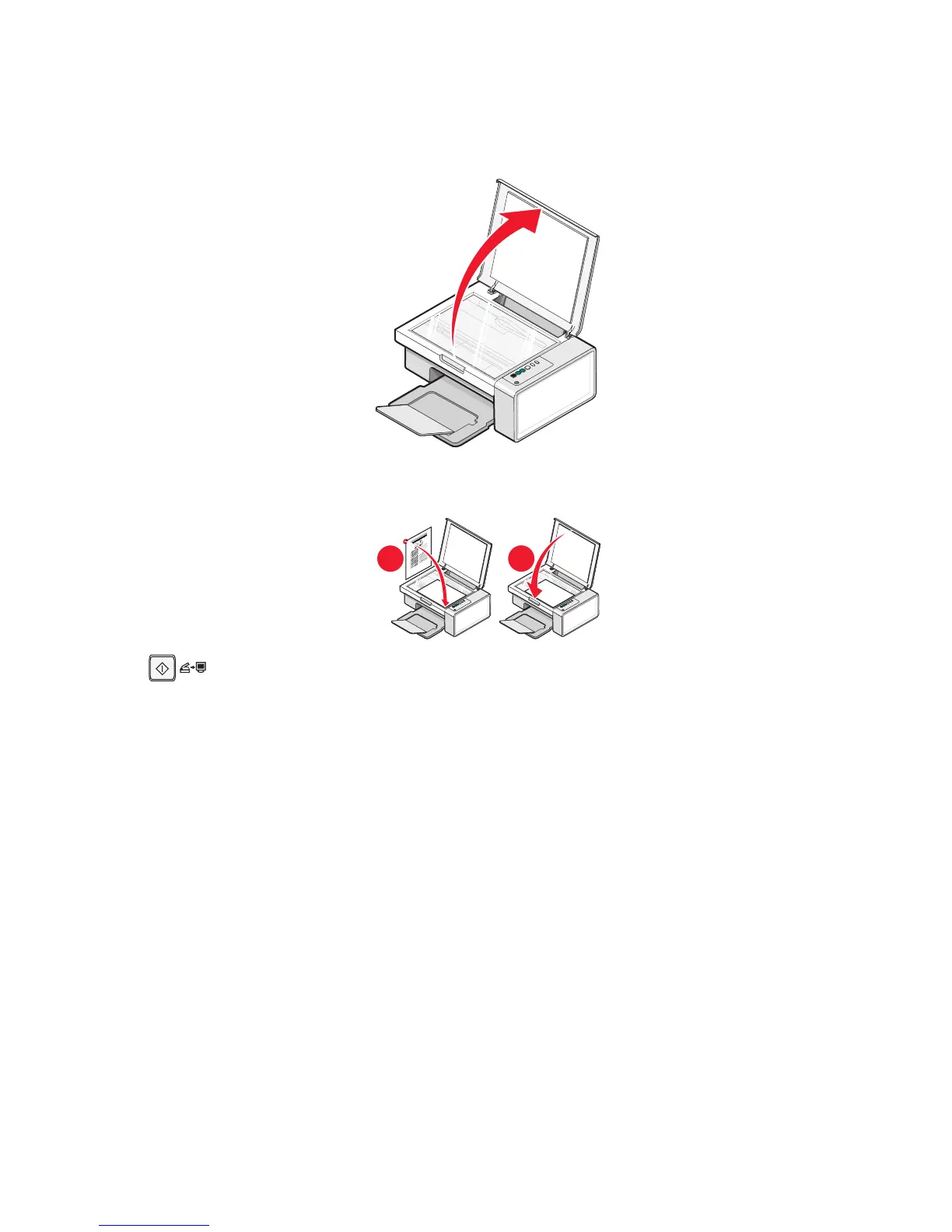4 Click Print.
The alignment page prints.
5 Open the top cover of the printer.
6 Place the printed alignment page facedown on the scanner glass in the lower right corner, and then close the
top cover.
7 Press .
After a few seconds, an Alignment Success dialog appears on your computer screen.
8 Click Close.
9 Click Exit.
If you aligned the cartridges to improve print quality, print your document again. If print quality has not improved,
clean the print cartridge nozzles.
Cleaning the print cartridge nozzles
1 Load plain paper.
2 Open the Solution Center. See “Using the Solution Center” on page 17.
3 From the Maintenance tab, click Clean to fix horizontal streaks.
4 Click Print.
A page prints, forcing ink through the print cartridge nozzles to clean them.
5 Print the document again to verify that the print quality has improved.
6 If print quality has not improved, try cleaning the nozzles up to two more times.
Maintaining the printer
53
