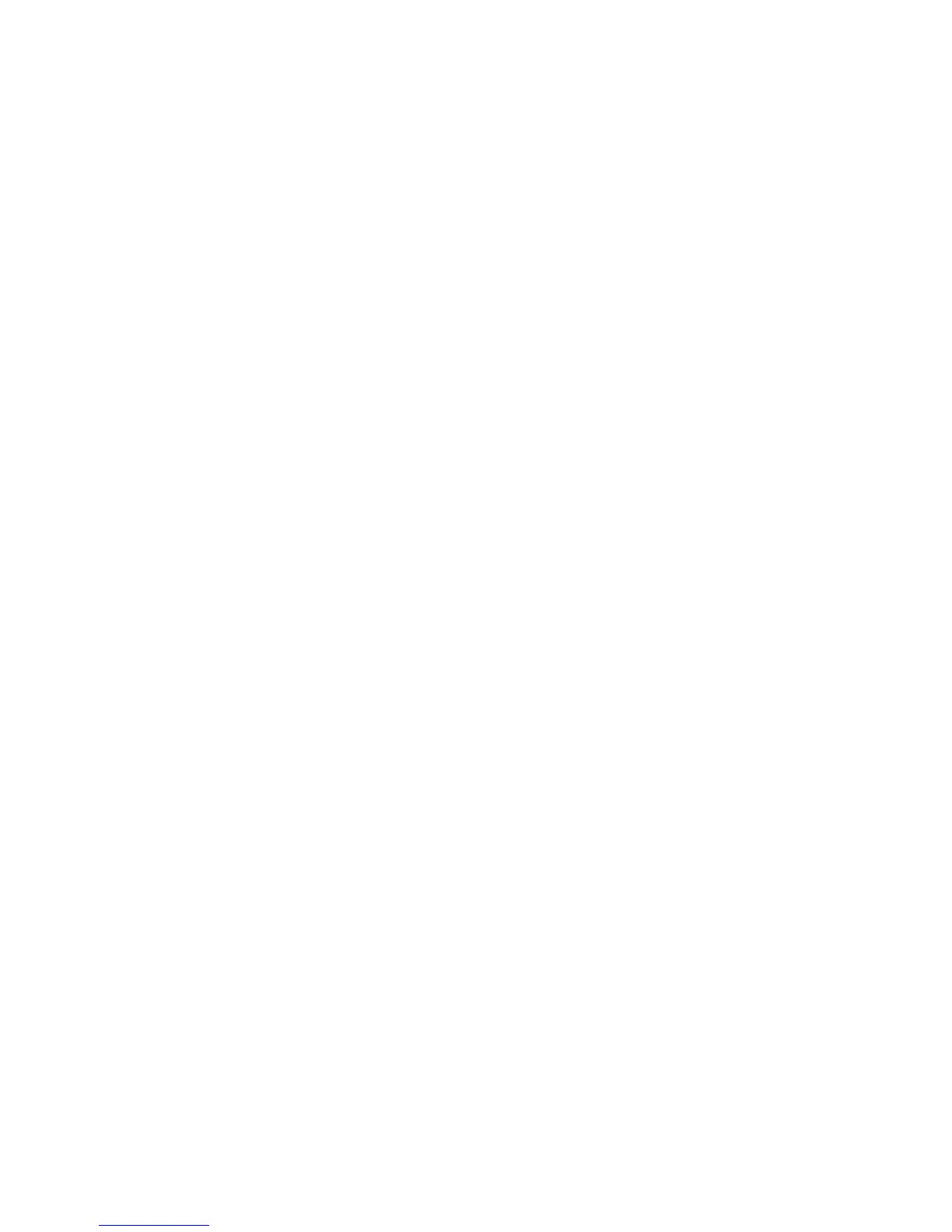5 Click OK.
6 Click OK or Print.
Printing on both sides of the paper (duplexing)
When you select Two-Sided Printing (duplexing), the printer prints on both sides of a sheet of paper. First, the printer
prints the odd-numbered pages of the document on the front sides of the paper. You then reload the document,
and the printer prints the even-numbered pages on the back sides of the paper.
1 With a document open, click File Print.
2 Click Properties, Preferences, Options, or Setup.
3 From the “I Want To” menu, click Print on both sides of the paper.
4 Make sure Two-Sided Printing is selected.
5 Select a binding edge of Side Flip or Top Flip.
6 Make sure Print Instruction Page to Assist in Reloading is selected.
7 Click OK to close any printer software dialogs that are open.
8 Print the document.
Notes:
• The instruction sheet for two-sided printing will not print completely on paper smaller than A4 or letter size.
• To return to single-sided printing, make sure Two-Sided Printing is not selected.
Printing transparencies
1 Load up to 10 transparencies.
2 With your document open, click File Print.
3 Click Properties, Preferences, Options, or Setup.
4 From the Quality/Copies tab, select Normal or Photo.
5 From the Paper Type section, select Transparency.
6 Click OK to close any printer software dialog boxes that are open.
7 Print the document.
Note: Do not force the transparencies into the printer.
Printing envelopes
1 Load envelopes.
2 From the software application, click File Print.
3 Click Properties, Preferences, Options, or Setup.
4 From the “I Want To” menu, select Print on an envelope.
5 From the Envelope Size list, select the envelope size loaded.
Printing
29
