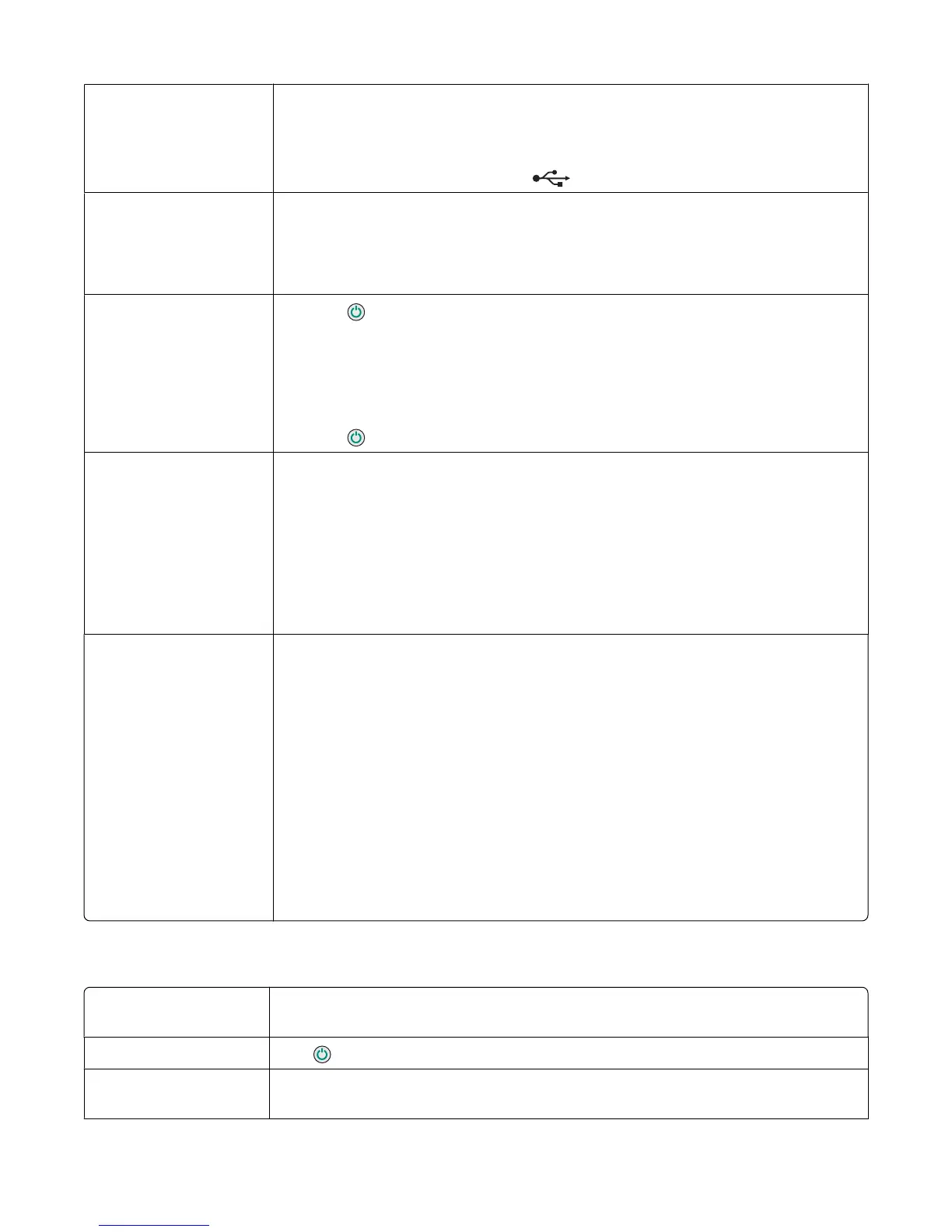USB cable may not be
connected
1 Check the USB cable for any obvious damage.
2 Firmly plug the square end of the USB cable into the back of the printer.
3 Firmly plug the rectangular end of the USB cable into the USB port of the computer.
The USB port is marked with the
USB symbol.
Use these steps to install
the printer software
1 Turn off and then restart your computer.
2 Click Cancel on all New Hardware Found screens.
3 Insert the CD, and then follow the instructions on the computer screen to reinstall
the software.
May need to reconnect
power supply
1 Press to turn the printer off.
2 Disconnect the power cord from the wall outlet.
3 Gently remove the power supply from the printer.
4 Reconnect the power supply to the printer.
5 Plug the power cord into the wall outlet.
6 Press to turn the printer on.
Other software may be
running
1 Close all open software applications.
2 Disable any anti-virus programs.
3 Double-click the My Computer icon.
In Windows XP, click Start to access the My Computer icon.
4 Double-click the CD–ROM drive icon.
5 If necessary, double-click setup.exe.
6 Follow the instructions on the computer screen to install the software.
Software may not be
installed correctly
1 Uninstall the printer software, and then reinstall it. For more information, see
“Removing and reinstalling the software” on page 72.
2 If the software still does not install correctly, visit our Web site at
www.lexmark.com to check for the latest software.
a In all countries or regions except the United States, select your country or
region.
b Click the links for drivers or downloads.
c Select your printer family.
d Select your printer model.
e Select your operating system.
f Select the file you want to download, and then follow the directions on the
computer screen.
Page does not print
Check the control panel
for any blinking lights
If one of the lights is blinking, see “Blinking lights on the control panel” on page 70.
Check power
If the light is not on, see “Power button is not lit” on page 58.
Paper may not be loaded
correctly
Remove and then load paper.
Troubleshooting
59
