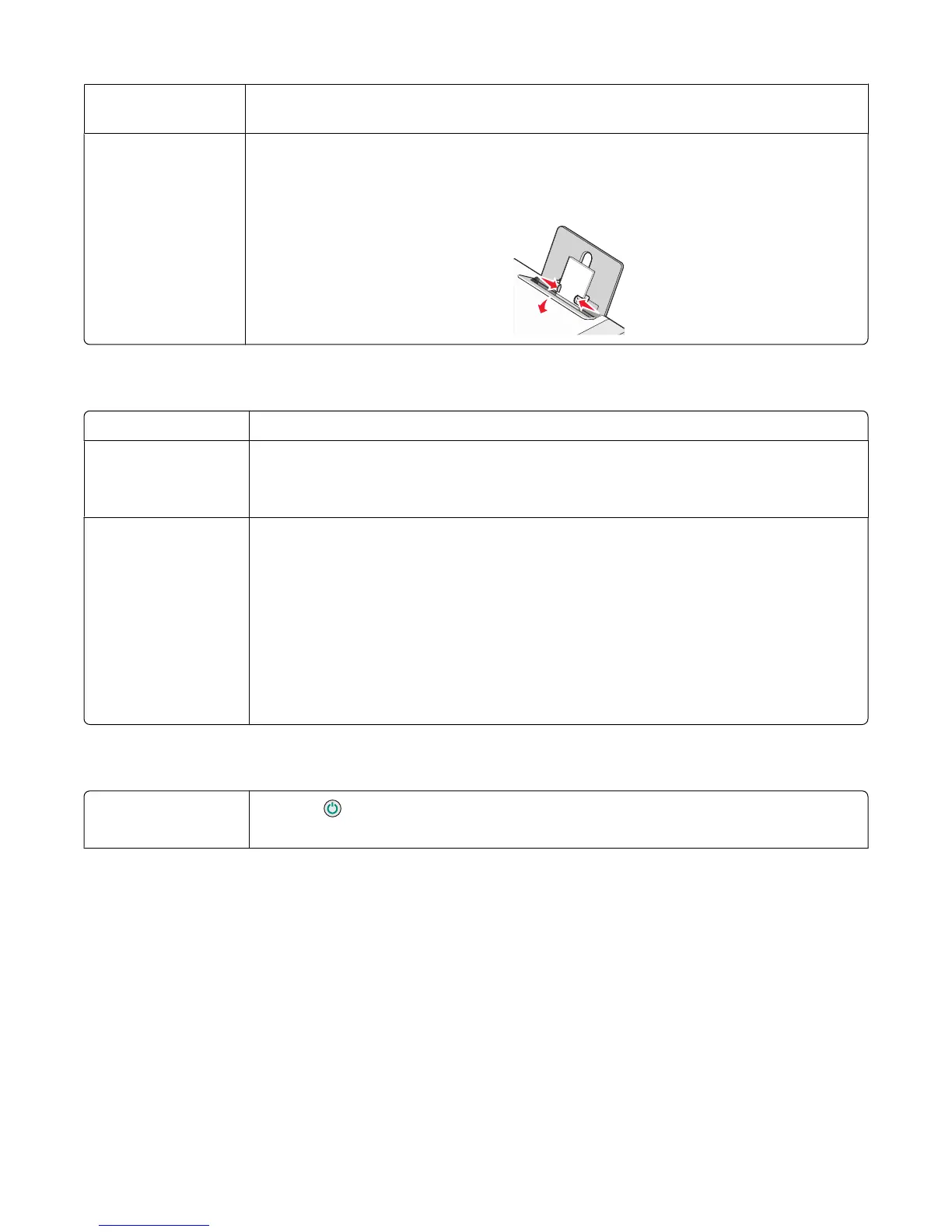Remove each page as
it is printed
Remove each page as it exits, and let it dry completely before stacking.
Adjust the paper
guides
Adjust the paper guides:
• When using media less than 8.5 inches wide
• To rest against the edges of the paper or media, making sure it does not buckle
Printer does not feed paper, envelopes, or specialty media
Check for paper jams Check for and clear any paper jams. For more information, see “Paper jams” on page 68.
Check media loading
• Verify that the specialty media is loaded correctly. For more information, see “Loading
various paper types” on page 21.
• Try loading one page, envelope, or sheet of specialty media at a time.
Make sure the printer is
set as the default
printer and is not on
hold or paused
1 Click:
• For Windows XP Pro: Start Settings Printers and Faxes.
• For Windows XP Home: Start Control Panel Printers and Faxes.
• For Windows 2000: Start Settings Printers.
2 Double-click the name of your printer.
3 Click Printer.
• Make sure no check mark appears next to Pause Printing.
• Make sure a check mark does appear next to Set As Default.
Banner paper jams
Clear banner paper
jams
1 Press to turn off the printer.
2 Remove the jammed banner paper from the printer.
Troubleshooting
69
