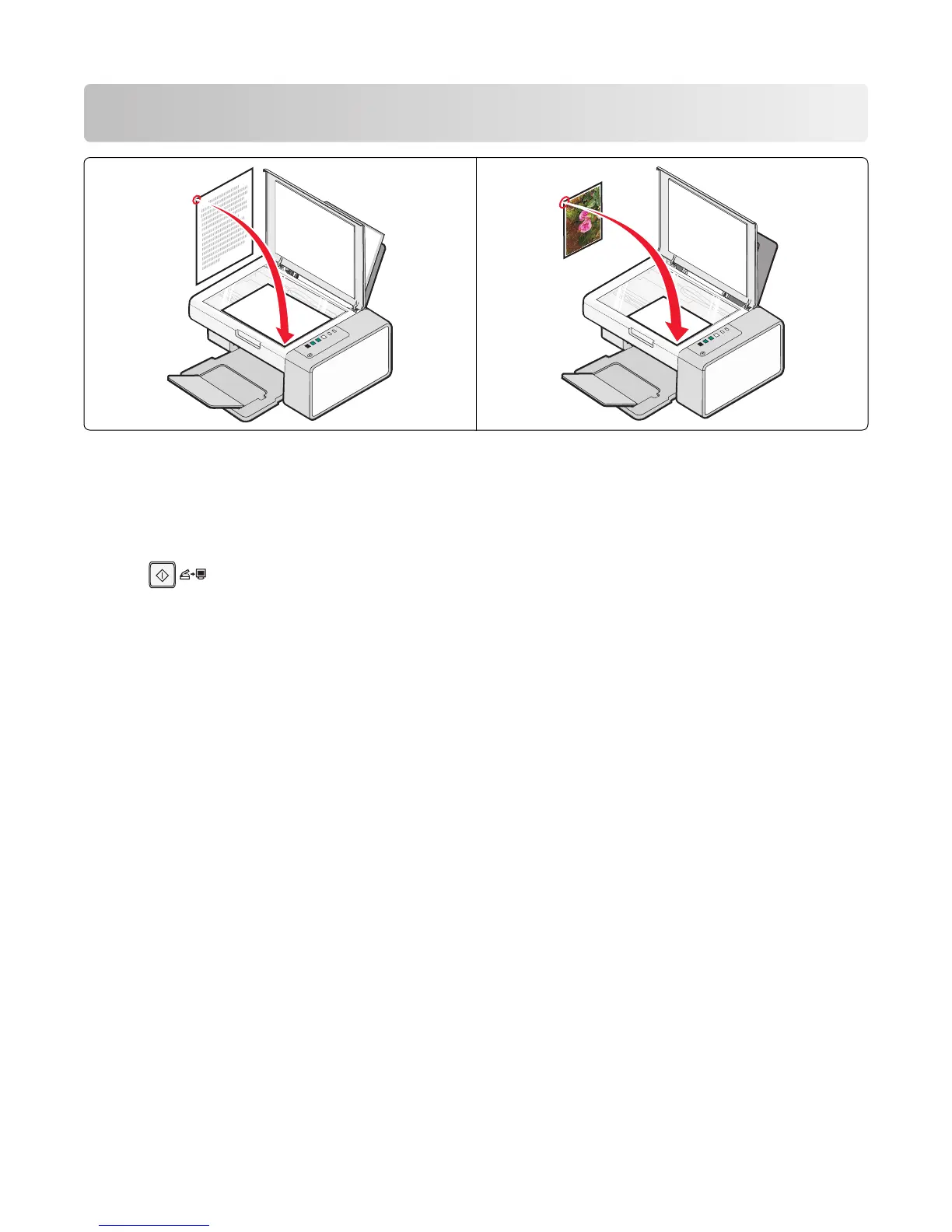Scanning
Note: Make sure the printer is connected to a computer, and both the printer and computer are on.
Scanning using the control panel
1 Load an original document facedown on the scanner glass.
2 Press to begin scanning.
The Save Photo dialog appears on your computer screen.
3 If you want to save the scan, click Browse, then select where to save the scanned image.
4 Enter the file name and format you want for the scanned image.
5 Click Save.
Scanning
40
