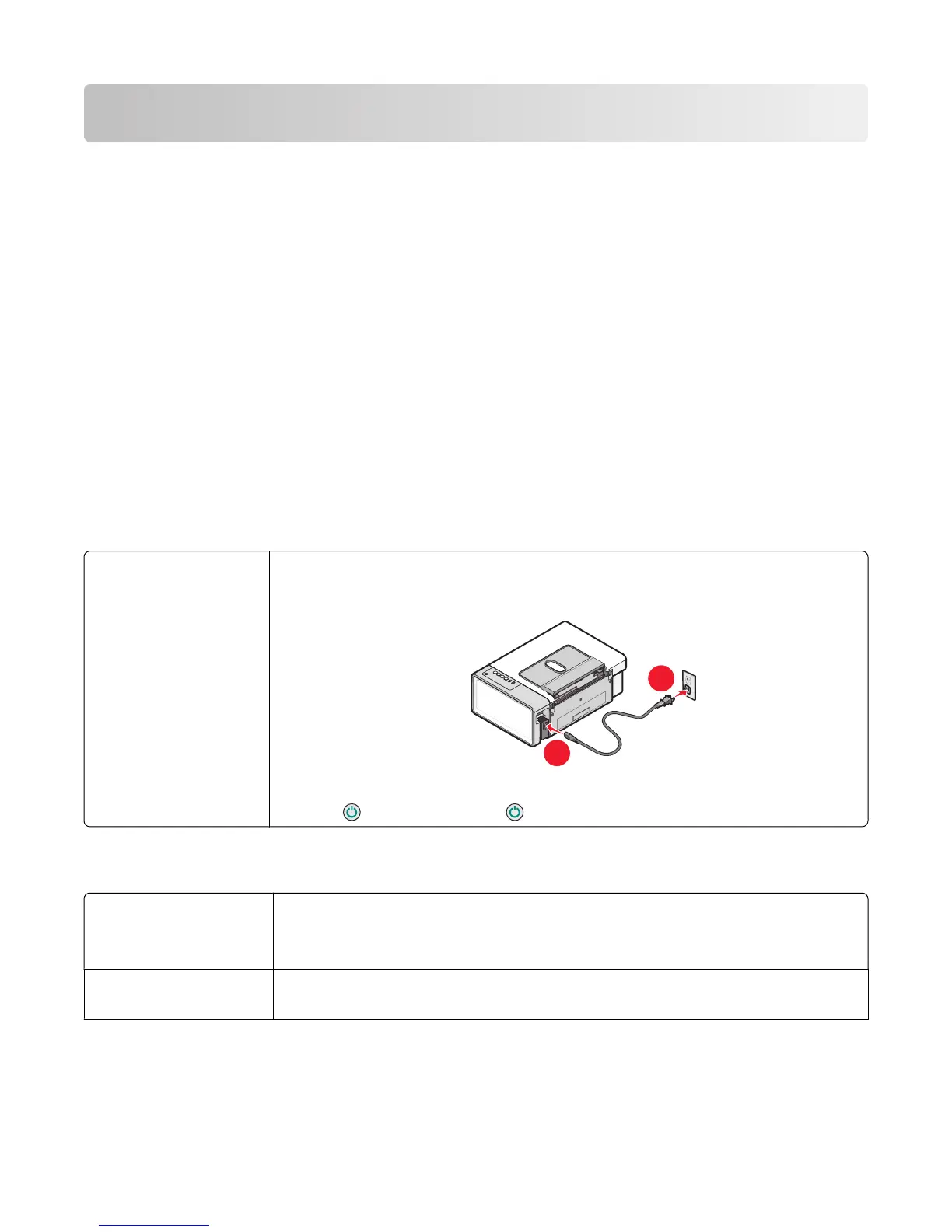Troubleshooting
• “Setup troubleshooting” on page 58
• “Print troubleshooting” on page 60
• “Copy troubleshooting” on page 63
• “Scan troubleshooting” on page 64
• “Fax troubleshooting” on page 66
• “Jams and misfeeds troubleshooting” on page 68
• “Error messages” on page 71
• “Removing and reinstalling the software” on page 72
Setup troubleshooting
• “Power button is not lit” on page 58
• “Software does not install” on page 58
• “Page does not print” on page 59
Power button is not lit
Check power connection
1 Disconnect the power cord from the wall outlet, and then from the printer.
2 Plug the cord all the way into the power supply on the printer.
3 Plug the cord into an electrical outlet that other electrical devices have been using.
4 If the light is not on, press .
Software does not install
Check your operating
system
The following operating systems are supported: Windows 2000, Windows XP, Windows
Vista, and Mac OS X.
Note: For Windows 2000 users, make sure you are using Service Pack 3 or later.
Check your system
requirements
Check that your computer meets the minimum system requirements listed on the box.
Troubleshooting
58
