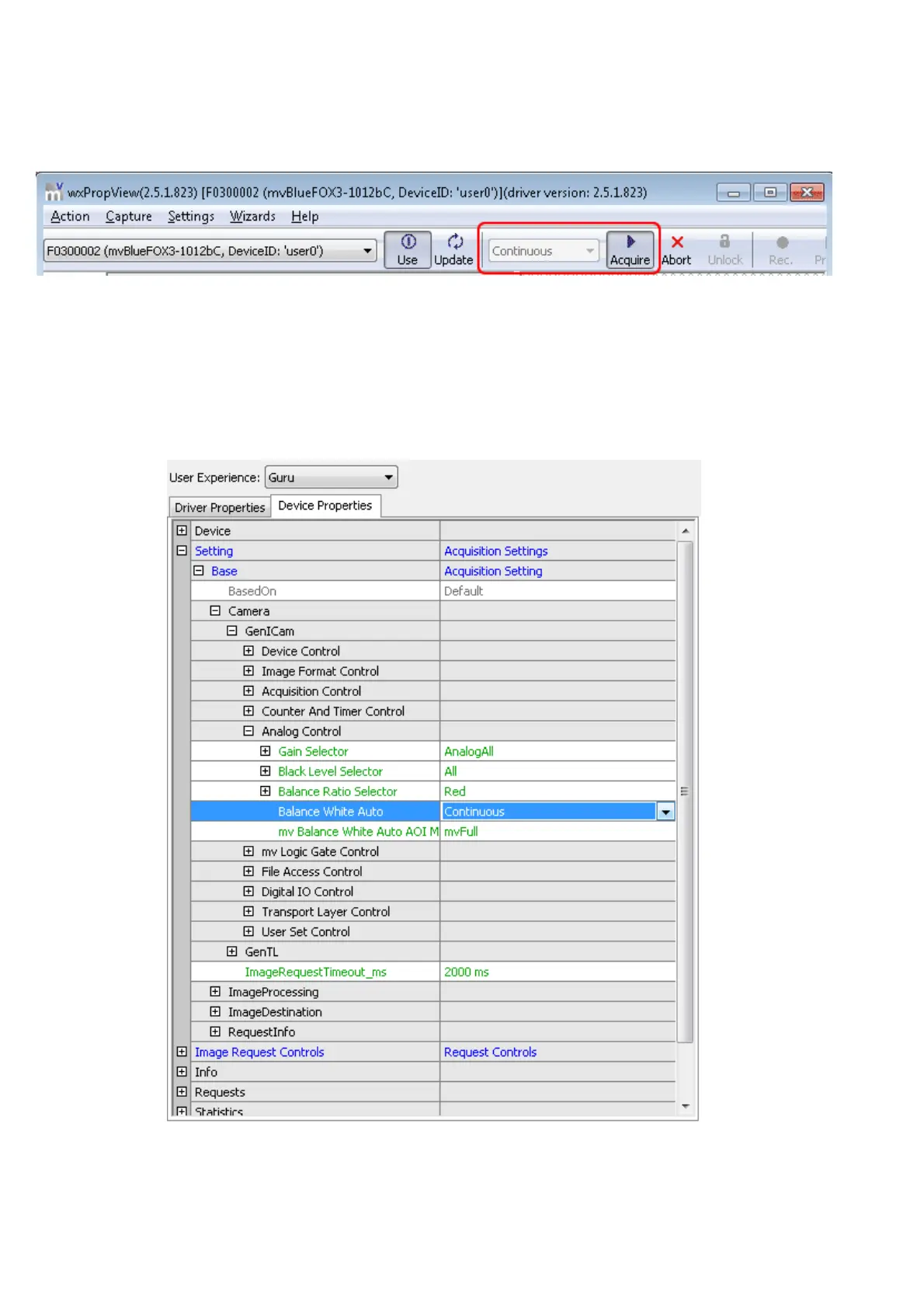11.1.2.2 White balance of a camera device (color version)
Start the wxPropView and initialize the device by clicking "Use" and start a "Continuous" acquisition.
Figure 18: wxPropView - Continuous mode
While using a color version of the camera, the PC will calculate a color image from the original gray
Bayer mosaic data. For getting correct colors when working with a Bayer mosaic filter you have to
calibrate the white balance (this must be performed every time the lighting conditions change).
The "White Balance Control" can be found in "Setting -> Base -> Camera -> GenICam -> Analog
Control -> Balance White Auto". Just select "Continuous" and you will get a white balanced image.
Figure 19: wxPropView - Selecting WhiteBalance profile
11 GUI
90
