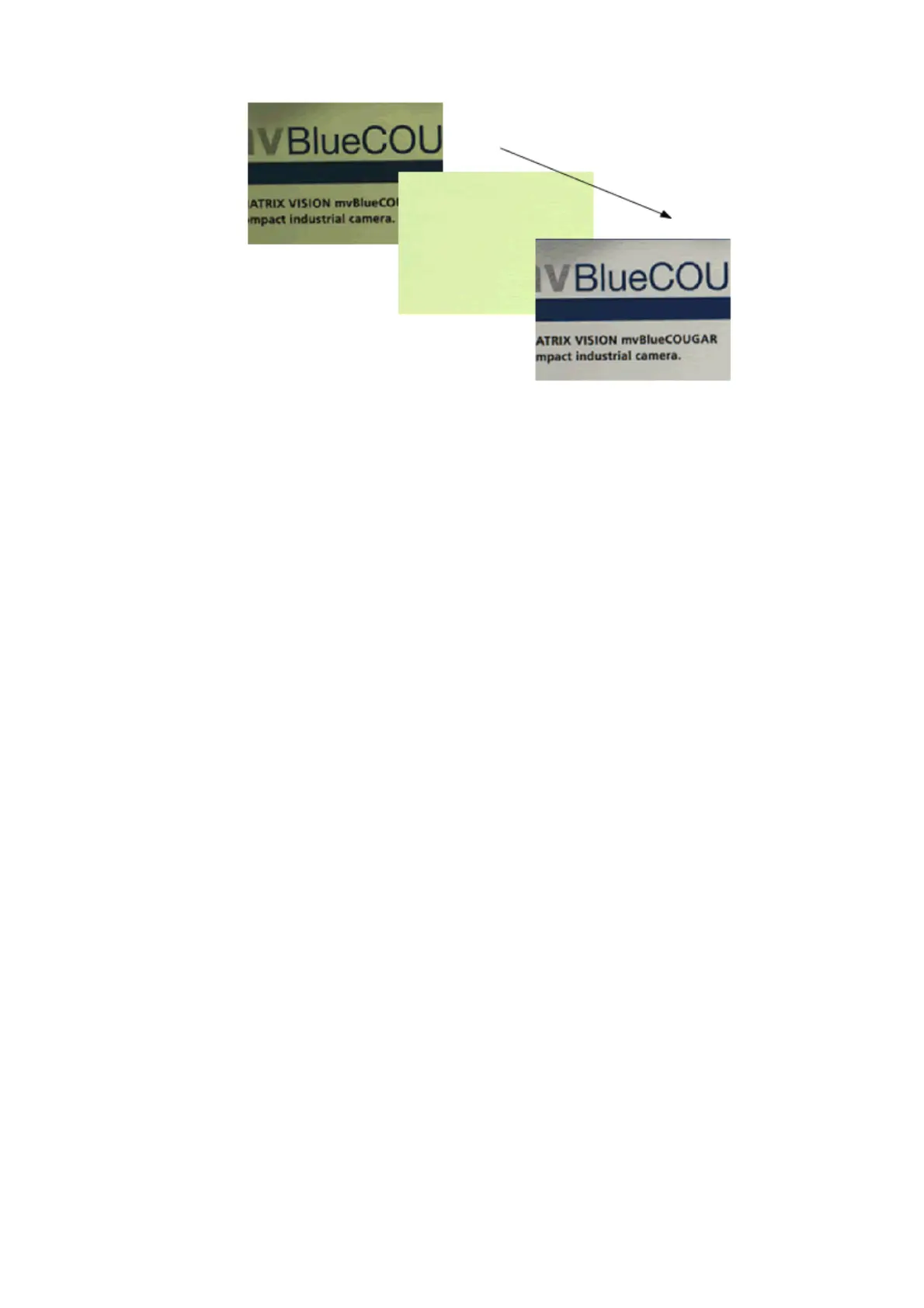Figure 20: wxPropView - White balance summary
11.1.2.3 Configuring different trigger modes
To configure a device for a triggered acquisition, in wxPropView the property "Setting -> Base ->
Camera -> GenICam -> Acquisition Control -> Trigger Selector" is available.
Note:
The supported trigger modes of each sensor are described in the sensor data chapter.
All trigger modes are defined by an enumeration:
TCameraTriggerMode and TCameraTriggerSource•
There is also a chapter "Getting a triggered image" chapter, which is available in the "mvIMPACT
Acquire API" manuals.
11.1.2.4 Testing the digital inputs
For performance reasons, device drivers will not automatically update their digital input properties if
nobody is interested in the current state. Therefore, in order to check the current state of a certain
digital input, it is necessary to manually refresh the state of the properties. To do this please
right-click on the property you are interested in and select "Force Refresh" from the pop-up menu.
Some devices might also offer an event notification if a certain digital input changed its state. This
event can then be enabled
via the "EventSelector" in "Setting -> Base -> Camera -> GenICam -> Event Control".•
Afterwards, a callback can be registered by right-clicking on the property you are interested
in again.
•
Now, select "Attach Callback" from the pop-up menu and switch to the "Output" tab in the
lower right section of wxPropView (Analysis tabs).
•
Whenever an event is send by the device that updates one of the properties a callback has been
attached to, the output window will print a message with some information about the detected
change.
11 GUI
91
