Page 12 OM 780-2
Required Tools
You need the following tools to configure the CSM for network operation:
• PC with Ethernet card and TCP/IP protocol.
• Internet Explorer browser.
• Ethernet Cable. Either an Ethernet crossover cable for direct connection or a standard Ethernet cable for connecting
through a hub. The maximum length of an Ethernet cable is 328 feet (100 meters) without the risk of signal loss.
Using hubs or switches can extend length.
Note: These instructions assume that you have a PC with Internet Explorer installed. Internet Explorer can be downloaded
at www.microsoft.com if not already installed.
Once the CSM has powered up, you must first access the CSM at its original IP address using your PC at a compatible IP
address. The CSM controller is pre-configured with an IP address in the range 192.168.1.14x, where “x” represents the last
digit of the CSM’s serial number. The default subnet mask is 255.255.255.0. The IP address is also listed on the packing
slip that accompanies the unit.
Make sure the PC that you use to access the CSM during installation is assigned an IP address in the range: 192.168.1.1 to
192.168.1.254, with a subnet mask of 255.255.255.0. The IP address of the PC must be unique (not be the same as the IP
address of the CSM, or any other device on a LAN).
Making Network Properties on your PC compatible with the CSM
The procedure for changing the network settings varies depending on the operating system in your computer.
Network Setting for Microsoft Windows® 95 and 98
To change the network setting in Microsoft Windows 95 and 98 computer
1. Open the Control Panel on your computer.
a. Open the Network Applet.
b. Select the TCP/IP-Ethernet card combination on the computer.
c. Select the Properties button.
d. Select the IP Address tab.
e. Note the IP address and Subnet mask if they have values or that Obtain IP address automatically is selected.
f. Select Specify an IP address.
g. Change the Subnet mask to 255.255.255.0.
h. Change the IP address to 192.168.1.X (where X is unique on the subnet and not the same number as the CSM’s IP
Address).
i. Click the OK button.
2. Reboot your computer to change the Subnet Mask and IP address.
To restore the network setting in Microsoft Windows 95 and 98 computer
1. Open the Control Panel on your computer.
a. Open the Network Applet.
b. Select the TCP/IP-Ethernet card combination on the computer
c. Select the Properties button.
d. Select the IP Address tab.
e. Restore the settings noted as previously noted.
f. Click the OK button.
2. Reboot your computer to restore the original Subnet Mask and IP address.
Network Setting for Microsoft Windows NT
To change the network settings in a Microsoft Windows NT computer
1. Open the Control Panel on your computer.
a. Open the Network Applet.
b. Select the Protocols tab.
c. Select the TCP/IP-Ethernet card combination on the computer.
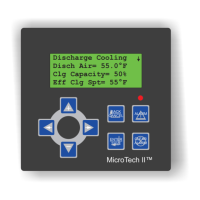
