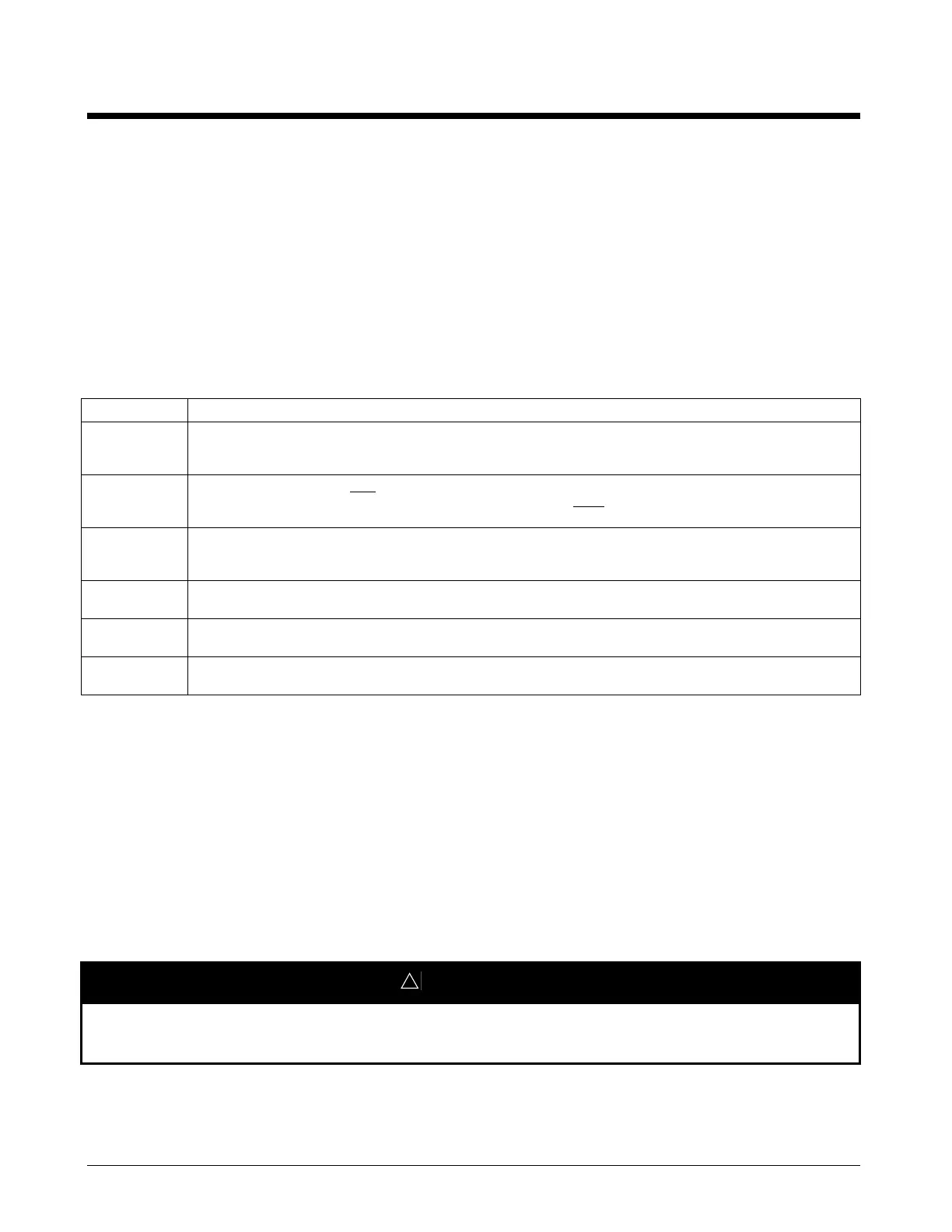Page 32 OM 780-2
Configuring the Chiller System Manager
This section describes how the various CSM control processes can be configured to manage chiller system operation. Each
sub-section describes one of the screens under the Configuration tab on the CSM’s user interface. The adjustable variables
that affect these control processes are tabled near the beginning of each applicable sub-section. Greater detail is provided
below the tables for some of the more complicated control processes. Before changing any control variables, you should
read and understand the applicable text.
System Control
Configuration variables that control the operation of the entire CSM are listed on the System Control screen. The System
Control screen can be seen in Figure 6. To view the current status of the system, go to the System Status screen of the user
interface. To configure the system, go to the System Control screen to change the values described in Table 8.
Table 8. System Control (Main > Configuration > System Control)
Name Description
CSM Control
Mode
This is the manual command input with the highest priority when scheduling the CSM. To allow other methods to schedule the
CSM, this value must be commanded to Automatic. Range = Manually Occupied, Manually Unoccupied, Automatic. Default =
Manually Unoccupied
CSM In Alarm Display of the highest priority CSM Alarm that is currently active. For a list of CSM alarms and the effect they have on the system
see the Alarm Monitoring and Control section of this document. Note that chiller alarms are available on the Chiller Status screen
and logged on the Misc screen.
Clear CSM
Alarm
Press this button to clear current CSM Alarms. The highest priority CSM Alarm is displayed on the System Status screen (alarms
can also be cleared from the System Status screen). If the condition that caused the alarm has been resolved the CSM alarm
(displayed above) will be cleared.
Rapid Restart
Time
This input defines the time period that must expire after CSM shutdown before rapid restart will no longer be in effect. Range = 0
to 60 hours. Default = 00:00:00 (rapid restart disabled)
Low Ambient
Lockout Flag
Turns Low Ambient Lockout On or Off. Range = On, Off, Auto. Default = Off
Low Ambient
Lockout Setpoint
This input sets the low outside-air-temperature limit below which all mechanical cooling will be disabled. Range = 15 – 99.5°F (-
9.5 – 37.5°C). Default = 50°F (10°C)
CSM Control Mode
This is the manual input for CSM occupancy control. This manual command input has the highest priority when scheduling
the CSM. While configuring the CSM this value should be commanded to Manual Unoccupied so that chillers will not be
enabled while configuration is in process. This input must be commanded to Automatic for any of the scheduling methods
to command the CSM to Occupied.
Manual Unoccupied (OFF)
A Manual Unoccupied command places the CSM into the Off: Manual state. After the Manual Unoccupied command is
issued, this variable reads Unoccupied @ 8, where priority “8” indicates a manual input from the user interface. As a result,
the CSM disables all of its associated chillers that are controlled by the CSM, placing them into the Off: CSM chiller state.
Auxiliary equipment such as cooling load pumps and cooling tower fans also shut down.
!
WARNING
Electric shock and moving machinery hazard. Can cause severe personal injury or death.
When the CSM or a chiller controller is in the Off state, power is not removed from the chiller controller or
components. Lock and tag out all power sources before servicing line voltage equipment on a chiller.
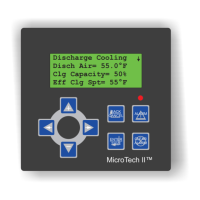