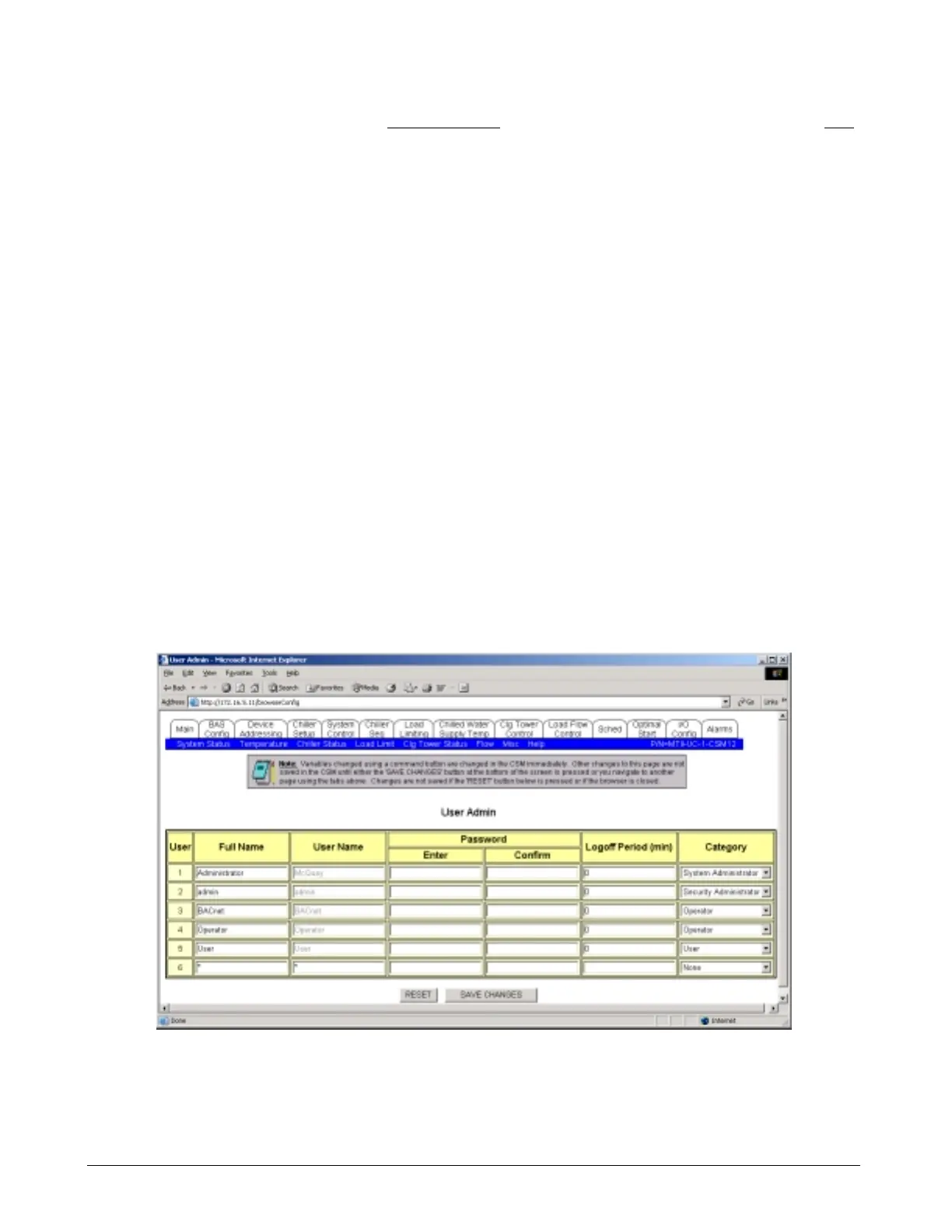Page 20 OM 780-2
The second type of variable setting on a configuration screen is the property input. Property inputs are displayed as white
boxes (see the white box that reads 00:00:00 to the right of the Rapid Restart Time in Figure 6). Entering a new value for
the variable in this white box changes the value on the screen only. After changing a property input on the screen you must
press the SAVE CHANGES button on the bottom of the screen or navigate to another page using the tabs on top of this
page for the change to be entered into the CSM. If the change is not entered into the CSM before closing the web browser,
this change will not take effect in the CSM. The gray note on top of each Configuration page reminds you of this
requirement. The RESET button on the bottom of the page can be used to reset all unsaved changed property inputs back to
their original values.
For security concerns, access to the user interface is broken down into different categories. Some of these categories (e.g.
Operator - Read/Write) allow the user to make changes to the Configuration screens. Other categories (e.g. User – Read
Only) are not allowed to make changes to the Configuration screens. When you are logged into the user interface within a
read-only category, the commandable variables do not display as gray, and the property inputs do not display as white. For
more information on security and read-only access, see the “Password Protection” section.
Password Protection
The CSM’s user interface includes password protection to restrict access to unwanted users and guard against the entry of
inadvertent or unauthorized changes. When you attempt to access the CSM through Internet Explorer, you are prompted
for a user name and password (see Figure 3). Different levels of access can be assigned to different users. User accounts
can be created and edited using the User Admin screen.
Configuring User Accounts
The User Admin screen allows the System Administrator or Security Administrator to set-up, alter, and view user access to
the CSM. Only a user with System Administrator or Security Administrator privileges can access the User Admin screen.
To get to the User Admin screen on the user interface, click on the Configuration tab, when the System Control screen is
displayed click on the BAS Config tab. On the bottom of the BAS Config screen is a button labeled USER ADMIN, press
this button to display the User Admin screen.
Figure 7. User Admin Screen (Main > Configuration > BAS Config > USER ADMIN-button)
Selected user account categories have been defined for you. They can be assigned to users at different levels of
authorization. A maximum number of 255 users can be defined at one time. Table 2 lists the user accounts that have been
set in the CSM during manufacturing.
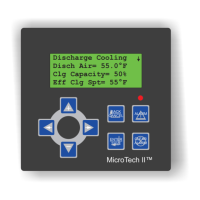