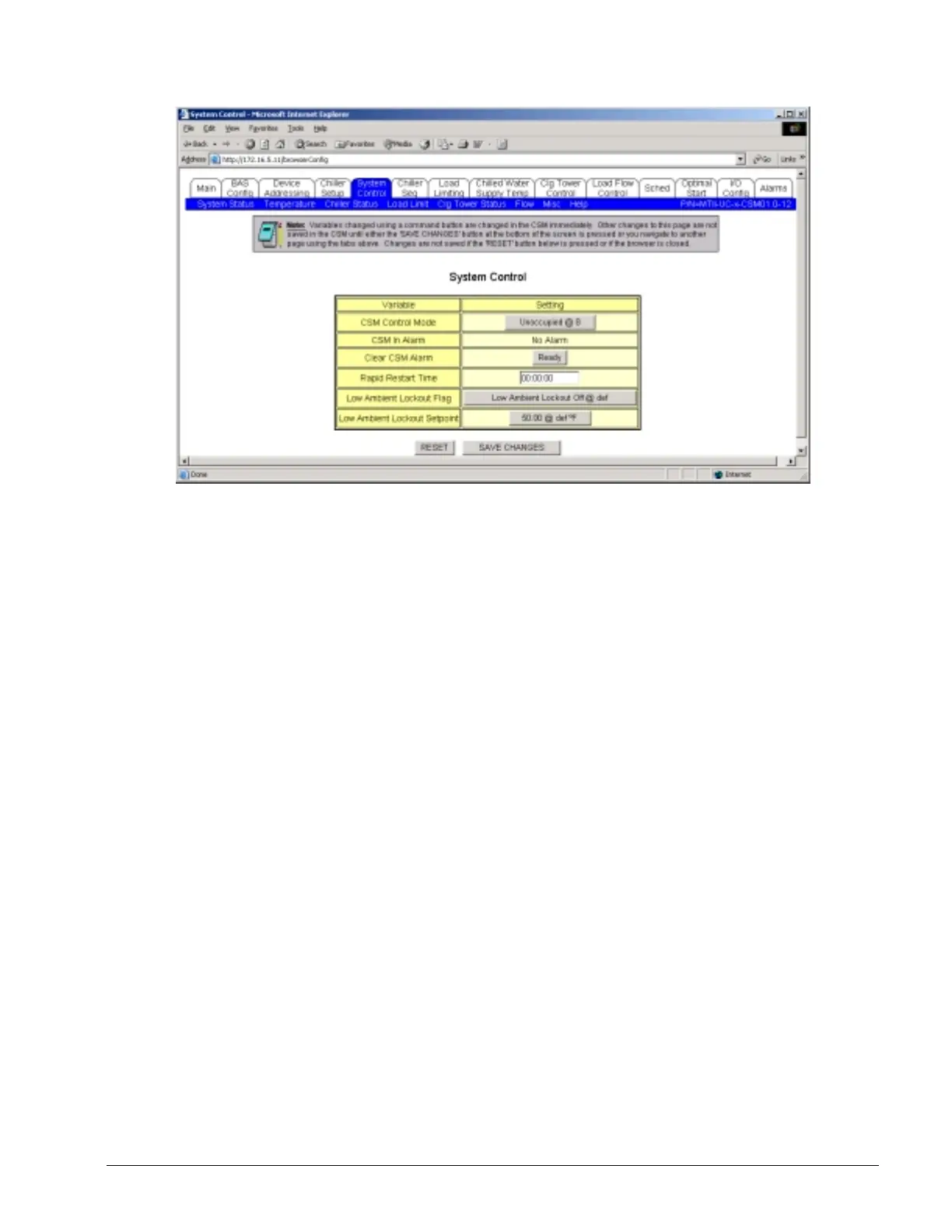OM 780-2 Page 19
Figure 6. Example of a Configuration screen (Main > Configuration > System Control).
Notice that when you are viewing a Configuration screen, the white tabs across the top allow you to navigate to any of the
other Configuration screens. Also, the blue bar just below the white tabs contain white-letter tabs, which allow you to
navigate to any of the System Status screens. These tab layouts are reversed when you are viewing one of the System
Status screens.
Changing Values on the User Interface’s Configuration Screens
Variable settings on the configuration screens come in two types, commandable inputs and property inputs. Commandable
inputs are displayed as gray boxes (see the gray box that reads Unoccupied@8 to the right of the CSM Control Mode in
Figure 6). Clicking on the gray box of a commandable input brings up a Command Window. With this Command Window
you are able to enter a new value for the variable you wish to change. Clicking OK on the Command Window after
changing the value immediately enters the new value into the CSM (you don’t have to press SAVE CHANGES when
editing a commandable input).
Commandable variables on the user interface are variables that can also be changed through a building automation system
(BAS) connection (if one exists). The term “commandable” refers to the command priority assigned to the method of
input. When the user interface changes a value it “commands” that variable to the new value at a command priority of 8
(priority 8 is defined to be Manual and the user interface is a manual input). When a BACnet BAS changes a value, it can
“command” that variable to a new value at any command priority (1 through 16). The CSM has been programmed to
receive Modbus commands at priority 10. When the CSM’s application programming commands a value it is typically at
priority 16. The optimal start feature commands the CSM at priority 13, etc.
When multiple methods are trying to change the same variable, the input with the lowest priority number takes “command”
of that variable. You can view which priority is currently commanding the variable by observing the priority number after
the value of a commandable input. For example, in Figure 6 the CSM Control Mode value is “Unoccupied” and the
priority is “16”. If the priority reads “@def”, it means that nothing has commanded that variable and it has resorted to its
default value. To allow a BAS input to command a variable, that variable must be commanded to AUTO at the user
interface. Commanding to AUTO will relinquish previous commands at priority 8 (from the user interface) and allow
BACnet or Modbus device inputs at priorities higher than 8 to take effect.
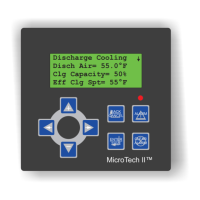