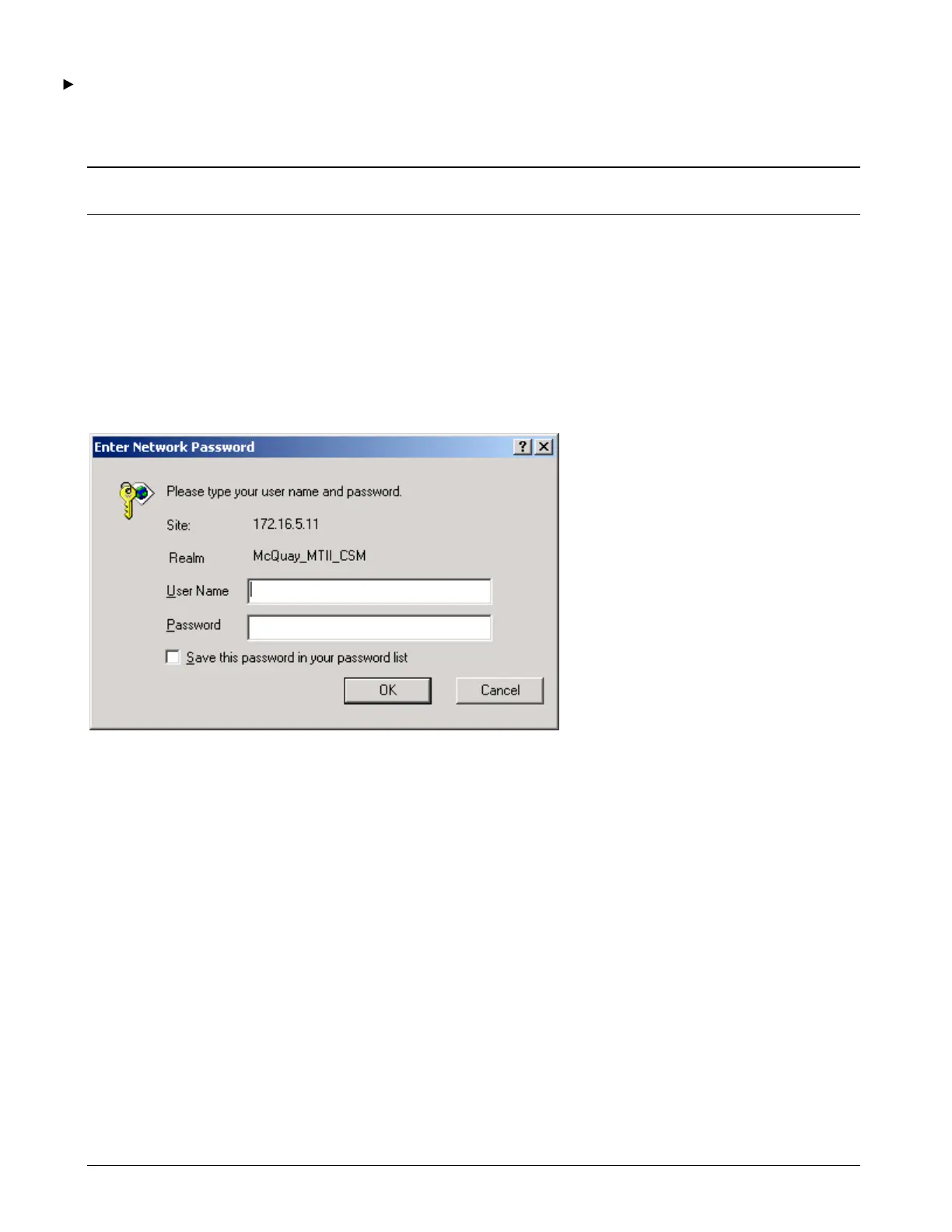Page 14 OM 780-2
To change the IP address of the CSM, follow this procedure
1. Attach one end of a standard Category-5 Ethernet unshielded twisted par (UTP) patch cable to the Ethernet port on the
CSM.
2. Attach the other end of the patch cable to an Ethernet Hub.
Note: If you do not have access to a hub, use an Ethernet crossover cable to connect the CSM directly to the network
connection on your PC.
3. Power up the CSM.
4. From your PC, start Internet Explorer.
5. In the address bar on the top of your Internet Explorer page, type:
http://<IP Address>:3011/rel/nre/webadmin/webadmin.html
Where <IP Address> is the IP Address of the CSM (e.g. 192.168.1.141). An “Enter Network Password” dialog box will
appear.
Figure 3. Enter Network Password
6. Log on to the CSM with the default user name and password, as it appears on the packing list. Typical defaults are
User Name = McQuay and Password = Password. Click OK. The Niagara Web Administration dialog box will
appear.
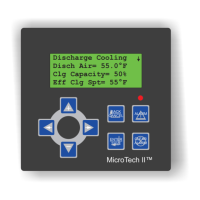