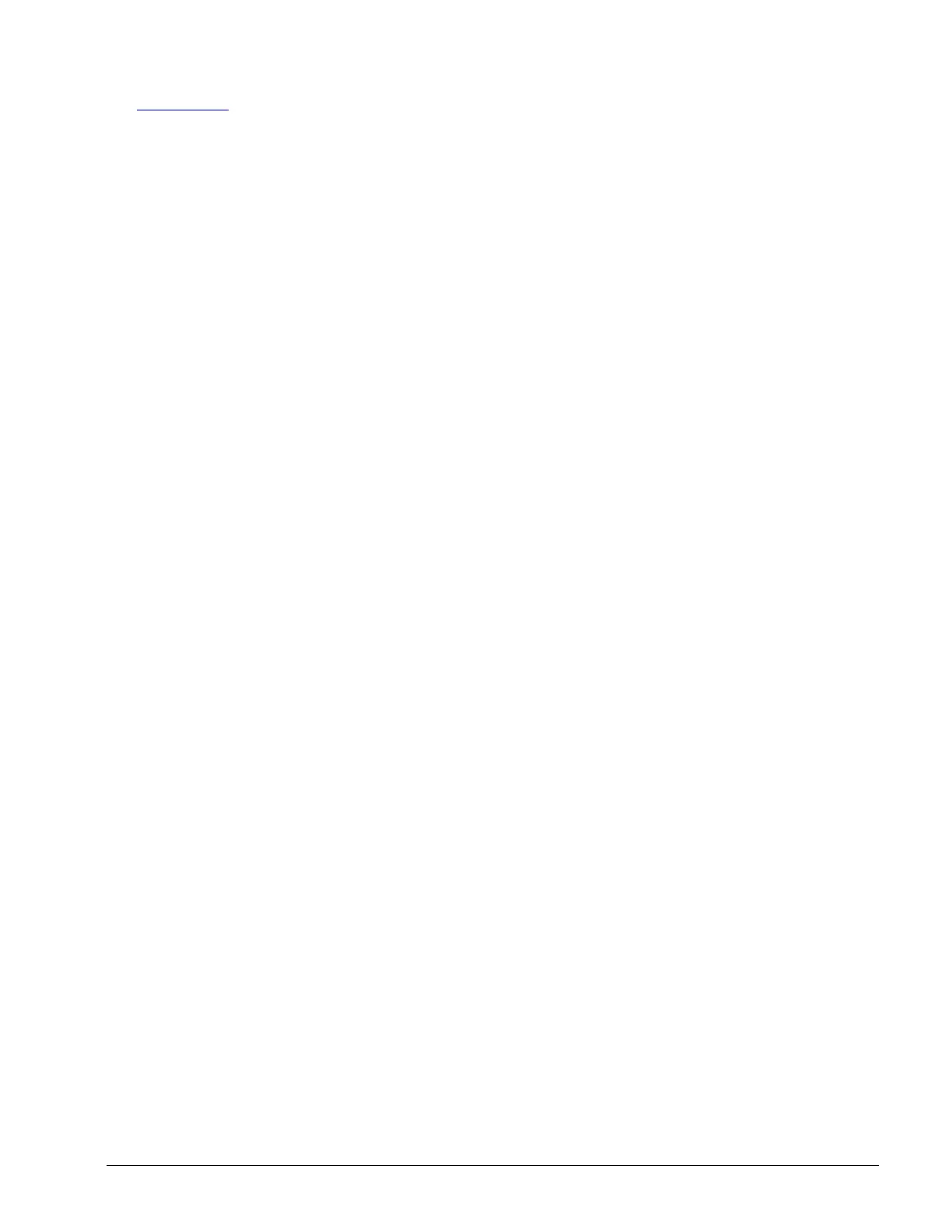OM 780-2 Page 121
2. Connect the other end of the cable to a RJ-45 to DB-9 null modem adapter. This adapter can be purchased at
www.cdw.com (Part #533740). Assemble this adapter must be pinned out per Table 26.
3. Connect the DB-9 adapter to a serial port (generally COM1 or COM2) of a Windows NT 4.0, 2000 or XP computer.
The two devices are now physically connected.
4. Open HyperTerminal as follows:
• On Windows NT – Click Start then choose Programs > Accessories > HyperTerminal > HyperTerminal
• On Windows 2000 – Click Start then choose Programs > Accessories > Communications > HyperTerminal
5. In the Connection Description dialog box, type a name for this session. For example: “Direct Connect to CSM”
6. Click OK
7. In the Connect to dialog box, choose either COM1 or COM2, depending on which serial port the null modem cable or
adapter is attached to on your PC. This makes the remaining options on the dialog box unavailable.
8. Click OK
9. On the Comm Properties dialog box, choose the following settings:
• Bits per Second: 9600
• Data Bits: 8
• Parity None
• Stop Bits: 1
• Flow Control Hardware
If the CSM has been configured in the past to communicate with a Modbus BAS using RS-232, the COM1 properties
in the CSM may have been reconfigured. Contact the Modbus BAS personnel to determine current CSM COM1
properties.
10. Click OK. The HyperTerminal session is now set up.
11. Open the CSM’s cover.
12. Find the 4-pin connector on the Main Board. The connector is at the top of the board and is marked “MODE” (see
Figure 48).
13. Connect a jumper to the outer most (furthest distance from the green board) two pins of the connector.
14. With HyperTerminal open on the Windows PC, unplug the 6-position power connector on the CSM, then plug it back
in to restart the CSM. Remember that the CSM has a battery backup and disconnecting the 6-position power connector
is required, not just shutting down power external to the CSM.
15. When the CSM stops displaying new messages on the HyperTerminal screen, press ENTER to reach the command
prompt. You see a prompt similar to the following: ->
16. Using the scroll bars on the HyperTerminal window, scroll up until the section that begins with the line Press any key
to stop auto-boot…. (See Figure 50).
The IP address of the CSM is listed on the line that begins inet on ethernet (e) : The IP address is listed (in dotted
decimal), followed by a colon, and then the subnet mask (in hexadecimal).
17. After making note of the IP address, press the Disconnect button on the HyperTerminal tool bar.
18. Close HyperTerminal by choosing File > Exit.
19. Remove the jumper from the CSM’s MODE connector.
20. Reboot the CSM by removing the power connector, waiting for all lights to extinguish, and plugging the power
connector back in.
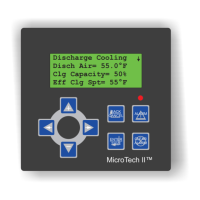