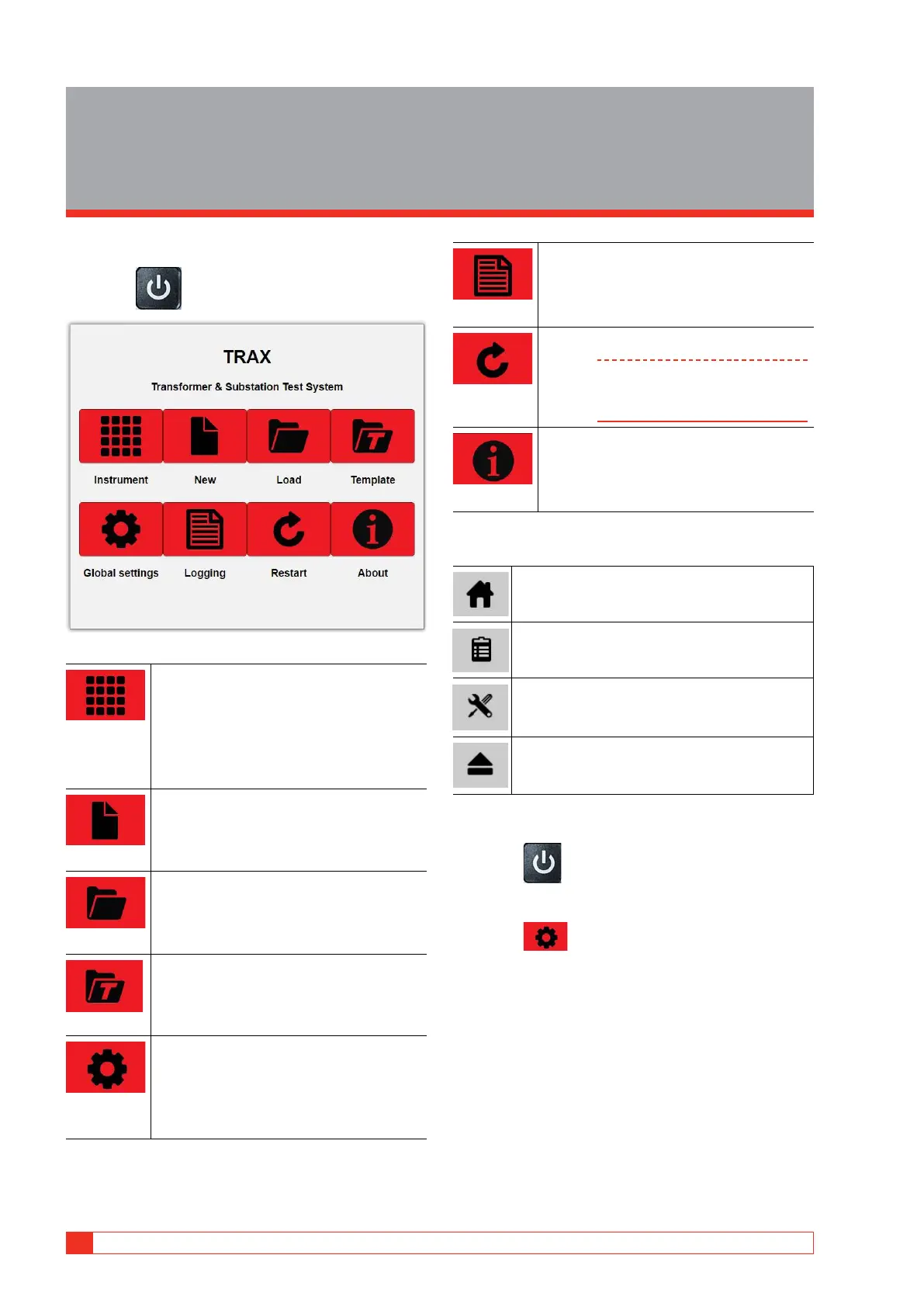18 TRAX ZP-AJ01E AJ0383DE
5 OPERATING INSTRUCTIONS
5
Operating instructions
5.1 Main menu
1] Press for one second to turn on TRAX.
App
Selecting app. If this is the first app
selected after starting the unit, TRAX
prepares itself for a new test session.
If previous tests are performed, TRAX
continues with the same session (see
section “Data handling and reporting”)
New
New test file/session/report
Load
Load a saved test session/report
Template
Load a saved test as template for a new
test session
Global
settings
Global settings for all apps
Logging
Opens the dialog for reading and
downloading TRAX logfiles with single
measurements (see section “Data
handling and reporting”)
Restart
Restart the TRAX SW (but not the HW)
Note When TRAX is operated from a
PC, shortcut key F5 can also be
used for restart
About
Information; SW version, serial number,
internal temperatures etc.
Top menu buttons
Home screen
Report view
For selecting apps to be shown under
corresponding menu tab.
Safe eject of all USB drives connected to the
TRAX
Turn off TRAX
1] Press for 3 seconds to turn off TRAX.
Global settings
1] Press for the global settings.
2] Press the button “+ GUI Settings”
A window with the following fields opens.
