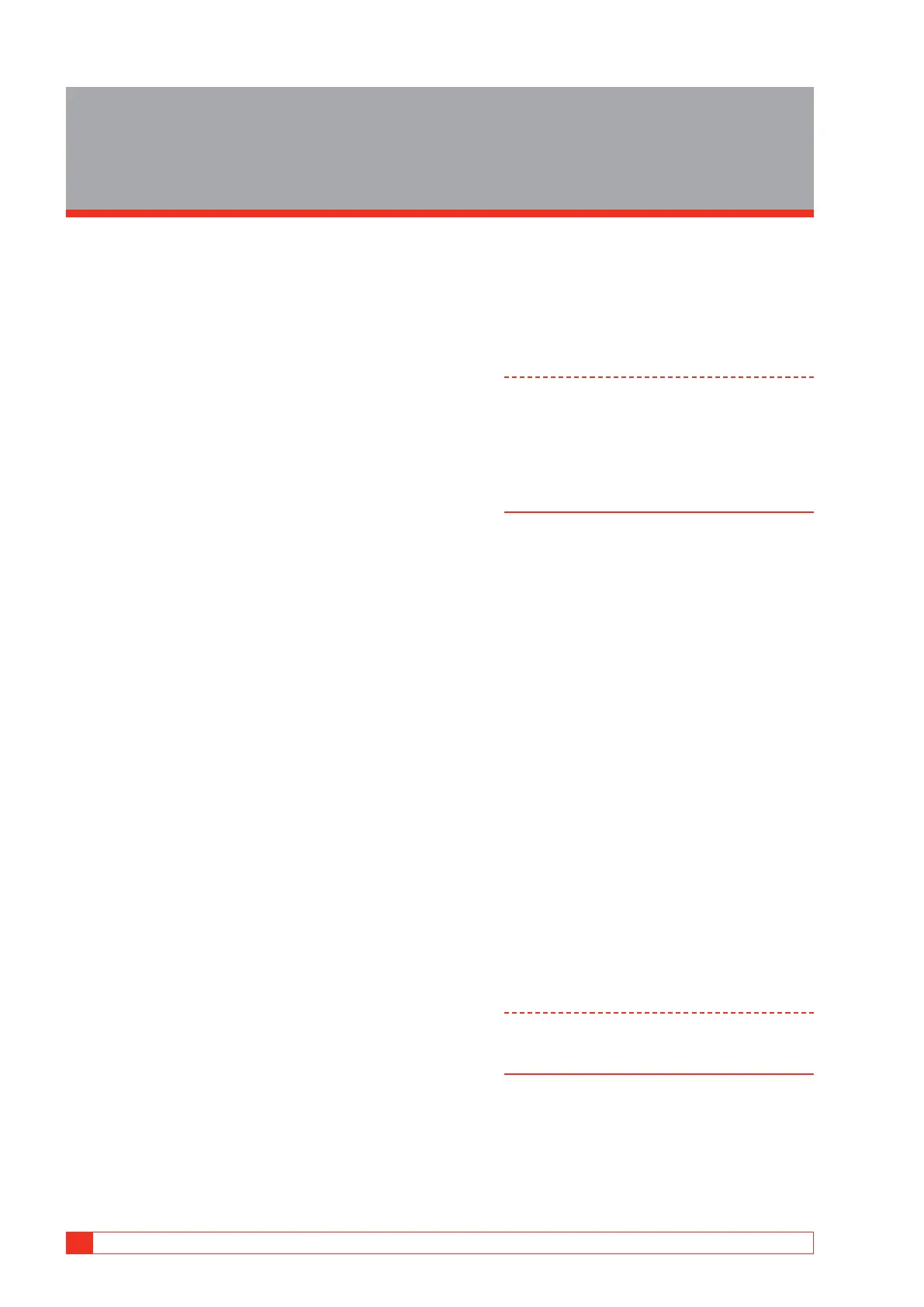50 TRAX ZP-AJ01E AJ0383DE
7 REMOTE CONTROL AND COMMUNICATION PORTS
7
Remote control and
communication ports
7.1 Communication ports
TRAX has the following data communication ports:
▪ Ethernet port for running the instrument from an
external PC or connect it to an external network.
▪ WiFi (optional) for running the instrument from an
external PC or other device.
▪ Three USB ports for multi-purpose use: Transfer
data and reports to PC, use an external mouse or
keyboard, upgrading the unit from a USB memory
stick etc.
7.2 Remote control
TRAX220 and 280 can be used stand-alone or
remote control via an external device with identical
functionality.
TRAX219 is only used with remote control.
Note For remote control, TRAX Control must be
installed on the remote device.
The external device must have a Windows
operating system version 7 or higher and
must have latest version Chrome web browser
installed.
Connecting a device to TRAX
When connecting the device the first time, “TRAX
Control” SW must be installed on the device. Find the
SW on the USB stick delivered with the unit and run/
install on your device.
Connecting to TRAX:
1]
Connect the Ethernet cable to TRAX or to a
network where TRAX is connected.
2] Wait until your device has discovered an un-
known unit (normally by displaying a “?” in
your network symbol)
3] Start TRAX Control.
4] After a while, the screen will display all TRAX
units found on the network.
5] Select the unit you want to connect to.
6] A dialog is started where you are asked to
confirm remote control by pressing and
holding the control knob on TRAX to allow
remote control.
Note If TRAX has a different SW version than the
remote device, TRAX will automatically change
the external SW version to its own version
