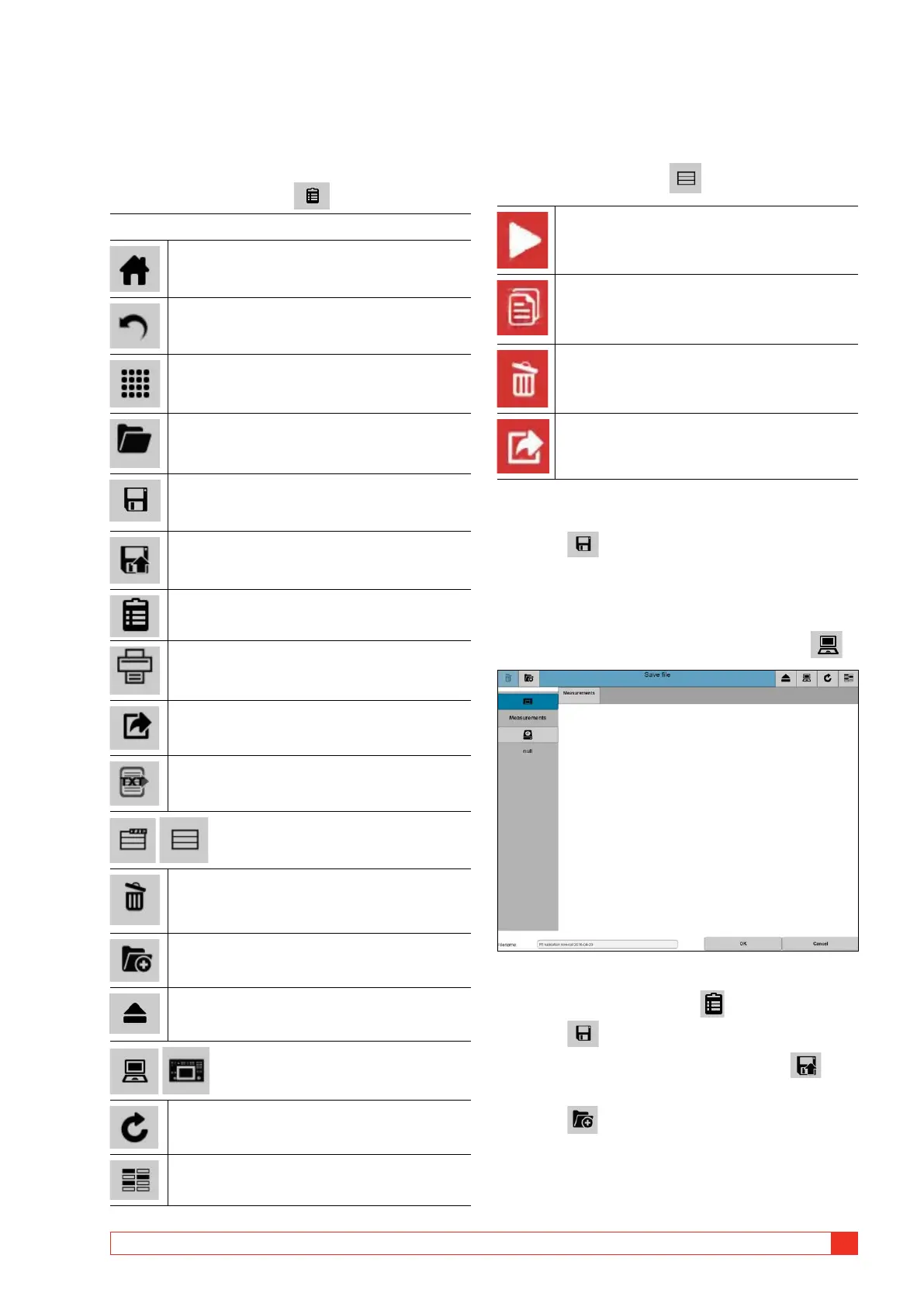AJ0383DE ZP-AJ01E TRAX
45
6 DATA HANDLING AND REPORTING
6.3 Save and report
A measurement or a test session can be saved to the
file/report during the session or after the session is
finalized. The report files can be viewed anytime by
.by pressing the report icon
Menu buttons in report and save views
Home
Return to app
Apps
Load test
Save
Save a copy to a selectable destination e.g. USB
stick
Return to previous report/file
Print
Export as xml
Export as text
Activates / deactivates the edit function
in the Test report table
Deleting file.
Can only be used if the file folder is
unlocked
Create new folder
Safe eject USB for USB sticks connected to TRAX
Toggle to show PC or TRAX folders
and files
Refresh folder content
Lock/unlock folder for deleting files
Action buttons
The report may contain several tests on multiple
pages. The action buttons, described below, are
activated with the button upper right in the
“Test report” window.
Moves the test back to the actual app for e.g.
remaking or adding measurements.
Creates a new test within the same test session.
Deleting a test from the session/report.
Copy the result table in CSV / text format to a
selected destination e.g. a USB stick.
Save a test in a report file
1] Press to save.
If autosave is selected, TRAX automatically ask for sav-
ing when the first app in the test session is opened.
You can save on PC, TRAX or USB stick.
To toggle location for saving (TRAX / PC), press
2] Change/edit file name and press “OK”
3] Press the report button
4] Press to save.
5] To save a copy in a new folder press
6] Select location for the copy.
7] Press to make a new folder.
