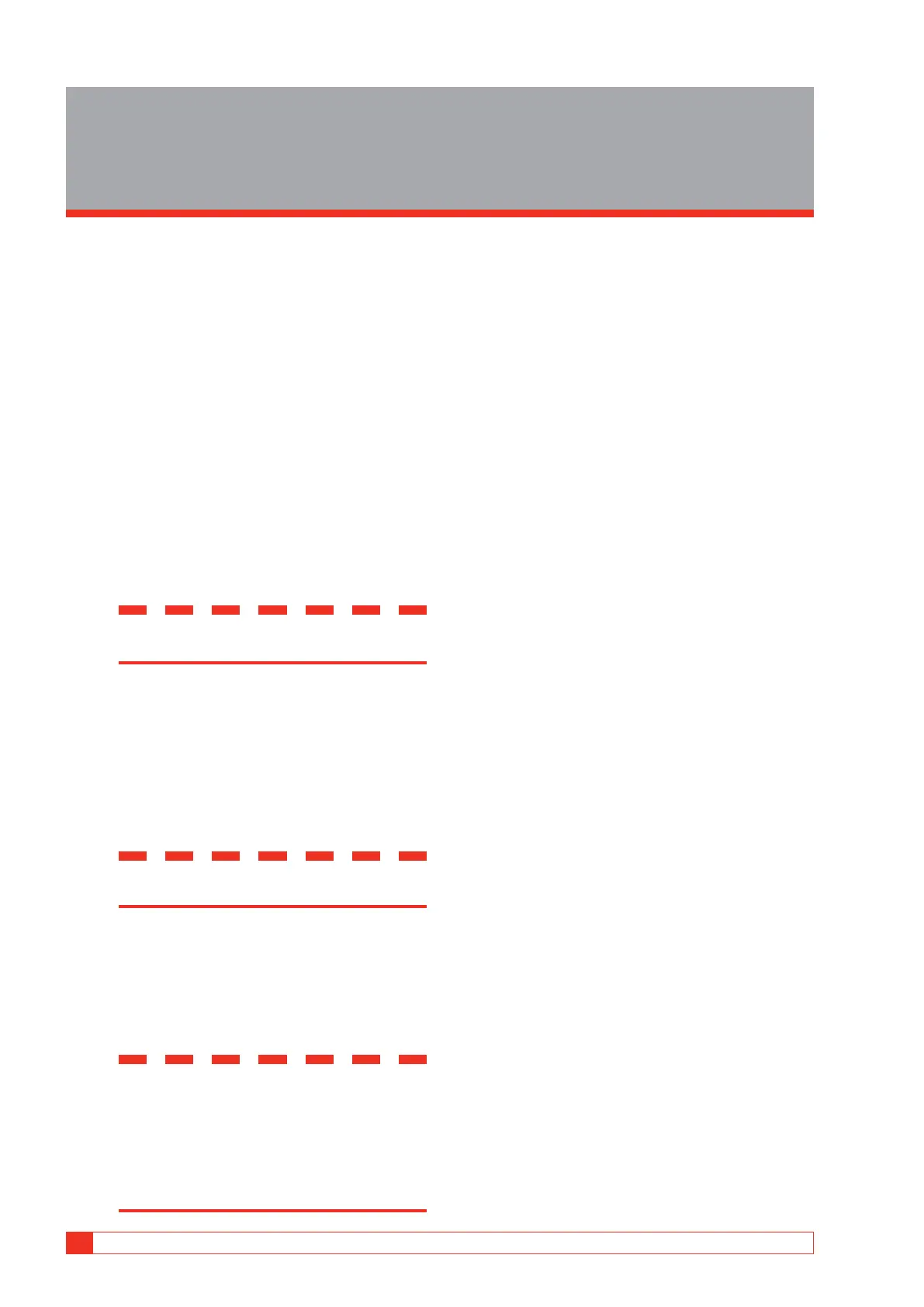52 TRAX ZP-AJ01E AJ0383DE
8 UPDATE TRAX
8
Update TRAX
8.1 Upgrading
TRAX SW can be upgraded via Internet or with a USB
stick.
Upgrading via Internet
1] Connect TRAX to an open Internet port with
unlimited access.
2] From the home page select “Settings” and
“Update”.
3] TRAX will start searching for available up-
dates and if/when an update is found, display
“Update available”.
4] Download the update.
5] Start the updating process.
Important
Do NOT interrupt the updating process.
Upgrading via USB
1] Insert the USB stick to one of the USB ports.
2] Select “Updates” and “USB”.
3] Download the update.
4] Start the updating process.
Important
Do NOT interrupt the updating process.
Getting a TRAX (USB) upgrade via
PC
1] Connect the PC to an open Internet port with
unlimited access.
Important
The PC used to download the TRAX up-
date must have been connected to the
physical TRAX unit that is to be updated.
This connection must be the last connect-
ed TRAX. The procedure is mandatory for
identifying the correct update.
2] From the home page select “Settings” and
“Update”.
3] The PC will start searching for available up-
dates and if/when an update is found, display
“Update available”.
4] Download the update and save on a USB
5] Bring the USB to the TRAX and continue as
described in section “Upgrading via USB” on
page 52.
