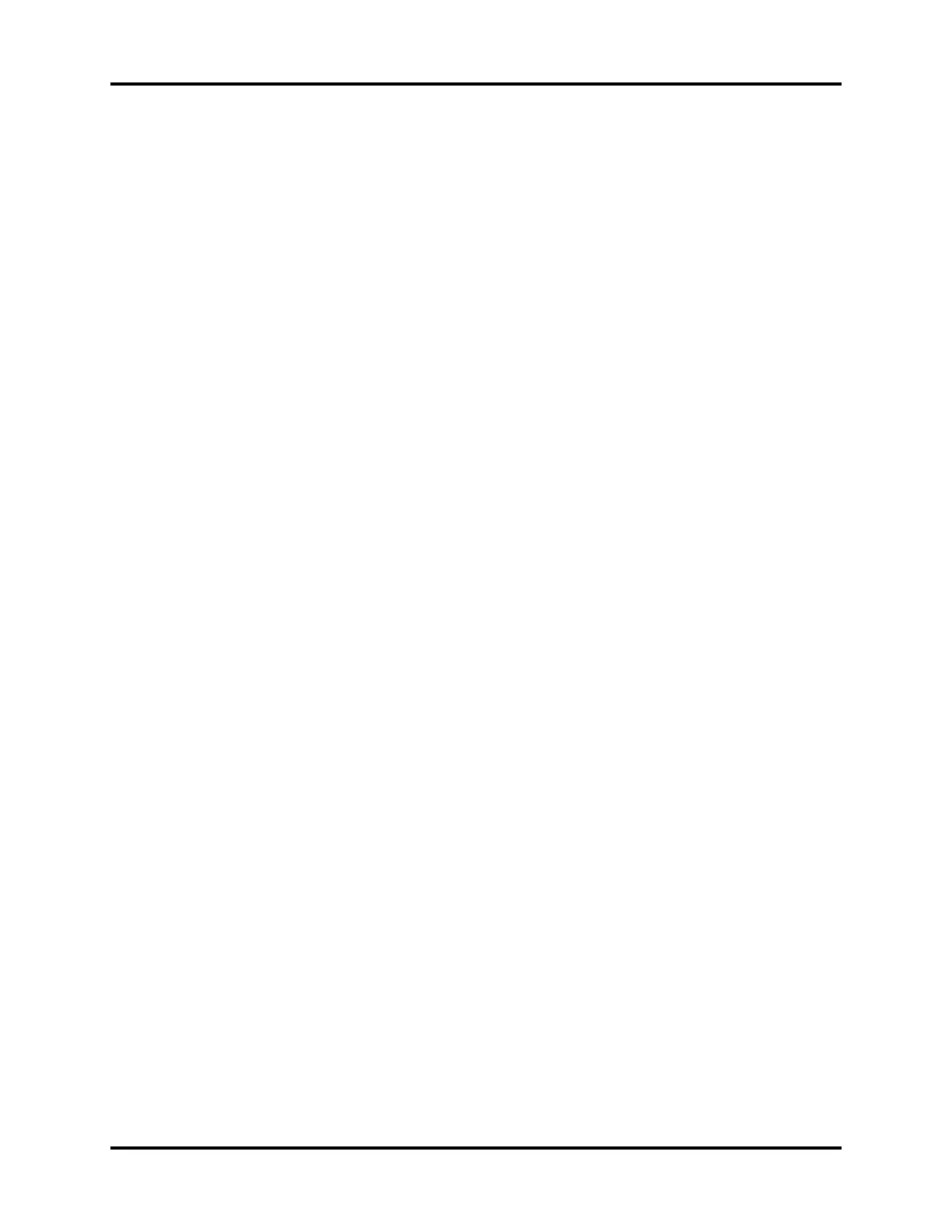List Trends Trends
15 - 4 0070- 0-0704-02 Passport V Operating Instructions
Modification of Parameters Displayed
The parameters displayed always include the currently active parameters and any others
used since the time the patient was admitted to the monitoring system. The default order of
parameters displayed from top to bottom is: HR, SpO
2
, NIBP, Resp, CO
2
, O
2
, Des, N
2
O,
MAC, P1, P2, Temp, and PVC.
To enable/disable the display (and subsequent ability to print) of specific parameters in List
Trend, select Group Setup from the List Trend menu. From the Group Setup menu,
select one of two custom groups. To change the order in which parameters are displayed in
each of the first 6 rows, set Param 1 through Param 6 to the desired parameters.
Filtering of List Trend Data Displayed
Data corresponding to MARK EVENT key presses, alarms, and NIBP measurements will be
included in the displayed data.
Trend entries triggered by Interval may be filtered out from the displayed List Trend data.
To change the amount of interval entries displayed, select Interval and set as desired.
Transferring List Trend Data Between Different Passport V
Monitors
List and Graphic Trend data, along with patient name and demographics may be
transferred between Passport V monitors with a DPM storage device.
Clearing Trend Data
To manually clear all trend data, including Graphic Trends, choose Clear Trends from the
menu. A confirmation prompt will appear. Once cleared, the data cannot be restored.
• All trend data is automatically cleared when the patient is discharged from the monitor.
• If the monitor's displayed time or date is changed, an event will be marked but not clear
all trend data.
Removing the List Trend Display
The List Trend display does not automatically time-out and must be manually removed to
return to the normal waveform display. To remove the List Trend display, choose Normal
Screen from the menu, or press the Normal Screen key.
0
