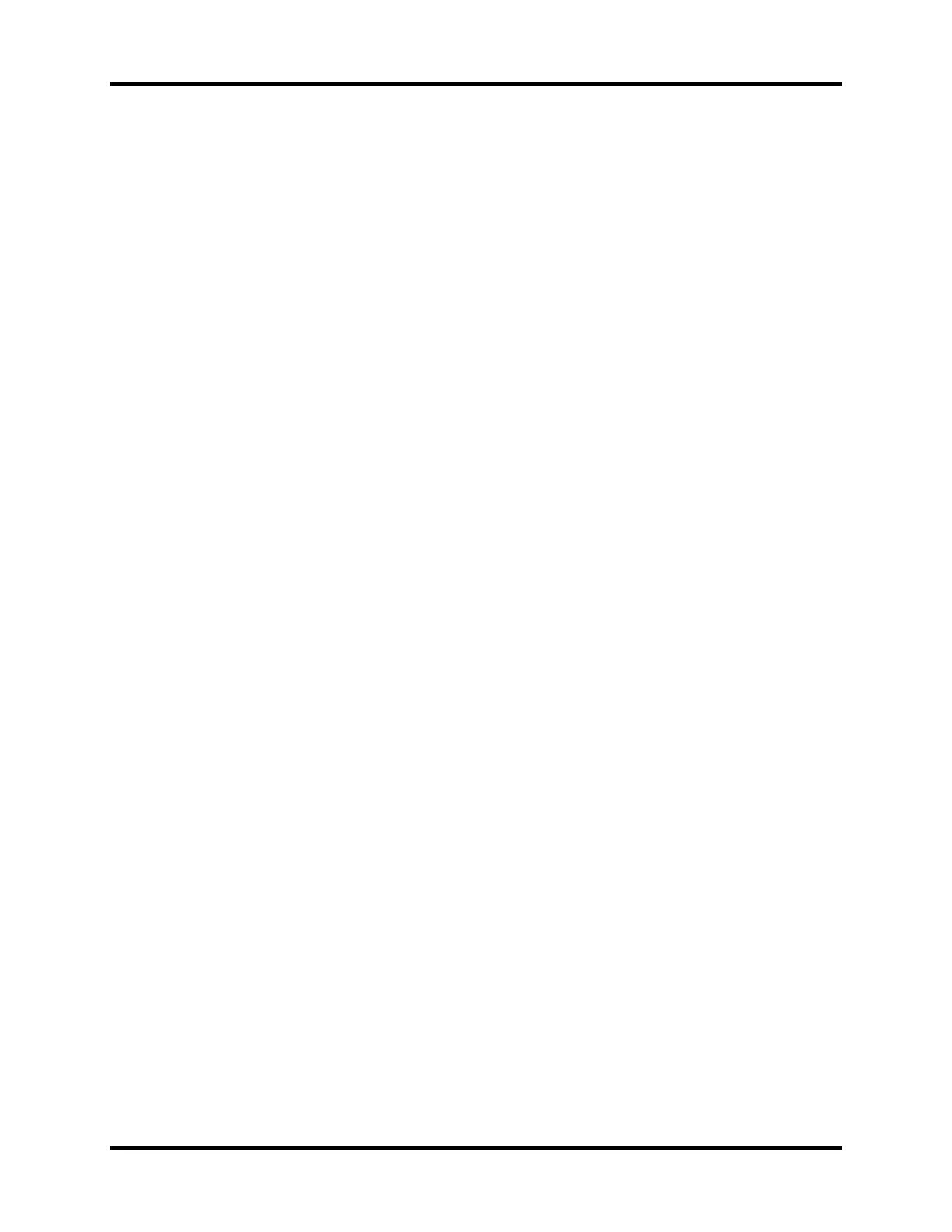Graphic Trends Trends
15 - 6 0070- 0-0704-02 Passport V Operating Instructions
As the cursor is scrolled horizontally, the digital data corresponding to the points in the graph
is shown at the right side of the window. Trend data in violation of an alarm is highlighted
according to the priority of the alarm.
On color displays:
• Priority 1 alarm data is shown in inverse video with red background.
• Priority 2 alarm data is shown in inverse video with yellow background.
If data for a parameter is not available at the time of the trend entry, the data field will be
dashed. If an NIBP reading could not be obtained or an invasive pressure channel was not
zeroed at the time of the trend entry, the data field will contain “XXX”.
Modification of Parameters Displayed
The parameters displayed always include the currently active parameters and any others
used since the time the patient was admitted to the monitoring system. The default order of
parameters displayed from top to bottom is: HR, SpO
2
, NIBP, Resp, CO
2
, O
2
, Des, N
2
O,
MAC, P1, P2, Temp, and PVC. To change the order in which parameters are displayed in
each of the top 5 rows, select Group Setup from the Graphic Trend menu. Then, set
Param 1 through Param 6 to the desired parameters.
Modification of Trend Entry Conditions
The Graphic Trend data is the same as that stored for List Trends, arranged graphically.
(If data is not available for time period, it appears as a gap in the Graphic Trend.) Refer to
the previous section (List Trend) for modification of trend entry conditions.
Transferring Graphic Trend Data Between Different Passport V
Monitors
Graphic Trend data is transferred together with List Trend and patient name and
demographics. Refer to the List Trend section for details.
Clearing Trend Data
To manually clear all trend data, including List trends, choose Clear Trends from the menu.
A confirmation prompt will appear. Once cleared, the data cannot be restored.
• All trend data is automatically cleared when the patient is discharged from the
monitor.
• If the monitor’s displayed time or date is changed, an event will be marked but not
cleared of all trend data.
Removing the Graphic Trend Display
The Graphic Trend display does not automatically time-out and must be manually removed
to return to the normal waveform display. To remove the Graphic Trend display, choose
Normal Screen from the menu, or press the Normal Screen key.
0
