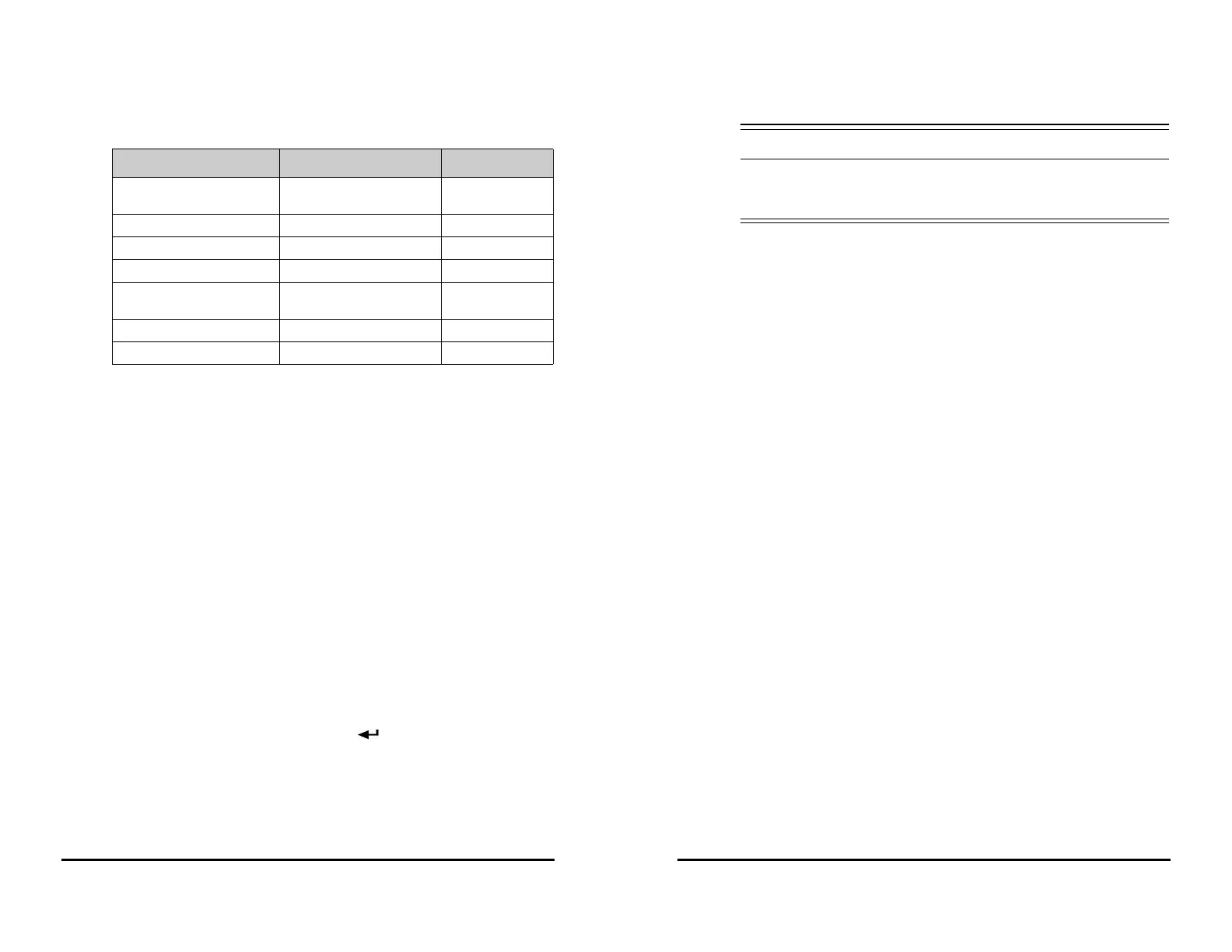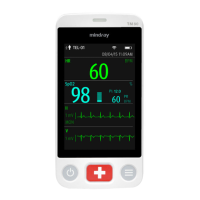VS 8/VS 8A Vital Signs Monitor Operator’s Manual 3 - 19
Different features between continuous monitoring mode and spot check mode:
3.10.1.3 Standby Mode
You can temperately stop patient monitoring without switching off the monitor by
entering the standby mode. In standby mode, the monitor behaves as follows:
■ Stops all parameter measurement.
■ Disables all the alarms and prompt messages, except for the battery low alarm.
■ Turns screen brightness to the dimmest after entering the standby mode.
You can switch the monitor to standby mode manually, or set Auto Enter Standby for
the monitor to enter standby mode automatically.
To switch the monitor to standby mode:
1. Press the power switch, or select the Main Menu quick key → from the Patient
Management column select Standby.
2. If the monitor is in Continuous Monitoring mode, select a location in the drop
down list to define where the patient is when the monitor enters the standby
mode. If the monitor is in Spot Check mode, skip this step.
3. Select OK.
To set Auto Enter Standby:
1. Select the Main Menu quick key → from the System column select Maintenance
→ input the required password → select .
2. Select the Standby tab, switch on Auto Enter Standby, and set the Auto Enter
Standby Time.
After setting, the monitor enters standby mode automatically if no operation is detected
after the Auto Enter Standby Time.
Functions Continuous Monitoring mode Spot check mode
Configure and use Sat-Seconds
(Nellcor)
Yes No
Access Alarm Setup tab Yes No
Access Events tab Yes No
Access Graphic Trends tab Yes No
Auto data updating with the
central monitoring system
Yes No
BP Averaging No Yes
Orthostatic BP measurement No Yes
3 - 20 VS 8/VS 8A Vital Signs Monitor Operator’s Manual
• Pay attention to the potential risk of placing the monitor to standby. In the
standby mode, the monitor stops all parameter measurement and disable all
the alarm indications, except for the battery low alarm.
If the monitor enters standby mode in Continuous Monitoring mode, you can:
■ Change the patient location from the standby screen.
■ Select Discharge Patient on the standby screen to discharge a patient.
■ Select Resume monitor on the standby screen to exit the standby mode.
If the monitor enters standby mode in Spot Check mode, you can select anywhere on
the touchscreen to exit the standby mode.
3.10.2 Inputting Patient Information
It is recommended to input the patient information correctly before monitoring. Follow
this procedure:
1. Select patient information area and the Patient Management menu is displayed.
2. Input the Patient ID, name, date of birth, Patient Category, and Gender.
3. Select OK.
3.10.3 Accessing Parameter Setup Menus
Each parameter has a setup menu in which you can adjust the alarm and parameter
settings. You can enter a parameter setup menu by using the following methods:
■ In Continuous Monitoring mode, select the parameter area to display a
parameter setup menu.
■ In Spot Check mode, select the Main Menu quick key → from the Parameters
column select Setup → select the desired parameter.
3.10.4 Checking the Alarm Settings
For patients under continuous monitoring, make sure the alarm limits are appropriate
for the currently admitted patient. To check the alarm limits, in Continuous Monitoring
mode, select the Main Menu quick key → from the Alarm column select Limits. Change
them if necessary.
3.11 Connecting the CMS
You can connect the monitor to the BeneVision CMS through wired LAN or wireless LAN.
When connected to the CMS, the system provides the following function.